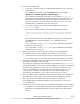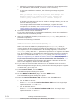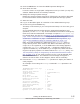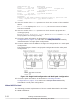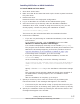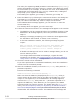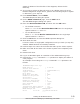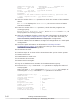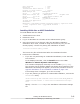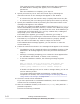Hitachi Dynamic Link Manager Software Users Guide for Windows
appear if deletion of this file fails. If this happens, delete the file
manually.
13. If you want to select an EMC CX series or an HP EVA series LU as the
HDLM management-target device, perform the following steps to register
it. Otherwise, go to step 18.
14. From Control Panel, choose MPIO.
The MPIO Properties dialog box opens.
15. On the MPIO-ed Devices page, click the Add button.
The Add MPIO Support dialog box opens.
16. Enter the Device hardware ID, and then click the OK button.
¢
For an EMC CX series:
Enter DGC RAID for the Device hardware ID.Enter five single-byte
spaces between DGC and RAID.
¢
For an HP EVA series:
Enter HP HSV for the Device hardware ID.Enter six single-byte
spaces between HP and HSV.
17. Click the OK button to close the MPIO Properties dialog box.
18. Shut down the host.
Leave the host in a single-path configuration until you check (in step 26)
whether HDLM has been successfully installed.
19. Perform steps 3 to 18 on all the hosts that make up the cluster system.
20. Make sure that all the hosts in the cluster system have completely shut
down.
21. Restart each host.
22. Log on to Windows again as a member of the Administrators group.
23. Execute the dlnkmgr command's view operation to display the status of
each program.
An example of executing the dlnkmgr command's view operation is as
follows:
PROMPT>dlnkmgr view -sys
HDLM Version : x.x.x-xx
Service Pack Version :
Load Balance : on(extended lio)
Support Cluster : off
Elog Level : 3
Elog File Size (KB) : 9900
Number Of Elog Files : 2
Trace Level : 0
Trace File Size(KB) : 1000
Number Of Trace Files : 4
Path Health Checking : on(30)
Auto Failback : on(1)
Remove LU : off
Intermittent Error Monitor : off
Dynamic I/O Path Control : off(10)
HDLM Manager Ver WakeupTime
Alive x.x.x-xx yyyy/mm/dd hh:mm:ss
Creating an HDLM Environment
3-59
Hitachi Dynamic Link Manager (for Windows®) User Guide