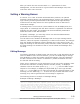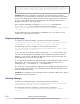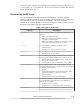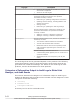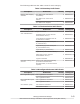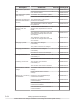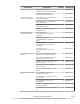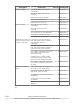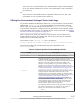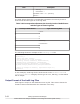Hitachi Global Link Manager Software Installation and Configuration Guide
After you unlock the user account with Admin permissions for User
Management, use this account to log into Global Link Manager GUI, then
unlock the other user accounts.
Setting a Warning Banner
In version 5.1 or later of Hitachi Command Suite products, an optional
message (warning banner) can be displayed as a security risk measure at
login. Issuing a warning beforehand to third parties that might attempt
invalid access can help reduce the risk of problems such as data loss or
information leakage.
A message that is no more than 1,000 characters can be displayed on the
Login panel. If a message with the same content is registered in a different
language for each locale, the message can be automatically switched to
match the locale of the Web browser.
To specify a message, you must log in as a user who has Administrator
permission for the operating system.
You can also use the Global Link Manager GUI to set up a warning banner.
However, when the system is operating in a cluster environment, the settings
from the Global Link Manager GUI are applied only to the primary node. To
apply the settings to the secondary node, switch the nodes, and then specify
the same settings. For details on how to use the Global Link Manager GUI,
see Help.
Editing Message
You edit the message in HTML format. No more than 1,000 characters can be
used. In addition to the usual characters, you can use HTML tags to change
font attributes or place line breaks in desired locations. (The tag characters
are also counted in the number of characters.) Usable characters are from
the Unicode UTF-8 encoding.
There are no restrictions on the characters you can use in the message, other
than that the character encoding must be Unicode (UTF-8). To display a
character used in the HTML syntax (e.g., <, >, ", ', &), use the HTML escape
sequence. For example, to display an ampersand (&) in the Login window,
write & in the HTML file. To insert a line break at a desired location in the
message, use the HTML tag <br>. If there are any linefeed characters in the
message, they will be ignored when the message is registered.
The following shows an example of message editing.
Example of Editing a Message:
<center><b>Warning Notice!</b></center>
This is a {Company Name Here} computer system, which may be accessed and used
only for authorized {Company Name Here} business by authorized personnel.
Unauthorized access or use of this computer system may subject violators to
criminal, civil, and/or administrative action. <br>
All information on this computer system may be intercepted, recorded, read,
copied, and disclosed by and to authorized personnel for official purposes,
Setting Up Global Link Manager
3-59
Hitachi Global Link Manager Installation and Configuration Guide (Web Version)