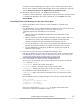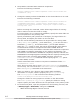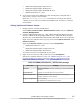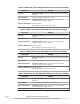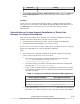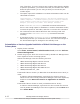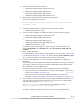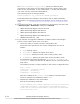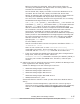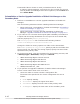Hitachi Global Link Manager Software Installation and Configuration Guide
4. Stop Hitachi Command Suite Common Component.
Execute the following command:
Hitachi-Command-Suite-Common-Component-installation-folder\bin
\hcmds64srv /stop
5. Change the setting so that the database on the shared disk is to be used.
Execute the following command:
Hitachi-Command-Suite-Common-Component-installation-folder\bin
\hcmds64dbclustersetup /createcluster /databasepath target-
folder-for-re-creating-database /exportpath target-folder-for-
storing-data /auto
Before executing the command, either delete target-folder-for-storing-
data or make sure that the folder is empty.
For target-folder-for-re-creating-the-database, specify the same folder as
the one specified on the primary node.
Specify an absolute path (maximum of 63 bytes) for target-folder-for-
storing-data, and deploy this folder on the local disk.
You can use the following characters for target-folder-for-storing-data:
A to Z, a to z, 0 to 9, period (.), and underscore (_). You can also use a
backslash (\), colon (:), and forward slash (/) as the path delimiter.
When the /auto option is used, the system automatically stops Hitachi
Command Suite Common Component and starts HiRDB. After the
command is executed, both Hitachi Command Suite Common Component
and HiRDB are stopped. Depending on the machine performance, the
command is executed before HiRDB has completely started, and then the
KAPM06587-E message appears indicating that the export processing has
failed. In this case, manually start HiRDB, and then execute the
hcmds64dbclustersetup command without specifying the /auto option.
To start HiRDB, execute:
Hitachi-Command-Suite-Common-Component-installation-folder\bin
\hcmds64dbsrv /start
Note: Do not execute two or more hcmds64dbclustersetup commands
concurrently. Do not execute the hcmds64dbclustersetup command and
the hcmds64getlogs command at the same time.
6. When you want to use a function that outputs path availability
information in a report, edit the property file (server.properties).
The server.properties file is stored in the following location:
Global-Link-Manager-installation-folder\conf
Change the folder for saving reports to a folder on the shared disk.
For server.pathreport.log_location, specify the folder for saving
reports. Specify the same folder as the one specified on the primary node.
7. In the Services panel, open the properties for the following services, and
if Startup Type is Automatic, change it to Manual:
¢
HBase 64 Storage Mgmt Common Service
4-8
Installing Global Link Manager Clusters
Hitachi Global Link Manager Installation and Configuration Guide (Web Version)