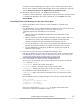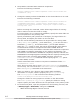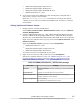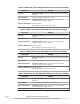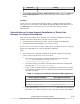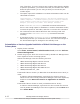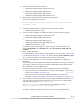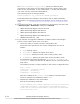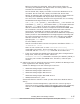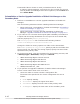Hitachi Global Link Manager Software Installation and Configuration Guide
¢
HBase 64 Storage Mgmt SSO Service
¢
HBase 64 Storage Mgmt Web Service
¢
HBase 64 Storage Mgmt Web SSO Service
¢
HiRDB/ClusterService _HD1
8. If the port number that HiRDB uses has already been changed and is
being used, reset the port number.
When the hcmds64dbclustersetup command is executed, the default
(22032) is set to the port number that HiRDB uses. Therefore, reset the
port number.
Setting Up Microsoft Failover Cluster
1. Display Failover Cluster Management.
Select Start, Control Panel, Administrative Tools, and then Failover
Cluster Management.
2. Register HiRDB/ClusterService _HD1, HBase 64 Storage Mgmt Common
Service, HBase 64 Storage Mgmt SSO Service, HBase 64 Storage Mgmt
Web Service, and HBase 64 Storage Mgmt Web SSO Service as resources.
Right-click the created resource group, and choose Add a resource, then
Generic service.
Right-click Generic service, and then choose Properties.
¢
HiRDB/ClusterService _HD1
¢
HBase 64 Storage Mgmt Common Service
¢
HBase 64 Storage Mgmt Web Service
The above services are registered as resources.
3. Right-click the resource name, and then choose Properties.
Specify the settings shown in
Table 4-2 HiRDB/ClusterService _HD1
Property Settings on page 4-9 through Table 4-6 HBase 64 Storage
Mgmt Web SSO Service Property Settings on page 4-10.
Table 4-2 HiRDB/ClusterService _HD1 Property Settings
Tab name Setting
General Setup parameters: Specify nothing (if a value is specified,
delete it).
Dependencies Register the shared disk and network name.
Advanced Policies Possible Owners: Make sure that the executing and
standby nodes have been added.
Registry Replication Specify nothing.
Not displayed in Windows Server 2012.
Installing Global Link Manager Clusters
4-9
Hitachi Global Link Manager Installation and Configuration Guide (Web Version)