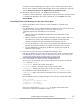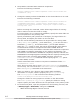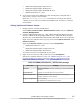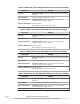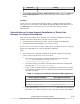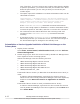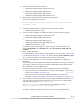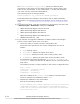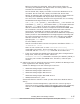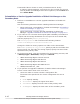Hitachi Global Link Manager Software Installation and Configuration Guide
Tab name Setting
Not displayed in Windows Server 2012.
4. Select Start, Control Panel, Administrative Tools, and then Failover
Cluster Management to place the resource group created in step 2
online.
Caution:
In the case you use Microsoft Failover Cluster, if HBase 64 Storage Mgmt
Web Service is not started, start HBase 64 Storage Mgmt Web Service by in
the Services panel, and place the service online by Failover Cluster
Management.
Reinstallation or Version Upgrade Installation of Global Link
Manager in a Cluster Environment
This section describes how to perform the following installations when the
system has been configured in a cluster environment:
• Reinstalling (overwriting) the same version of Global Link Manager
• Upgrading Global Link Manager to a newer version
If the service is not online on the primary node, first place it online, and then
perform a reinstallation or version upgrade installation.
Note:
• If you perform an upgrade installation of Hitachi Global Link Manager
from a version earlier than v8 to v8 or later:
¢
The URL for activating the Global Link Manager GUI changes to
http://server-IP-address-or-host-name:22015/
GlobalLinkAvailabilityManager/.
¢
Command names for Hitachi Command Suite Common Components
change from hcmdsXXXX to hcmds64XXXX.
¢
If the version of Hitachi Global Link Manager is earlier than v8, and it
is installed in a 32-bit folder on Windows, the installation destination
changes as follows.
Table 4-7 Changes in Installation Destination When Upgrading
Before upgrade installation After upgrade installation
%SystemRoot%\SysWOW64 %ProgramFiles%
%ProgramFiles(x86)% %ProgramFiles%
%CommonProgramFiles(x86)% %CommonProgramFiles%
¢
If you execute the hcmds64dbclustersetup command in the following
procedure, the default (22032) is set to the port number that HiRDB
Installing Global Link Manager Clusters
4-11
Hitachi Global Link Manager Installation and Configuration Guide (Web Version)