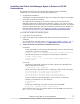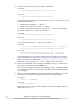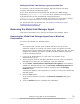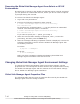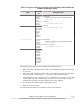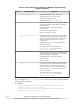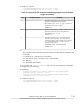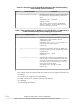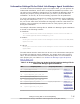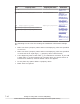Hitachi Global Link Manager Software Installation and Configuration Guide
4. Execute the following command to start installation.
In Solaris:
# /cdrom/cdrom0/HGLM/Agent/Solaris/install.sh
In HP-UX:
# /cdrom/cdrom0/HGLM/Agent/HPUX/install.sh
By specifying the following command options, you can select either of the
following installations:
¢
Unattended installation (-s option)
¢
Automatic properties file setup (-f option)
To execute unattended installation, specify the -s option. The following
shows an example of an executed command:
In Solaris:
# /cdrom/cdrom0/HGLM/Agent/Solaris/install.sh -s
In HP-UX:
# /cdrom/cdrom0/HGLM/Agent/HPUX/install.sh -s
If you want to specify the -s option, go to step 6.
In Solaris:
# /cdrom/cdrom0/HGLM/Agent/Solaris/install.sh -f Information-
settings-file-for-Global-Link-Manager-agent-installation
In HP-UX:
# /cdrom/cdrom0/HGLM/Agent/HPUX/install.sh -f Information-
settings-file-for-Global-Link-Manager-agent-installation
For details about the information-settings-file-for-Global-Link-Manager-
agent-installation, see Information Settings File for Global Link Manager
Agent Installation on page 7-15.
Note that you can specify the -s and -f options at the same time.
5. When the installation start message is displayed, enter y to continue the
processing, and then press the Enter key.
If you are re-installing the Global Link Manager agent, a message asking
for confirmation before overwriting the installed version is displayed after
this message.
6. After the message indicating completed installation is displayed, execute
the following command to install the Global Link Manager agent:
In Solaris:
# pkginfo -l HGLMAgent
In HP-UX:
# swlist HGLMAgent
Make sure that the version of the installed Global Link Manager agent is
displayed for VERSION.
7-8
Settings for Using DMP or HP-UX Multipathing
Hitachi Global Link Manager Installation and Configuration Guide (Web Version)