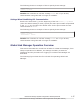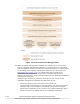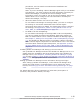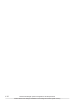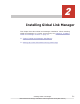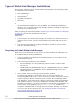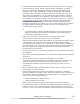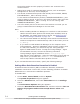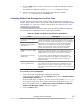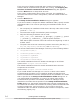Hitachi Global Link Manager Software Installation and Configuration Guide
• Products other than Hitachi Command Suite products are not using port
numbers 22015, 22016, 22017, 22018, 22032, and 45001 to 49000
#
.
If other products are using these ports, you cannot start Global Link
Manager, even if the installation of Global Link Manager has finished
normally. Make sure that no other products are using these ports, and
then begin the installation. You can change the port numbers 22015 to
22018, and 22032 after the installation. For details on how to change a
port number, see
Changing Hitachi Command Suite Common Component
Port Numbers on page 3-45. If these port numbers have already been
changed and used in an environment where Hitachi Command Suite
Common Component is installed, you can use the changed port numbers
to install Global Link Manager. You do not have to change the port
numbers back to the default.
#
In Windows Server 2008, and Windows Server 2012 environments,
Hitachi Command Suite Common Component uses ports that are
dynamically assigned by the OS.
• Make sure that the firewall has been set up such that socket
communication within the local host is not prevented.
Some of the firewall functions provided by the OS might terminate socket
connections in the local host. You cannot install and operate Hitachi
Command Suite products in an environment in which socket connections
are terminated in the local host. When setting up the firewall provided by
the OS, configure the settings so that socket connections cannot be
terminated in the local host.
• Check whether security-monitoring programs or virus detection programs
are installed.
If security-monitoring programs or virus detection programs are installed,
stop them.
• Check whether process-monitoring programs are installed.
If process-monitoring programs are installed, stop them, or change the
settings so that the services of Hitachi Command Suite Common
Component and Hitachi Command Suite products (process) are not
monitored.
• When using the Remote Desktop functionality, make sure that you are
connected to a console session.
Hitachi Command Suite products for Windows support the Windows
Remote Desktop functionality. Note that the Microsoft terms used for this
functionality differ depending on the Windows OS. The following terms
can refer to the same functionality:
¢
Remote Desktop for Administration
¢
Remote Desktop connection
When using the Remote Desktop functionality to perform a Hitachi
Command Suite product operation (including installation or removal), you
need to connect to the console session of the target server in advance.
However, even if you have successfully connected to the console session,
Installing Global Link Manager
2-3
Hitachi Global Link Manager Installation and Configuration Guide (Web Version)