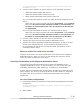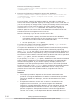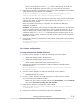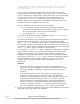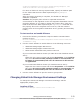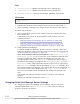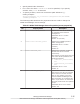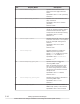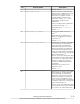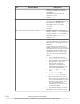Hitachi Global Link Manager Software Installation and Configuration Guide
Execute the following command:
Hitachi-Command-Suite-Common-Component-installation-folder\bin
\hcmds64dbsrv /start
3. Execute the following command to import the database:
Hitachi-Command-Suite-Common-Component-installation-folder\bin
\hcmds64dbtrans /import /workpath work-folder /file archive-
file /type HGLAM
For work-folder, specify an absolute path for the folder in which the
archive file will be expanded. Specify an empty folder on the local disk. If
you do not specify an empty folder, import processing will be interrupted,
in which case you will need to specify an empty folder and then re-
execute the hcmds64dbtrans command. For archive-file, specify an
absolute path for the archive file of the database information that was
transferred from the migration source server.
Note the following if you do not use the archive file:
• For work-folder, specify the folder that stores the database
information transferred from the migration source. Do not change
the structure of files under the transferred folder.
• Do not specify the /file option.
To import the Global Link Manager database, specify /type HGLAM or /
type GlobalLinkAvailabilityManager.
To import the databases of all installed Hitachi Command Suite products,
including Global Link Manager, execute the command by specifying
either /type ALL or the names of the Hitachi Command Suite products to
be imported, which are separated by using a comma as the delimiter. For
the names of other Hitachi Command Suite products that can be specified
in the /type option, see the manuals for each product.
If you specify ALL in the /type option, databases of the Hitachi Command
Suite products installed on the migration destination are automatically
selected and migrated. If you want to specify multiple products, the
databases of all the specified products must exist in the folder specified
by the archive file or the /workpath option, and all the specified products
must be installed on the migration destination server. If any of the
products do not meet the conditions above, migration will not be
performed.
Caution:
¢
The import procedure depends on the Hitachi Command Suite
products. To migrate databases of Hitachi Command Suite products
other than Global Link Manager, see the documentation for those
products.
¢
If Replication Monitor version 4.2 or earlier is installed on the
migration source machine, you cannot migrate the database.
Therefore, upgrade Replication Monitor on the migration source and
migration destination machines to version 5.0 or later, and then
perform migration. If Replication Monitor cannot be upgraded to
version 5.0 or later, or the Replication Monitor database does not
3-20
Setting Up Global Link Manager
Hitachi Global Link Manager Installation and Configuration Guide (Web Version)