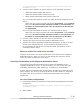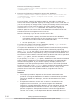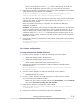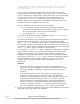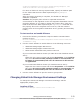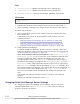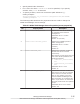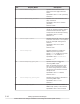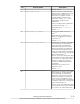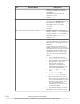Hitachi Global Link Manager Software Installation and Configuration Guide
have to be migrated, use the /type option and specify all products
other than Replication Monitor when you execute the command.
4. Execute the following command to import the path availability information
(path status log) and update the database:
Global-Link-Manager-installation-folder\bin\hglamimport /dir
name-of-the-folder-for-storing-the-exported-data
For name-of-the-folder-for-storing-the-exported-data, specify an absolute
path for the folder in which the data exported by using the hglamexport
command is to be stored.
After the import processing is complete, the Global Link Manager
database is updated.
Caution: The property files will not be imported because the environment
on the migration source and destination server might be different. If you
want to change the property files, check the folder that stores the data
exported using the hglamexport command and the property files on the
migration source server, and then edit the property files on the migration
destination server.
5. Execute the following command to start Hitachi Command Suite Common
Component:
Hitachi-Command-Suite-Common-Component-installation-folder\bin
\hcmds64srv /start
In a cluster configuration
To stop services and disable failovers:
1. Use the cluster software to take the following resources offline:
¢
HBase 64 Storage Mgmt Web Service
¢
HBase 64 Storage Mgmt Common Service
¢
Other Hitachi Command Suite product resources
2. Execute the following command to stop the Hitachi Command Suite
product services:
Hitachi-Command-Suite-Common-Component-installation-folder\bin
\hcmds64srv /stop
3. Use the cluster software to take the following service offline:
¢
HiRDBClusterService_HD1
4. Use the cluster software to suppress failover of the resource group.
If you use Microsoft Failover Cluster:
Right-click the resource name and choose Properties. In the Policies
tab, select If resource fails, do not restart.
5. Execute the following command to start HiRDB:
Hitachi-Command-Suite-Common-Component-installation-folder\bin
\hcmds64dbsrv /start
6. Execute the following command to import the database:
Setting Up Global Link Manager
3-21
Hitachi Global Link Manager Installation and Configuration Guide (Web Version)