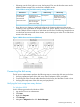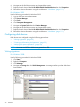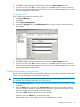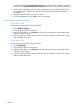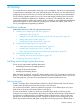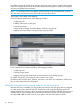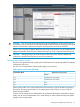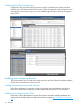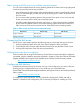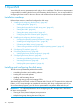HP XP7 Disk Array Configuration Guide (H6F56-96003)
5. Click OK to update the system configuration and start the Write Signature wizard.
6. For each new disk, click OK to write a signature, or click No to prevent writing a signature.
7. When you have performed this process for all new disks, the Disk Management main window
opens and displays the added disks.
For Windows 2012
Use for following procedure for Windows 2012.
1. Click Server Manager.
2. Click Tools.
3. Click Computer Management.
4. Navigate to Storage then click Disk Management. A message notifies you that disks have
been added.
5. Click OK to update the system configuration and start the Write Signature wizard.
6. For each new disk, click OK to write a signature, or click No to prevent writing a signature.
7. When you have performed this process for all new disks, the Disk Management main window
opens and displays the added disks.
Creating and formatting disk partitions
Dynamic Disk is supported with no restrictions for a disk array connected to a Windows 2008/2012
system. For more information, see Microsoft's online help.
CAUTION: Do not partition or create a file system on a device that will be used as a raw device
(for example, some database applications use raw devices.)
1. In the Disk Management main window, select the unallocated area for the SCSI disk you want
to partition.
2. Click the Action menu, and then click Create Partition to launch the New Partition Wizard.
Follow the Partition Wizard to create and format partitions and assign drive letters. Format
partitions with the following settings and format options.
File System: NTFS (enables Windows to write to the disk).
Allocation unit size: Default. Do not change this entry.
Volume label: Enter a volume label, or leave this field blank for no label.
Configuring disk devices 33