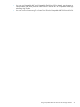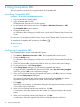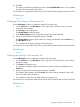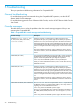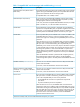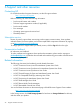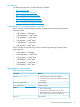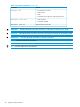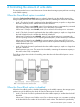HP XP7 for Compatible XRC User Guide (TK938-96001)
Table Of Contents
- XP7 for Compatible XRC User Guide
- Contents
- 1 Overview of Compatible XRC
- 2 Requirements and restrictions
- 3 Interoperability with other products and functions
- Volume sharing between Compatible XRC and other copy functions
- Using two Compatible XRC pairs together
- Using Compatible XRC with Continuous Access Synchronous Z
- Using Compatible XRC with Business Copy Z
- Using Compatible XRC with Compatible FlashCopy
- Using Compatible XRC with Hyper Parallel Access Volumes
- Configuration for the XRC Multiple Reader function
- Using Compatible XRC with other HP XP7 Storage software
- 4 Using Compatible XRC
- 5 Troubleshooting
- 6 Support and other resources
- A Controlling the amount of write data
- B Compatible XRC GUI reference
- Glossary
- Index
10. Click OK.
The settings are reflected in the XRC option list in the Compatible XRC window. This completes
the setting of the Compatible XRC options.
For instructions on using Remote Web Console, see the HP XP7 Remote Web Console User Guide.
Related topics
• Page 32
Changing the settings in the preview list
Use the XRC Option window to change the settings of the Preview list.
1. On the Preview list in the XRC Option window, right-click the CLPR for which you want to
change the option settings.
2. Click Change on the pop-up menu.
The Change Option window appears.
3. In the Option Change window, change the settings of the Compatible XRC.
4. When you have finished changing the settings, click OK.
The Change Option window closes and the new settings are reflected on the Preview list in
the XRC Option window.
This completes the changing of settings of the Preview list.
For instructions on using Remote Web Console, see the HP XP7 Remote Web Console User Guide.
Related topics
• Page 32
Deleting the settings in the preview list
Use the XRC Option window to delete the settings of the Preview list.
1. On the Preview list in the XRC Option window, right-click CLPR for which you want to delete
the option settings.
2. Click Delete in the pop-up menu.
A confirmation dialog box appears and informs you that the settings are deleted from the
Preview list.
3. When you have finished confirming the dialog box, click OK.
The deleted CLPR disappears from the Preview list, and the settings displayed in blue, bold
italics in the XRC option disappears.
This completes the procedure to delete settings in the Preview List
For instructions on using Remote Web Console, see the HP XP7 Remote Web Console User Guide.
Related topics
• Page 32
Changing the settings in the preview list 23