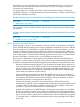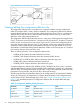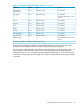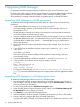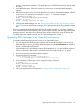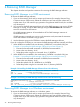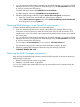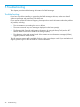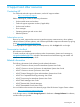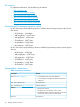HP XP7 RAID Manager Installation and Configuration User Guide (T1610-96065)
Table Of Contents
- XP7 RAID Manager Installation and Configuration User Guide
- Contents
- 1 Installation requirements
- System requirements
- Supported environments
- Supported Business Copy environments
- Supported Continuous Access Synchronous environments
- Supported Continuous Access Asynchronous environments
- Supported Continuous Access Journal environments
- Supported Snapshot environments
- Supported Data Retention environments
- Supported Database Validator environments
- Supported guest OS for VM
- Supported IPv4, IPv6 platforms
- Requirements and restrictions for z/Linux
- Requirements and restrictions for VM
- Porting notice for OpenVMS
- Using RAID Manager with Hitachi and other storage systems
- 2 Installing and configuring RAID Manager
- 3 Upgrading RAID Manager
- 4 Removing RAID Manager
- 5 Troubleshooting
- 6 Support and other resources
- A Fibre-to-SCSI address conversion
- B Sample configuration definition files
- Glossary
- Index
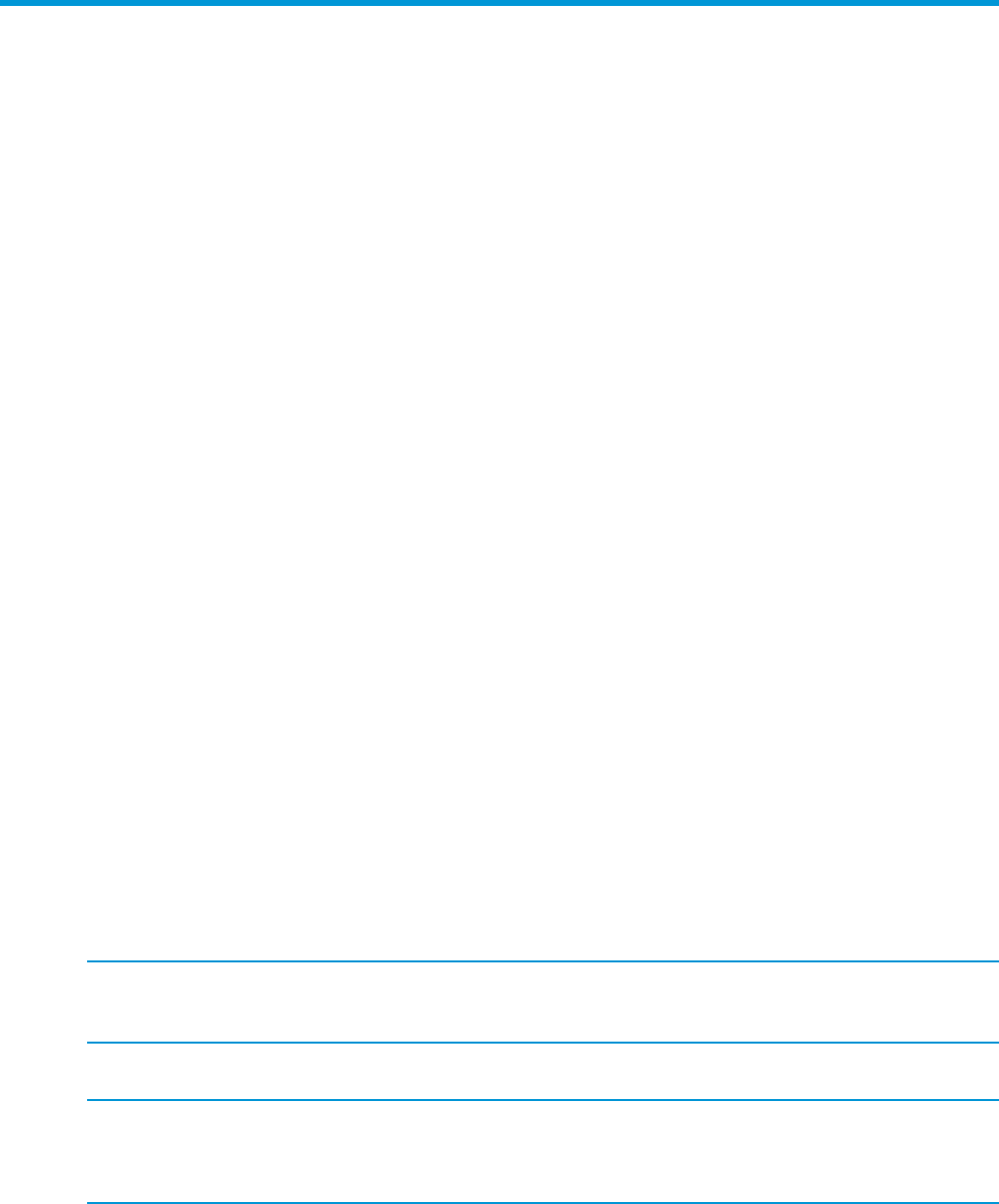
4 Removing RAID Manager
This chapter describes and provides instructions for removing the RAID Manager software.
Removing RAID Manager in a UNIX environment
To remove the RAID Manager software:
1. If you are discontinuing local and/or remote copy functions (for example, Business Copy,
Continuous Access Synchronous), delete all volume pairs and wait until the volumes are in
simplex status. If you will continue copy operations using Remote Web Console, do not delete
any volume pairs.
2. You can remove the RAID Manager software only when RAID Manager is not running. If RAID
Manager is running, shut down RAID Manager using the horcmshutdown.sh command to
ensure a normal end to all functions:
One RAID Manager instance: # horcmshutdown.sh Two RAID Manager instances: #
horcmshutdown.sh 0 1
If RAID Manager commands are running in the interactive mode, terminate the interactive
mode and exit these commands using -q option.
3. Use the RMuninst script on the CD-ROM to remove the RAID Manager software.
If you do not have the CD-ROM, you can remove the RAID Manager software manually as follows:
1. When HORCM is installed in the root directory (/HORCM is not a symbolic link) (see
Example 4 “Uninstalling the RAID Manager Software from a Root Directory”):
1. Execute the horcmuninstall command: # /HORCM/horcmuninstall.sh
2. Move to the root directory: # cd /
3. Delete the product using the rm command: # rm -rf /HORCM
2. When HORCM is not installed in the root directory (/HORCM is a symbolic link) (see
Example 5 “Uninstalling the RAID Manager Software from a Non-Root Directory”):
1. Execute the horcmuninstall command: # HORCM/horcmuninstall.sh
2. Move to the root directory: # cd /
3. Delete the symbolic link for /HORCM: # rm /HORCM
4. Delete the product using the rm command: # rm -rf /Directory/HORCM
Example 4 Uninstalling the RAID Manager Software from a Root Directory
#/HORCM/horcmuninstall.sh -> Issue the uninstall command.
#cd / -> Change directories.
#rm -rf /HORCM -> Delete the RAID Manager directory.
Example 5 Uninstalling the RAID Manager Software from a Non-Root Directory
#/HORCM/horcmuninstall.sh -> Issue the uninstall command.
#cd / -> Change directories.
#rm /HORCM -> Delete the RAID Manager link.
#rm -rf /non-root_directory_name/HORCM ->Delete the RAID Manager directory.
Removing RAID Manager in a Windows environment
To remove the RAID Manager software on a Windows system:
1. If you are discontinuing local and/or remote copy functions (for example, Business Copy,
Continuous Access Synchronous), delete all volume pairs and wait until the volumes are in
simplex status. If you will continue copy operations using Remote Web Console, do not delete
any volume pairs.
46 Removing RAID Manager