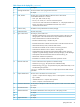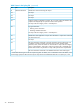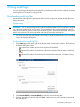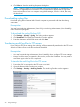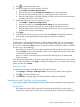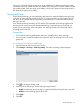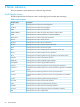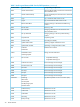HP XP P9000 Audit Log User and Reference Guide
Table Of Contents
- HP XP P9000 Audit Log User and Reference Guide
- Contents
- 1 Introduction
- 2 Using audit logs
- 3 Quick reference
- 4 Audit log examples
- Audit Log descriptions
- ACM descriptions
- BASE descriptions
- [BASE] Certificate Update
- [BASE] Control Panel Backup
- [BASE] Control Panel Restore
- [BASE] Create Conf Report
- [BASE] Delete CVAE Info
- [BASE] Delete Reports
- [BASE] Delete Tasks
- [BASE] Disable Auto Delete
- [BASE] Edit SIM Syslog Serv
- [BASE] Edit Storage System
- [BASE] Enable Auto Delete
- [BASE] Entry Tasks
- [BASE] Environment Setting
- [BASE] HCSSO Authentication
- [BASE] HCSSO SetOneTimeKey
- [BASE] Login
- [BASE] Logout
- [BASE] Release HTTP Block
- [BASE] Resume Tasks
- [BASE] Set CVAE Info
- [BASE] Set Up HTTP Block
- [BASE] Suspend Tasks
- [BASE] Unlock Forcibly
- [BASE] Update SMIS CrtFiles
- [BASE] Upload SMIS ConfFile
- Parallel Access Volumes descriptions
- E-Mail descriptions
- Compatible FlashCopy descriptions
- ESAM descriptions
- Information descriptions
- Install descriptions
- [Install] Add Host Group
- [Install] Add LU Path
- [Install] Add WWN
- [Install] All Config
- [Install] Backup Config
- [Install] Change Host Group
- [Install] Change WWN
- [Install] Cache Residency Prestaging
- [Install] Define Config.
- [Install] Delete DKC WWN
- [Install] Delete Host Group
- [Install] Delete LU Path
- [Install] Delete WWN
- [Install] Dku Emulation
- [Install] FlashDrive ORM Value
- [Install] Force Reset
- [Install] Format
- [Install] Format Stop
- [Install] Initialize ORM Value
- [Install] Install
- [Install] Install CV
- [Install] Machine Install Date
- [Install] Make LUSE
- [Install] Make Volume
- [Install] Micro Program
- [Install] MP Install
- [Install] M/F DCR
- [Install] Open DCR
- [Install] Release LUSE
- [Install] Remove
- [Install] Restore Config.
- [Install] Set Battery Life
- [Install] Set Channel Speed
- [Install] Set CommandDev
- [Install] Set CommandDevSec
- [Install] Set DevGrpDef
- [Install] Set Fibre Address
- [Install] Set Fibre Topology
- [Install] Set Host Mode
- [Install] Set IP Address
- [Install] Set Security Switch
- [Install] Set Subsystem Time
- [Install] Set UserAuth
- [Install] System Option
- [Install] System Tuning
- [Install] Update Config
- [Install] Volume to Space
- Local Replication Descriptions
- [Local Replication] Add Reserve VOLs
- [Local Replication] Create pairs
- [Local Replication] Delete pairs
- [Local Replication] Edit Options
- [Local Replication] Edit SCP Time
- [Local Replication] Release Reserved CTG
- [Local Replication] Remove Reserve VOLs
- [Local Replication] Reserve CTG
- [Local Replication] Resync pairs
- [Local Replication] Split pairs
- [Local Replication] Suspend pairs
- Maintenance descriptions
- [Maintenance] Blockade
- [Maintenance] Correction Copy
- [Maintenance] Drive Interrupt
- [Maintenance] Format
- [Maintenance] Format Stop
- [Maintenance] MP Restore
- [Maintenance] PCB Restore
- [Maintenance] Pre QuickFormat Stop
- [Maintenance] Quick Format
- [Maintenance] Replace
- [Maintenance] Restore
- [Maintenance] Restore Data
- [Maintenance] Set Battery Life
- [Maintenance] Size Change
- [Maintenance] Spare Disk
- [Maintenance] Switch SVP
- [Maintenance] Transfer Config
- [Maintenance] Type Change
- [Maintenance] Verify
- [Maintenance] Verify Stop
- Monitor Descriptions
- Performance Monitor descriptions
- Program Product Key (PP KEY) descriptions
- Provisioning descriptions
- [PROV] Add Host Group
- [PROV] Add Hosts
- [PROV] Add LU Path
- [PROV] Add LUN Paths
- [PROV] Add WWN
- [PROV] Assign MP Blade
- [PROV] Block LDEVs
- [PROV] Change Host Group
- [PROV] Complete SIMs
- [PROV] Create Host Groups
- [PROV] Create LDEVs
- [PROV] Create Resource Grps
- [PROV] Create/Expand Pools
- [PROV] Delete Host Group
- [PROV] Delete Host Groups
- [PROV] Delete LDEVs
- [PROV] Delete Login WWNs
- [PROV] Delete LU Path
- [PROV] Delete LUN Paths
- [PROV] Delete Resource Grps
- [PROV] Delete WWN
- [PROV] DRU Expiration-Lock
- [PROV] Edit Cmd Dev(Auth)
- [PROV] Edit Cmd Dev(DevGrp)
- [PROV] Edit Cmd Dev(Sec)
- [PROV] Edit Command Devices
- [PROV] Edit DRU Attribute
- [PROV] Edit Host
- [PROV] Edit Host Grps(Mode)
- [PROV] Edit Host Grps(Name)
- [PROV] Edit LDEVs(tier)
- [PROV] Edit LDEV Tier Rank
- [PROV] Edit MP Blades
- [PROV] Edit Ports(Address)
- [PROV] Edit Ports(Attr)
- [PROV] Edit Ports(Security)
- [PROV] Edit Ports(Speed)
- [PROV] Edit Ports(Topology)
- [PROV] Edit Resource Grp
- [PROV] Edit Tiering Policy
- [PROV] Edit VR Attribute
- [PROV] Edit V-VOL Option
- [PROV] Edit/Delete Pools
- [PROV] Edit/Delete UUIDs
- [PROV] Expand V-VOLs
- [PROV] Format LDEVs
- [PROV] Format LDEVs(H)
- [PROV] Format LDEVs(Q)
- [PROV] Initialize Pools
- [PROV] LDEV Name
- [PROV] Make LUSE
- [PROV] Map Virtual HostGrp
- [PROV] Map Virtual LDEV
- [PROV] Monitor Pools
- [PROV] Move Resources
- [PROV] Pool Name
- [PROV] Reclaim Zero Pages
- [PROV] Release HostReserved
- [PROV] Release LUSE
- [PROV] Relocate Pool
- [PROV] Remove Hosts
- [PROV] Restore LDEVs
- [PROV] Restore Pools
- [PROV] Set Channel Speed
- [PROV] Set CommandDev
- [PROV] Set CommandDevSec
- [PROV] Set DevGrpDef
- [PROV] Set FCSP Host
- [PROV] Set FCSP Port Info
- [PROV] Set FCSP Port Switch
- [PROV] Set FCSP Target
- [PROV] Set Fibre Address
- [PROV] Set Fibre Topology
- [PROV] Set Host Mode
- [PROV] Set PageTieringLevel
- [PROV] Set Security Switch
- [PROV] Set SSID
- [PROV] Set UserAuth
- [PROV] Shrink Pool
- [PROV] Stop Monitoring
- [PROV] Stop Reclm ZeroPages
- [PROV] Stop Relocating
- [PROV] Stop Shrinking Pool
- [PROV] VTOC
- RCU descriptions
- Remote Maintenance descriptions
- Business Copy descriptions
- Business Copy Z descriptions
- Snapshot descriptions
- SNMP API descriptions
- Performance Control Descriptions
- Spreadsheet descriptions
- Continuous Access Synchronous descriptions
- Continuous Access Synchronous Z descriptions
- Continuous Access Journal descriptions
- Continuous Access Journal Z descriptions
- [Cnt Ac-J Z] Add-Pair
- [Cnt Ac-J Z] Change-JNL-Option
- [Cnt Ac-J Z] Change-Mirror-Option
- [Cnt Ac-J Z] Clear-SIM
- [Cnt Ac-J Z] Delete-Pair
- [Cnt Ac-J Z] Edit-EXCTG
- [Cnt Ac-J Z] Journal-Vol
- [Cnt Ac-J Z] Journal-Vol
- [Cnt Ac-J Z] Pair-Option
- [Cnt Ac-J Z] R-Cmd.Dev.
- [Cnt Ac-J Z] Resume-Pair
- [Cnt Ac-J Z] Suspend-Pair
- [Cnt Ac-J Z] System-Option
- External Storage descriptions
- [Ext Stor] Add External Volumes
- [Ext Stor] Assign MP Blade
- [Ext Stor] Delete ES VOLs
- [Ext Stor] Disconnect ES Paths
- [Ext Stor] Disconnect ES VOLs
- [Ext Stor] Edit ES Path Config
- [Ext Stor] Edit ES VOLs
- [Ext Stor] Edit External WWNs
- [Ext Stor] Merge ES Path Grps
- [Ext Stor] ProfileUpgrade
- [Ext Stor] Reconnect ES Paths
- [Ext Stor] Reconnect ES VOLs
- [Ext Stor] Split ES Path Grp
- Auto LUN descriptions
- Cache Partition descriptions
- Volume Shredder descriptions
- Volume Security for Mainframe Descriptions
- Compatible XRC descriptions
- HDD Easy Replace descriptions
- 5 Audit log examples of commands sent from the host
- 6 Audit log examples for encryption key operations
- [ENC] Backup Keys
- [ENC] Backup Keys to File
- [ENC] Backup Keys to Serv
- [ENC] Create Keys
- [ENC] Create Keys On Serv
- [ENC] Delete Keys
- [ENC] Delete Keys on Serv
- [ENC] DwnGrd Format of Enc
- [ENC] Edit Encryption
- [ENC] Edit Password Policy
- [ENC] Generate Keys on Srv
- [ENC] Restore Keys
- [ENC] Restore Keys fr File
- [ENC] Restore Keys fr Serv
- [ENC] Set keys to DKC
- [ENC] Setup Key Mng Serv
- 7 Audit log examples for single sign-on
- 8 Support and other resources
- A Audit log user operations
- B Audit log SVP operations
- C Conventions
- D Audit log GUI reference
- Glossary
- Index

4. Click to change to Modify mode.
5. Perform the following if using a primary FTP server.
1. Select Enable in Output to Primary Server.
2. Enter the IP Address in the Primary Server Setting. Do not enter the periods.
3. Enter the User ID and the Password you use to login the primary FTP server.
4. Enter the output folder to which the audit log file will be sent. Specify a relative directory
from the home directory as that folder.
6. Perform the following if using a secondary FTP server.
1. Click Enable in Output to Secondary Server.
2. Enter the IP Address in the Secondary Server Setting. Do not enter the periods.
3. Enter the User ID and the Password you use to login the secondary FTP server.
4. Enter the output folder to which the audit log file will be sent. Specify a relative directory
from the home directory as that folder.
7. Click Apply.
8. Confirm that the FTP server setting is correct, then click Transfer and manually transfer the
audit log file. A message displays indicating that the transfer has completed.
Troubleshooting
A SIM notifies a storage administrator than an FTP transfer has failed. This can occur when the
audit log file is not transferred to an FTP server because either the FTP server or LAN has failed.
You can view the SIM in the Alerts window. The reference code for a failed FTP transfer is 7C0300.
If a SIM occurs, do the following:
• Resolve the error on the FTP server or LAN, and then manually transfer the audit log file by
clicking Transfer in the Audit Log Transfer window. Then complete the instructions in the SIM
in the Audit Log Transfer window.
• If the error condition cannot be resolved, download the audit log file to the Remote Web
Console computer.
If you change the configuration in the Audit Log Transfer window (when the items set in the window
appear in blue italic letters), click Apply and apply the configuration in the window to the storage
system, and then click Transfer.
Manual Transfer
To transfer the audit log file manually from the SVP to the FTP server:
1. Click Settings>→Security>→Audit log Transfer. The Audit Log Transfer window appears.
2. Click to change to Modify mode.
3. Click Transfer. A message appears indicating that the transfer has completed.
Transferring audit log files to syslog servers
If you configure syslog server settings, the audit log will always be transferred to the syslog server.
Prerequisites
• User Datagram Protocol (UDP) is required for transferring the audit log to syslog servers.
Consider the characteristics of UDP in the network setting when audit logs are transferred to
Transferring audit log files to syslog servers 25