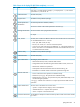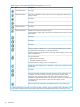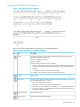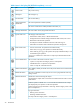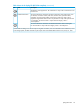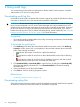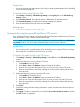HP XP7 Audit Log User and Reference Guide (H6F56-96001)
Table Of Contents
- HP XP7 Audit Log User and Reference Guide
- Contents
- 1 Introduction
- 2 Using audit logs
- 3 Quick reference
- 4 Audit log examples
- Audit Log Descriptions
- ACM Descriptions
- BASE Descriptions
- [BASE] Certificate Update
- [BASE] ControlPanel Backup
- [BASE] ControlPanel Restore
- [BASE] Create Conf Report
- [BASE] Delete CVAE Info
- [BASE] Delete Reports
- [BASE] Delete Tasks
- [BASE] Disable Auto Delete
- [BASE] Edit Alert Setting
- [BASE] Edit SIM Syslog Serv
- [BASE] Edit Storage System
- [BASE] Edit System Options
- [BASE] Enable Auto Delete
- [BASE] Entry Tasks
- [BASE] Environment Setting
- [BASE] HCSSO Authentication
- [BASE] HCSSO SetOneTimeKey
- [BASE] Login
- [BASE] Logout
- [BASE] Release HTTP Block
- [BASE] Resume Tasks
- [BASE] Set CVAE Info
- [BASE] Set Up HTTP Block
- [BASE] Suspend Tasks
- [BASE] Unlock Forcibly
- [BASE] Update HCS Crt
- [BASE] Update SMIS CrtFiles
- [BASE] Upload SMIS ConfFile
- Parallel Access Volumes Descriptions
- E-Mail Descriptions
- Information Descriptions
- Install Descriptions
- [Install] Add Host Group
- [Install] Add LU Path
- [Install] Add WWN
- [Install] All Config
- [Install] Backup Config
- [Install] Change Host Group
- [Install] Change WWN
- [Install] DCR Prestaging
- [Install] Define Config.
- [Install] Delete DKC WWN
- [Install] Delete Host Group
- [Install] Delete LU Path
- [Install] Delete WWN
- [Install] Dku Emulation
- [Install] FlashDrive ORM Value
- [Install] Force Reset
- [Install] Format
- [Install] Format Stop
- [Install] Initialize ORM Value
- [Install] Install
- [Install] Install CV
- [Install] Machine Install Date
- [Install] Make Volume
- [Install] Micro Program
- [Install] MP Install
- [Install] M/F DCR
- [Install] Open DCR
- [Install] Remove
- [Install] Restore Config.
- [Install] Set Battery Life
- [Install] Set Channel Speed
- [Install] Set CommandDev
- [Install] Set CommandDevSec
- [Install] Set DevGrpDef
- [Install] Set Fibre Address
- [Install] Set Fibre Topology
- [Install] Set Host Mode
- [Install] Set IP Address
- [Install] Set Security Switch
- [Install] Set Subsystem Time
- [Install] Set UserAuth
- [Install] System Option
- [Install] System Tuning
- [Install] Update Config
- [Install] Volume to Space
- Local Replication Descriptions
- Maintenance Descriptions
- [Maintenance] Blockade
- [Maintenance] Correction Copy
- [Maintenance] DMA Restore
- [Maintenance] Drive Interrupt
- [Maintenance] DRR Restore
- [Maintenance] Format
- [Maintenance] Format Stop
- [Maintenance] MP Restore
- [Maintenance] PCB Restore
- [Maintenance] Pre QuickFormat Stop
- [Maintenance] Quick Format
- [Maintenance] Replace
- [Maintenance] Restore
- [Maintenance] Restore Data
- [Maintenance] Set Battery Life
- [Maintenance] Size Change
- [Maintenance] Spare Disk
- [Maintenance] Switch SVP
- [Maintenance] Transfer Config
- [Maintenance] Type Change
- [Maintenance] Verify
- [Maintenance] Verify Stop
- Monitor Descriptions
- Performance Monitor Descriptions
- Program Product Key (PP KEY) Descriptions
- Provisioning Descriptions
- [PROV] Add Hosts
- [PROV] Add LUN Paths
- [PROV] Assign MP Blade
- [PROV] Block LDEVs
- [PROV] Complete SIMs
- [PROV] Create Host Groups
- [PROV] Create LDEVs
- [PROV] Create Resource Grps
- [PROV] Create VDKC-Box
- [PROV] Create/Expand Pools
- [PROV] Delete Host Groups
- [PROV] Delete LDEVs
- [PROV] Delete Login WWNs
- [PROV] Delete LUN Paths
- [PROV] Delete Resource Grps
- [PROV] Delete VDKC-Box
- [PROV] DRU Expiration-Lock
- [PROV] Edit Cmd Dev(Auth)
- [PROV] Edit Cmd Dev(DevGrp)
- [PROV] Edit Cmd Dev(Sec)
- [PROV] Edit Command Devices
- [PROV] Edit DRU Attribute
- [PROV] Edit Host
- [PROV] Edit Host Grps(Mode)
- [PROV] Edit Host Grps(Name)
- [PROV] Edit LDEVs(tier)
- [PROV] Edit LDEV Tier Rank
- [PROV] Edit MP Blades
- [PROV] Edit Ports(Address)
- [PROV] Edit Ports(Attr)
- [PROV] Edit Ports(Security)
- [PROV] Edit Ports(Speed)
- [PROV] Edit Ports(Topology)
- [PROV] Edit Resource Grp
- [PROV] Edit SCP Time
- [PROV] Edit Tiering Policy
- [PROV] Edit VR Attribute
- [PROV] Edit V-VOL Option
- [PROV] Edit/Delete Pools
- [PROV] Edit/Delete UUIDs
- [PROV] Expand V-VOLs
- [PROV] Format LDEVs
- [PROV] Format LDEVs(H)
- [PROV] Format LDEVs(Q)
- [PROV] Initialize Pools
- [PROV] LDEV Name
- [PROV] Monitor Pools
- [PROV] Move Resources
- [PROV] Pool Name
- [PROV] Reclaim Zero Pages
- [PROV] Release HostReserved
- [PROV] Relocate Pool
- [PROV] Remove Hosts
- [PROV] Restore LDEVs
- [PROV] Restore Pools
- [PROV] Set FCSP Host
- [PROV] Set FCSP Port Info
- [PROV] Set FCSP Port Switch
- [PROV] Set FCSP Target
- [PROV] Set PageTieringLevel
- [PROV] Set SSID
- [PROV] Set Virtual LDEV
- [PROV] Shrink Pool
- [PROV] Stop Monitoring
- [PROV] Stop Reclm ZeroPages
- [PROV] Stop Relocating
- [PROV] Stop Shrinking Pool
- [PROV] VTOC
- Remote Maintenance Descriptions
- Remote Replication Descriptions
- [Remote Replication] Add path
- [Remote Replication] Add RCU
- [Remote Replication] Change JNL Option
- [Remote Replication] Change Mirror Option
- [Remote Replication] Change RCU Option
- [Remote Replication] Clear SIM
- [Remote Replication] Create Pairs
- [Remote Replication] Delete Cmd.Dev
- [Remote Replication] Delete Pairs
- [Remote Replication] Delete path
- [Remote Replication] Delete RCU
- [Remote Replication] Edit Options
- [Remote Replication] Edit Pair Options
- [Remote Replication] Journal Owner
- [Remote Replication] Journal Vol
- [Remote Replication] R-Cmd.Dev.
- [Remote Replication] Resync Pairs
- [Remote Replication] Split Pairs
- SNMP API Descriptions
- Performance Control Descriptions
- Spreadsheet Descriptions
- External Storage Descriptions
- [Ext Stor] Add External Volumes
- [Ext Stor] Assign MP Blade
- [Ext Stor] Delete ES VOLs
- [Ext Stor] Disconnect ES Paths
- [Ext Stor] Disconnect ES VOLs
- [Ext Stor] Edit ES Path Config
- [Ext Stor] Edit ES VOLs
- [Ext Stor] Edit External WWNs
- [Ext Stor] Merge ES Path Grps
- [Ext Stor] ProfileUpgrade
- [Ext Stor] Reconnect ES Paths
- [Ext Stor] Reconnect ES VOLs
- [Ext Stor] Split ES Path Grp
- Auto LUN Descriptions
- Cache Partition Descriptions
- Volume Shredder Descriptions
- Compatible XRC Descriptions
- HDD Easy Replace Descriptions
- 5 Audit log examples for encryption key operations
- ENC Descriptions
- [ENC] Add keys to DKC
- [ENC] Backup Keys
- [ENC] Backup Keys to File
- [ENC] Backup Keys to Serv
- [ENC] Change CEK Status
- [ENC] Change DEK Status
- [ENC] Clear Keys
- [ENC] Create KEK Dynamic
- [ENC] Create Keys
- [ENC] Create Keys
- [ENC] Create Keys On Serv
- [ENC] DEK assign SpareDisk
- [ENC] DEK delete
- [ENC] Delete KEK Dynamic
- [ENC] Delete Keys
- [ENC] Delete Keys
- [ENC] Delete Keys on Serv
- [ENC] Edit Encryption
- [ENC] Edit ENC Settings
- [ENC] Edit Password Policy
- [ENC] Register KEK Dynamic
- [ENC] Rekey CEK
- [ENC] Rekey KEK Dynamic
- [ENC] Restore Keys
- [ENC] Restore Keys fr File
- [ENC] Restore Keys fr Serv
- [ENC] Retry KEK Dynamic
- [ENC] Set Up Key Mng Serv
- [ENC] Use Keys for CEK/KEK
- KEK Acquisition Descriptions
- ENC Descriptions
- 6 Audit log examples of commands sent from hosts, computers using RAID Manager, or hosts using Business Continuity Manager
- Config Command (Open system)
- Add Copy Group
- Add Device Group
- Add Device Group(Nick Name)
- Add TP Pool
- Add External Group
- Add Host Group
- Add Journal(Ldev)
- Add Ldev
- Add Ldev(Thin Provisioning)
- Add Ldev(Snapshot)
- Add LUN
- Add Path
- Add RCU
- Add RCU Path
- Add Resource(Group)
- Add Resource/Delete Resource
- Add Snap Pool
- Add Snapshot
- Add PFC Group
- Add PFC WWN
- Add SSID
- Add WWN
- Check External Storage Group
- Check External Storage Path
- CTQM
- Delete Copy Group
- Delete Device Group
- Delete External Group
- Delete Host Group
- Delete Journal
- Delete Journal(Ldev)
- Delete Ldev
- Delete LUN
- Delete Path
- Delete Pool
- Delete Pool(Ldev)
- Delete RCU
- Delete RCU Path
- Delete Resource(Group)
- Delete Snapshot
- Delete PFC Group
- Delete PFC WWN
- Delete PFC WWN(Nick Name)
- Delete SSID
- Delete WWN
- Disconnect External Group
- Disconnect Path
- Extend Ldev
- Initialize Ldev(Format)
- Initialize Ldev(Shredding)
- Initialize Ldev(Stop Shredding)
- Map Resource(LDEV)
- Map Resource(Port)
- Modify CLPR
- Modify Device Group(Name)
- Modify External Group(ALUA Switch)
- Modify External Group(Cache Inflow)
- Modify External Group(Cache Mode)
- Modify External Group(Load Balance Mode)
- Modify External Group(MP Blade)
- Modify Host Group(Host Mode)
- Modify HostGroup(Host Mode Option)
- Modify Journal
- Modify Journal(MP Blade)
- Modify Ldev(Blocked)
- Modify Ldev(CLPR)
- Modify Ldev(Command Device)
- Modify Ldev(Discard Zero Page)
- Modify Ldev(MP Blade)
- Modify Ldev(Nick Name)
- Modify Ldev(Restore)
- Modify Ldev(SSID)
- Modify Ldev(Tier)
- Modify Pool Attribute
- Modify Pool(Restore)
- Modify Pool(Threshold)
- Modify Port
- Modify Port Attribute
- Modify RCU
- Modify Snapshot(Restore)
- Modify Snapshot(Resync)
- Modify Snapshot(Split)
- Modify PFC Group
- Modify PFC WWN
- Modify PFC WWN(NickName)
- Monitor Pool
- Paircreate
- Pairresync
- Pairsplit
- Pairsplit-S
- Reallocate Pool(Start)
- Reallocate Pool(Stop)
- Rename Pool
- Reset Command Status
- Reset Ldev Priority
- Reset WWN
- Set Ldev Priority
- Set WWN
- Stop Monitor Pool
- Unmap Resource(LDEV)
- Unmap Resource(Port)
- Config Command (Mainframe system)
- FC-SP
- User Auth
- Config Command (Open system)
- 7 Support and other resources
- A Audit log user operations
- B Audit log SVP operations
- C Audit log GUI reference
- Glossary
- Index

Prerequisites
• You must have Audit Log Administrator (View Only) or Audit Log Administrator (View & Modify)
role.
• Ensure that SVP is connected to the FTP server on a LAN.
• Transfer setting to the FTP server must be finished. For how to set, refer to “Automatically
transferring audit log files to FTP servers” (page 27).
To transfer the audit log file to the FTP server:
1. Click Settings > Security > Edit Audit log Settings. Select FTP tab on the Edit Audit Log Settings
window.
2. Click Transfer to Primary Server or Transfer to Secondary Server. A message appears indicating
that the transfer has completed.
Related topics
• “Edit Audit Log Settings wizard” (page 314)
Transferring audit log to syslog servers
If you configure syslog server settings, the audit log will always be transferred to the syslog server
and stored as the syslog files.
You can select either of the following protocols to transfer the audit log to the syslog server. The
output file format is different by the selected protocol.
• TLS1.2/RFC5424
• UDP/RFC3164
NOTE: When you use UDP/RFC3164, consider the characteristics of UDP (User Datagram
Protocol) when designing a network. See RFC3164 (Request for Comments) issued by IETF (Internet
Engineering Task Force) for more details.
NOTE: Keep a list of the items such as the IP address you entered in the Syslog tab on Edit Audit
Log Settings window. You may need to enter them again when an SVP is replaced.
Prerequisites
• You must have Audit Log Administrator (View & Modify) role to configure syslog server settings.
• Make sure the storage system is connected to syslog servers on a LAN.
• Make sure the syslog servers are configured so as to transfer audit logs to the syslog servers.
• The syslog server certificate and the client certificate is required to use TLS1.2/RFC5424. See
HP XP7 Remote Web Console User Guide for details.
CAUTION: If audit logs are transferred before configuring the setting of a syslog server to which
the audit logs are transferred, the logs are not saved on the syslog server and lost. See the user
manual of the syslog server for the details of the syslog server setting.
To transfer audit log files:
1. Click Settings > Security > Edit Audit Log Settings. Select Syslog tab on the Edit Audit Log
Settings window.
2. Select New Syslog Protocol (TLS1.2/RFC5424) or Old Syslog Protocol (UDP/RFC3164).
3. Click Enable the Primary Server.
1. Select IPv4 or IPv6 on Server setting and enter the IP address.
Transferring audit log to syslog servers 29