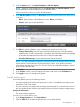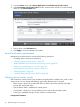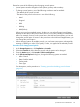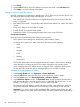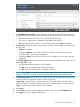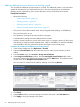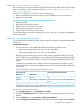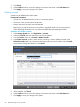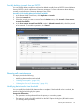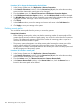HP XP7 Continuous Access Journal for Mainframe Systems User Guide (TK911-96001)
5. Click Finish.
6. In the Confirm window, review the settings and enter a task name in the Task Name box.
7. Click Apply to save your settings to the system.
Deleting journals
Journals can be deleted from either system.
Prerequisite information
• Journals can be deleted from the primary or secondary system.
• All mirrors in the journal must be Initial status.
• Master and restore journals cannot be deleted.
• Removing a journal volume from a journal that is registered results in the journal volume's
LDEVs becoming blockaded. You can release the blockade by formatting the LDEVs.
Procedure 32 To delete a journal
1. In the Storage System tree, click Replication > Journals.
2. Select the Journals tab, then select the journal to be deleted.
3. From the Actions menu, click Journals > Delete Journals.
4. In the Delete Journals window, make sure the journals you want to delete are listed in the
Selected Journals table. If you need more information about a journal, select it and click Detail.
If you need to change the selections, click Cancel.
5. When satisfied, click Finish.
6. In the Confirm window, review the settings and enter a task name in the Task Name box.
7. Click Apply to save your settings to the system.
98 Maintaining the Cnt Ac-J Z system