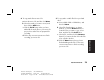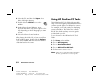HP Pavilion Desktop PCs - (English) Quick Start Guide SEA/ANZ/INDIA PAV SUM03 5990-5722
76
HP Pavilion home PC
Filename: ma3rbqs.doc Title: HP-Print2k.dot
Template: HP-HTML.dot Author: JimL Last Saved By: kimt
Revision #: 42 Page: 76 of 148 Printed: 04/01/03 03:12 PM
You may want to start WinDVD and adjust the
settings before inserting the disc and starting the
movie.
To start WinDVD without a disc in the drive:
1 Click Start on the taskbar.
2 Choose All Programs. Choose Video, if it
is present.
3 Choose InterVideo WinDVD Player.
4 Click InterVideo WinDVD 4. The WinDVD
video window and control panel open.
Viewing Help information
For information on the WinDVD software, refer to
the online Help within the program: click the ? in
the WinDVD menu bar.
Understanding DVD terminology
To understand the DVD controls, you should be
familiar with DVD terminology. Each DVD can
hold one or more titles. Most full-length movies
have only one title on the DVD, but some DVDs
include several short movies, with each movie
being a separate title.
Each title is divided into multiple chapters.
A chapter is a particular segment or scene in
the movie. When watching a DVD movie, you
have the ability to jump to the next chapter, to
the previous chapter, or to a specific chapter.
A single image in a movie is called a frame.
Using the WinDVD control panel
If you are playing a movie full screen and the
panel is hidden, you can redisplay it as follows:
1 Right-click anywhere in the video window.
2 Click Player. The control panel appears.