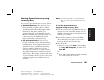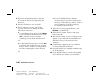HP Pavilion Desktop PCs - (English) Quick Start Guide SEA/ANZ/INDIA PAV SUM03 5990-5722
110
HP Pavilion home PC
Filename: ma3rbqs.doc Title: HP-Print2k.dot
Template: HP-HTML.dot Author: JimL Last Saved By: kimt
Revision #: 42 Page: 110 of 148 Printed: 04/01/03 03:12 PM
To display hard disk space
To view the amount of space on the hard disk:
1 Click Start on the taskbar.
2 Click Control Panel.
3 Click Performance and Maintenance,
if it is present.
4 Double-click Administrative Tools.
5 Double-click Computer Management.
The Computer Management window opens.
6 Double-click Storage.
7 Double-click Disk Management (Local).
Information is displayed for each drive on
your PC. You may need to scroll the window
to the right to see the capacity and the free space
sizes.
Increasing available
hard disk space
You can free up space on the hard disk
by uninstalling programs and removing desktop
icons, or by using the Disk Cleanup utility to
remove unneeded files.
Uninstalling programs
1 Click Start.
2 Click Control Panel.
3 Double-click the Add or Remove
Programs, if it is present.
4 Click the program to remove, and then click
the Change/Remove button. Follow the
onscreen instructions.
5 Click OK when the confirmation window
opens.