Start Here Guide
Table Of Contents
- Table of Contents
- Setting Up Your Computer
- Putting Your Computer Together
- Connecting a Digital Camera (Photo or Video)
- Connecting Other Devices
- Storing Documentation and Recovery Discs
- Adjusting the Monitor
- Setting Up a Local Area Network
- Setting Up a Wired (Ethernet) Connection
- Integrated Wireless Devices
- Connecting the Wireless LAN Device
- Connecting a Modem
- Connecting Speakers or Microphone
- Using Speakers
- Sound Connector Types
- Connecting a Microphone
- Speaker Configurations
- Connecting 2/2.1 (Two Speakers and a Subwoofer) Audio Speakers
- Connecting 4.1 (Four Speakers and a Subwoofer) Audio Speakers
- Connecting 5.1 (Five Speakers and a Subwoofer) Audio Speakers
- Connecting 7.1 (Seven Speakers and a Subwoofer) Audio Speakers
- Connecting the Computer to a Home Audio System
- Connecting Digital Audio
- Connecting Speakers Using the Creative Sound Blaster X-Fi Sound Card
- Connecting the Television Signal and Video Cables
- Using TV Cables
- Audio and Video Cables
- Connecting the TV Signal Source
- Connecting the Remote Sensor
- Connecting the TV Signal Source When You Have an Existing Setup
- Using Your TV as a Monitor
- Using the Windows Media Center Setup for Optional Setup of Your TV Display
- Disabling the TV-out Option
- Disconnecting the TV
- Connecting to a Monitor or High-Definition TV
- Connecting to a Standard TV
- Getting Help
- Index
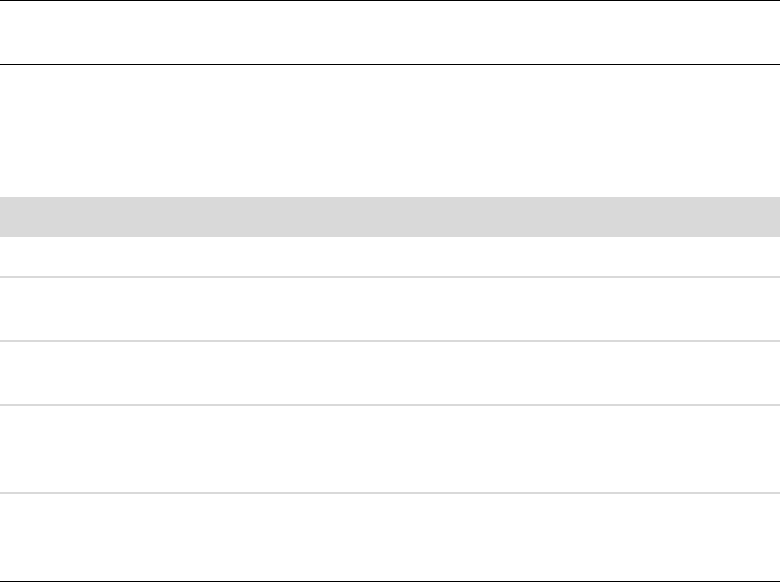
20 Start Here
Connecting a Microphone
Your computer comes with one microphone connector in the back of the computer. Some
models have a second microphone connector in the front of the computer. Only one
microphone connector works at a time, and the back connector is ready to use unless you
have the multichannel audio speakers option. For computers with the multichannel audio
speakers option, the microphone connector in the front of the computer, if present, is ready
to use.
To use a microphone connected to the front of your computer (select models only), select
the working microphone. See “Selecting a Microphone.”
HP computers support many different audio options, sound connections, and speaker
configurations. You may set up your computer for two stereo speakers or for multichannel
audio speaker systems. Connect your speaker system to the computer, and then configure
the audio software for sound output. For more details about connecting stereo speakers to
the computer, see the setup poster.
This chapter describes the most typical options. Your system may have different
components.
Speakers are included with the monitor (select models only) or are sold separately.
Speaker Configurations
You may set up your computer for the following supported configurations:
NOTE: For additional information on connecting the speakers, refer to the setup poster
that came with the computer and the documentation that came with your speakers.
Name Speaker system See
Headphones None, muted. “Using Headphones”
2 (stereo) Left speaker, right speaker. “Connecting 2/2.1 (Two Speakers and
a Subwoofer) Audio Speakers”
2.1 Left speaker, right speaker,
and a subwoofer.
“Connecting 2/2.1 (Two Speakers and
a Subwoofer) Audio Speakers”
4.1 Two front speakers, two
rear speakers, and a
subwoofer.
“Connecting 4.1 (Four Speakers and a
Subwoofer) Audio Speakers”
6/5.1 Two front speakers, two
rear speakers, a center
speaker, and a subwoofer.
“Connecting 5.1 (Five Speakers and a
Subwoofer) Audio Speakers”










