Start Here Guide
Table Of Contents
- Table of Contents
- Setting Up Your Computer
- Putting Your Computer Together
- Connecting a Digital Camera (Photo or Video)
- Connecting Other Devices
- Storing Documentation and Recovery Discs
- Adjusting the Monitor
- Setting Up a Local Area Network
- Setting Up a Wired (Ethernet) Connection
- Integrated Wireless Devices
- Connecting the Wireless LAN Device
- Connecting a Modem
- Connecting Speakers or Microphone
- Using Speakers
- Sound Connector Types
- Connecting a Microphone
- Speaker Configurations
- Connecting 2/2.1 (Two Speakers and a Subwoofer) Audio Speakers
- Connecting 4.1 (Four Speakers and a Subwoofer) Audio Speakers
- Connecting 5.1 (Five Speakers and a Subwoofer) Audio Speakers
- Connecting 7.1 (Seven Speakers and a Subwoofer) Audio Speakers
- Connecting the Computer to a Home Audio System
- Connecting Digital Audio
- Connecting Speakers Using the Creative Sound Blaster X-Fi Sound Card
- Connecting the Television Signal and Video Cables
- Using TV Cables
- Audio and Video Cables
- Connecting the TV Signal Source
- Connecting the Remote Sensor
- Connecting the TV Signal Source When You Have an Existing Setup
- Using Your TV as a Monitor
- Using the Windows Media Center Setup for Optional Setup of Your TV Display
- Disabling the TV-out Option
- Disconnecting the TV
- Connecting to a Monitor or High-Definition TV
- Connecting to a Standard TV
- Getting Help
- Index
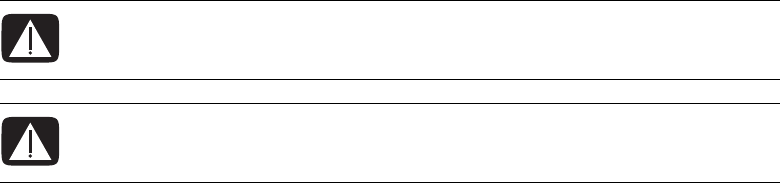
Setting Up Your Computer 1
Setting Up Your Computer
Putting Your Computer Together
Follow the steps on the setup poster to set up your computer. Read the topics in this section
to learn more about the location of components and connectors on your computer, and to
learn about some setup alternatives.
Look in the computer box for printed details or updates regarding your computer.
Placing the computer in the proper location
When setting up your new computer, place it where ventilation openings are unobstructed.
Make sure all connections are secure and all cabling is out of the way. Do not place
cables in walkways or where it can be stepped on or damaged from placing
furniture on it.
WARNING: The power supply is preset for the country/region in which you
purchased your computer. If you move, please check the voltage requirements
before plugging your computer into an AC power outlet.
WARNING: Please read “Safety Information” in the Warranty and Support
Guide before installing and connecting your computer to the electrical power
system.










