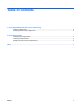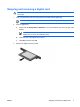External Media Cards - Windows Vista
Stopping and removing an ExpressCard
CAUTION: To prevent loss of data or an unresponsive system, stop an ExpressCard before
removing it.
1. Save your information and close all programs associated with the ExpressCard.
NOTE: To stop a data transfer, click Cancel in the operating system Copying window.
2. Stop the ExpressCard:
a. Double-click the Safely Remove Hardware icon in the notification area, at the far right of the
taskbar.
NOTE: To display the Safely Remove Hardware icon, click the Show Hidden
Icons icon (< or <<) in the notification area.
b. Click the name of the ExpressCard in the list.
c. Click Stop, and then click OK.
3. Release and remove the ExpressCard:
a. Gently press in on the ExpressCard (1) to unlock it.
b. Pull the ExpressCard out of the slot (2).
6 Chapter 2 Using ExpressCards ENWW