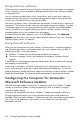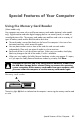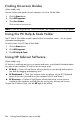Getting Started (English UK Only)
Table Of Contents
- Setting Up Your Computer
- Preparing to Use Your Computer
- Turning Off the Computer
- Restarting the Computer
- Connecting to the Internet
- Adjusting the Speaker Volume
- Selecting the Microphone
- Protecting Your Computer
- Configuring the Computer for Automatic Microsoft Software Updates
- Setting Up User Accounts
- Guidelines for Installing Software and Hardware Devices
- Transferring Files and Settings from an Old Computer to Your New Computer
- Special Features of Your Computer
- Getting More Information
- Troubleshooting and Maintenance
- Index

26 Getting Started (features vary by model)
Finding Onscreen Guides
(Select models only)
You can find onscreen guides for your computer in the User Guides folder.
1 Click the Start button.
2 Click All Programs.
3 Click User Guides.
Click an item to view or use it.
Using the PC Help & Tools Folder
The PC Help & Tools folder contains special utilities for computer owners, such as support
information and programs.
To see the items in the PC Help & Tools folder:
1 Click the Start button.
2 Click All Programs.
3 Click PC Help & Tools.
Using HP Advisor Software
(Select models only)
HP Advisor is a desktop tool you use to monitor and access system health information about
key areas of your computer. HP Advisor has four major areas:
PC Dock — Access HP and Partner software directly on your desktop and customize
your dock by dragging and dropping items.
PC Dashboard — Check your computer status at a glance with the PC Dashboard.
Access all the items you need to run your computer from HP and Partners.
PC Discovery — Explore HP and Partner software and online services that are
installed on your computer, and find offers for exciting new software and services.
To open the HP Advisor Dock, click the HP logo on the taskbar.
NOTE: If there are no guide titles listed in the folder, your computer has no onscreen guides.