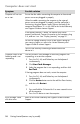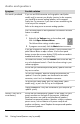Getting Started (English UK Only)
Table Of Contents
- Setting Up Your Computer
- Preparing to Use Your Computer
- Turning Off the Computer
- Restarting the Computer
- Connecting to the Internet
- Adjusting the Speaker Volume
- Selecting the Microphone
- Protecting Your Computer
- Configuring the Computer for Automatic Microsoft Software Updates
- Setting Up User Accounts
- Guidelines for Installing Software and Hardware Devices
- Transferring Files and Settings from an Old Computer to Your New Computer
- Special Features of Your Computer
- Getting More Information
- Troubleshooting and Maintenance
- Index
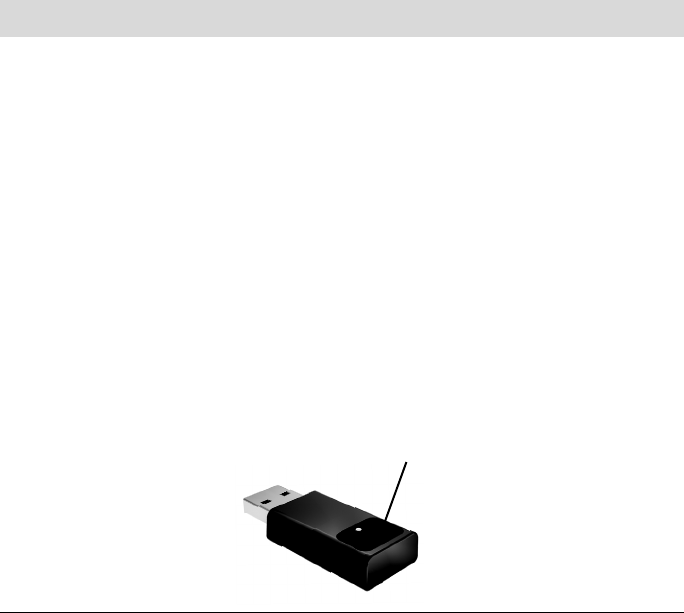
34 Getting Started (features vary by model)
Wireless keyboard or
mouse does not work or
is not detected.
(continued)
Resynchronize the keyboard and mouse to the
receiver:
The receiver, wireless keyboard, and wireless mouse shown in
the illustrations are examples; your models may vary.
IMPORTANT: During these steps, place the wireless keyboard
and wireless mouse on the same level as the receiver, within
30 cm of the receiver, and away from interference from other
devices.
1 Unplug the receiver from a USB connector on the
computer, and then reconnect it. Your computer model
may have a connector dedicated to the receiver. If you
have a choice, use a USB connector on the front of the
computer.
2 The receiver may have an LED light or a Connect button,
which is also an LED light. Skip this step if your receiver
has no Connect button (A).
Push the Connect
button (A) on the
receiver (which is also the
LED light), and hold it for
5 to 10 seconds until the
light starts to flash.
Wireless keyboard and mouse (continued)
Symptom Possible solution
A