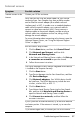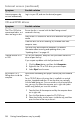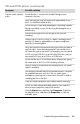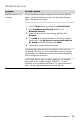Getting Started (English UK Only)
Table Of Contents
- Setting Up Your Computer
- Preparing to Use Your Computer
- Turning Off the Computer
- Restarting the Computer
- Connecting to the Internet
- Adjusting the Speaker Volume
- Selecting the Microphone
- Protecting Your Computer
- Configuring the Computer for Automatic Microsoft Software Updates
- Setting Up User Accounts
- Guidelines for Installing Software and Hardware Devices
- Transferring Files and Settings from an Old Computer to Your New Computer
- Special Features of Your Computer
- Getting More Information
- Troubleshooting and Maintenance
- Index
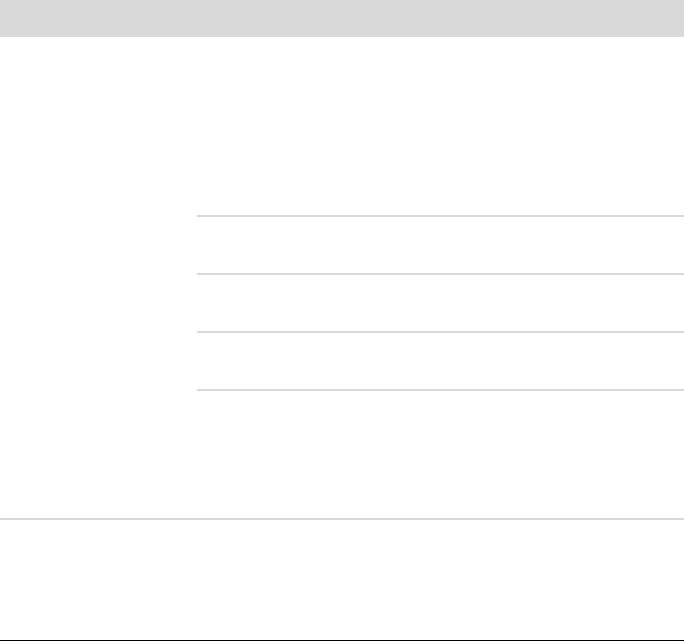
Troubleshooting and Maintenance 41
Hardware installation
Symptom Possible solution
A new device is not
recognized as part of
the system.
Install the device driver from the CD provided with the device,
or download and install the driver from the device manufacturer
Web site.
You may need an updated driver for Windows 7. Contact the
device vendor directly for an update.
For Hewlett-Packard peripheral devices, visit the HP Web site at
http://www.hp.com/support
Ensure that all cables are properly and securely connected and
that the pins in the cable or connector are not bent.
Turn off the computer, turn on the external device, and then turn
on the computer to integrate the device with the computer.
Restart the computer, and follow the instructions for accepting
the changes.
Disable the automatic settings in the operating system for the
new device, and choose a basic configuration that does not
cause a resource conflict.
You can also reconfigure or disable devices to resolve the
resource conflict.
A new device does
not work.
To install or uninstall a device driver, you must be logged in
with administrative privileges. If you need to switch users, click
the Start button, click the Arrow button next to Shut Down,
and then click Switch User. Choose a user with administrative
privileges.