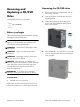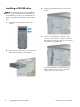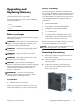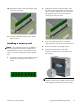Upgrading and Servicing Guide
10. Holding the memory card by the edges, gently
remove it from the slot.
11. To remove additional memory cards, repeat
steps 9 and 10.
Installing a memory card
NOTE: The replacement part may look different
than the original part because of manufacturer or
model differences; however, the replacement part
meets or exceeds the specifications of the original
part.
1. Orient the new memory card so that the notch in
the memory card aligns with the tab in the
socket.
2. Holding the memory card by the edges, press
the card into the socket. Make sure the memory
card is pressed completely into the socket, and
then gently push down on the card until the
retaining clips snap into place.
3. If you are replacing more than one memory
card, repeat step 2 for the second memory card.
4. Place the computer in an upright position.
5. Install the side panel on the side of the
computer, and then slide it toward the front of
the computer.
NOTE: Make sure the panel is flush with the
computer. Failure to do so might cause the panel
to bend slightly outward and not close securely.
Features may vary by model.
Upgrading and Replacing Memory
17