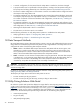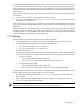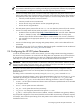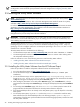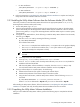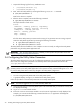8.14.01 HP Utility Meter User's Guide (June 2009)
2 Installing and Configuring the Utility Meter Software
2.1 Overview
This chapter provides information and procedures for two different audiences:
• HP services representatives who initially install and configure the Utility Meter software on new Utility
Meter hardware that is turned on for the first time.
HP services representatives who are initially installing and configuring the Utility Meter software must
read this entire chapter and perform all procedures in this chapter.
• Utility Meter customers with an existing Utility Meter who are either reconfiguring HP-UX system settings
or reinstalling or reconfiguring existing Utility Meter software can perform the following tasks:
• Reconfigure HP-UX system parameters (see Configuring the HP-UX System Parameters).
• Reinstall the Utility Meter software (see Installing the Utility Meter Software).
• Reconfigure the Utility Meter parameters (see Configuring the Utility Meter Parameters).
• Configure newly added EVA disk arrays into an existing Utility Meter for metering (see Add
Device).
• Configure newly added XP disk arrays into an existing Utility Meter for metering (see Add Device).
• Configure a newly added PPU WBEM Partition/Server into an existing Utility Meter for metering
(see Add a PPU WBEM Partition/Server).
• Configure a newly added Cisco SAN switch into an existing Utility Meter for metering (see Add
a Cisco SAN Switch).
• Configure a newly added HP/Brocade SAN switch into an existing Utility Meter for metering (see
Add an HP/Brocade SAN Switch).
This installation and configuration chapter assumes:
• The Utility Meter hardware has been installed.
IMPORTANT: Arrange for the Utility Meter hardware to be rack mounted (with power), and have a
network connection, prior to installing and configuring the Utility Meter software. The Utility Meter
hardware must have a keyboard, mouse, and video (capable of running X Windows applications) for
the Utility Meter software installation and configuration.
• The appropriate version of HP-UX has been installed and configured.
• The network has been properly configured, including any firewall configuration.
• For Utility Ready Storage (URS) installations, the appropriate HP StorageWorks Command View
application software is installed and configured to manage all URS devices. (Note that the Command
View software is installed on hardware separate from the Utility Meter).
• For HP/Brocade SAN switch metering the Brocade SMI-S Agent needs to be installed on a separate
server. For Cisco switches the CIM server on them needs to be enabled.
• For PPU installations using WBEM to pull reports from the metered partition or server, the appropriate
WBEM software must be installed prior to adding it in the GUI. (Note that the WBEM software is
installed on the metered partition or server, not on the Utility Meter).
The HP-UX operating system is pre-loaded onto the Utility Meter hardware at the HP factory. For HP services
representatives who are performing the initial Utility Meter setup, the initial Utility Meter setup consists of the
following main steps:
1. Have the customer fill out Appendix A “Site Preparation Form for Pay Per Use” or Appendix B “Site
Preparation Form for Utility Ready Storage”. Make sure that this information is accurate and up to date.
2. At first boot of the Utility Meter, fill out the screens presented for items such as: hostname, IP address,
network mask, and DNS servers. This information is taken from the form mentioned in Step 1.
2.1 Overview 25