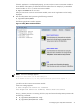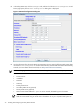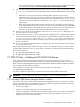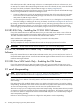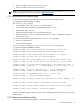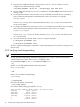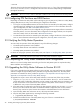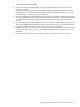8.14.01 HP Utility Meter User's Guide (June 2009)
If the X11 application is not displayed properly, you must set the DISPLAY environment variable to
the IP address of the system you started the terminal window from. For example, if you started the
terminal window on 10.x.x.x, set the environment variable:
# export DISPLAY=10.x.x.x:0.0
After you have set the DISPLAY environment variable, ensure an X11 application can be locally
displayed.
4. Start the Utility Meter GUI by executing the following command:
# /opt/meter/bin/umGUI
The following application window appears:
Figure 2-1 Utility Meter GUI Main Window
NOTE: If this error message appears:
"Exception in thread "main" java.awt.HeadlessException:
No X11 DISPLAY variable was set, but this program performed an operation which requires it. ..."
you did not set the DISPLAY environment variable.
If this error message appears:
# %%Data Acqusition Server not launched
Data Acqusition Server not launched, Please check the Server!
the das_SERVER process is not running. To fix this, stop and restart the Utility Meter processes with
the following commands:
a. # /opt/meter/bin/monitor stop
b. # /opt/meter/bin/monitor start
2.6 Configuring the Utility Meter Parameters 31