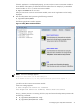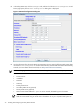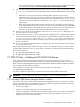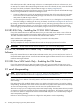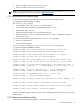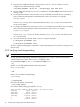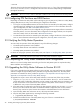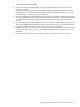8.14.01 HP Utility Meter User's Guide (June 2009)
1. Determine the configuration file that is being used by sendmail. You can verify the sendmail
configuration file with the following command:
/usr/sbin/sendmail –d0.20 –bv | /usr/bin/grep “Def Conf file”
2. Edit the configuration file that your sendmail installation is using (from Step 1) and search for the line
starting with DM.
3. To masquerade the domain, ensure the DM line is not commented out (should not have a preceding
hash (#) character) and append the specified domain name to the DM macro. For example:
DMcorp.example
This sets corp.example as the masqueraded domain name. (corp.example was verified to have
an MX record in DNS.)
4. To configure the SMTP relay, ensure the line DS line is not commented out (should not have a preceding
hash (#) character) and append the SMTP relay hostname to the DS macro. For example:
DSsmtp.corp.example
This sets smtp.corp.example as the relay hostname. (smtp.corp.example was verified to have
an A record in DNS.)
5. Save and close the file, and then restart sendmail using the commands :
# /sbin/init.d/sendmail stop
# /sbin/init.d/sendmail start
You have completed configuring the Utility Meter's email masquerading and can continue to Verifying email
Masquerading.
2.11.3 Verifying email Masquerading
NOTE: You must use Ctrl-D to exit from the interactive sendmail application.
To verify the email masquerading, execute the following test as root. (The -C option in the sendmail
command defines the location of the sendmail configuration file):
# /usr/sbin/sendmail -bt -C /etc/mail/sendmail.cf
> $j
(Where $j is the fully qualified hostname of the Utility Meter)
meter.corp.example
> $M
(Where $M is the effect of masquerading)
corp.example
> /tryflags HS
(This selects the Header of the Sender)
> /try esmtp umeter
(This checks if masquerading gets applied to umeter)
Trying header sender address umeter for mailer esmtp
canonify input: umeter
Canonify2 input: umeter
Canonify2 returns: umeter
canonify returns: umeter
1 input: umeter
1 returns: umeter
36 Installing and Configuring the Utility Meter Software