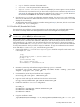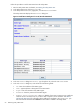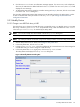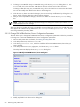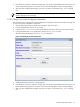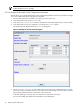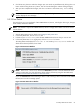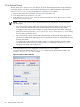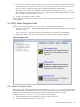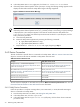8.14.01 HP Utility Meter User's Guide (June 2009)
• Login – Enter the username of the SAN Switch.
• Password – Enter the password of the SAN Switch.
• Require server certificate – Select Yes (default) if you want to require a server certificate
when the server is accessed or No if you don't want to require a server certificate. See Add a Cisco
SAN Switch for information about adding the certificate to the sandevices.pem file. Note that
this should be done before the SAN Switch is added to the Utility Meter.
6. Click the Add Device button. An information message appears. If no errors occur, such as duplicate
device ID, the SAN Switch is added and listed in the Status field. If an error occurs, the Status field
displays the error message.
7. To add another SAN Switch, repeat this procedure starting with Step 5; otherwise, click the Done button
to close the Add Device dialog box.
3.5.1.5 Add an HP/Brocade SAN Switch
This task allows you to add one or more SAN Switches to the Utility Meter. The configured SAN Switches
are visible in the Utility Meter GUI's Managed Devices Tree in the Managed Devices (left) pane.
IMPORTANT: If you are going to require a server certificate for the SAN Switch, you need to update the
sandevices.pem file before you add the SAN Switch.
When a SAN Switch is added to the Utility Meter you have the option of requiring a server certificate when
the partition/server is accessed. The certificate is different for each server that you want to connect to. For
each metered server, you need to copy the certificate file from the remote server to the server the meter is
running on and then add it into /var/opt/meter/sandevices.pem, which is used to store the certificates
for every SAN Switch for which you want to require a certificate. To copy the certificate from the metered
server and add it to sandevices.pem, use the following procedure:
1. Create a file called ssl.conf. The distinguished_name should be unique for each switch. Here
is the sample ssl.conf:
[req]
distinguished_name = server.domain.com
prompt = no
[server.domain.com]
CN = server.domain.com
emailAddress = user@domain.com
2. Generate a private key and certificate using the following openssl command:
# openssl req –x 509 –days 365 –newkey ras:2048 –nodes –config ./ssl.conf
–keyout ./key.pem –out ./cert.pem
3. Concatenate the private key and certificate into a single file:
# cat key.pem cert.pem > cimserver1.pem
4. Login into switch and copy the certificate from the source to the switch:
# copy source/cimserver1.pem switch:cimserver1.pem
5. Enable the certificate in cimserver configuration:
# config t
# cimserver certificate switch:cimserver1.pem
# cimserver enableHttps
# cimserver enable
6. Copy the certificate to meter:
/opt/wbem/sbin/ssltrustmgr –a –f /var/opt/meter/sandevices.pem –c <cert.pem>
3.5 Utility Meter Devices Tasks 61