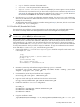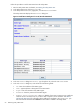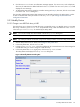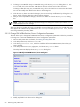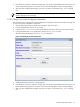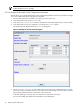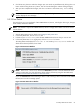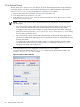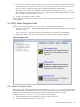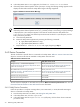8.14.01 HP Utility Meter User's Guide (June 2009)
5. Click the Remove button to remove the device, or the Done button to close the window without removing
the device. After you click the Remove button, you cannot stop the removal. The device removal can
take some time to complete. A progress bar is displayed indicating the removal status.
After removal of the device has completed, the removed device is listed in the Devices removed
table, along with a removal status, such as Removed. (If you need to add a removed device, see Add
Device or Add a PPU WBEM Partition/Server.)
6. Click the Done button to close the window.
After a device is removed, the removed device is not visible in the Utility Meter GUI's Managed Devices
Tree (left pane).
3.6 Utility Meter Diagnose Tasks
After you click the Utility Meter GUI's Diagnose tab, you can access these user tasks:
• Meter Connection Status — This task verifies that the Utility Meter's data acquisition server (das_SERVER
process) is running.
• Device Connection — This task verifies that a specific device is connected to the Utility Meter.
• Report Meter Status — This task is not supported in this release of the Utility Meter software.
Figure 3-22 Diagnose Tab
3.6.1 Meter Connection Status
The Diagnose tab of the Utility Meter GUI provides the Meter Connection Status task, which verifies
that the Utility Meter's data acquisition server (das_SERVER process) is running. The data acquisition server
is essential to the Utility Meter and must be running for the Utility Meter to function properly.
To perform the Meter Connection Status task, follow this procedure:
1. Start the Utility Meter GUI. For details, see Starting the Utility Meter GUI.
2. In the Utility Meter GUI, click the Diagnose tab.
3.6 Utility Meter Diagnose Tasks 69