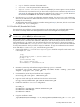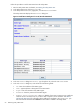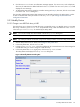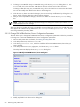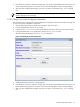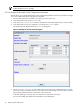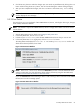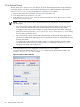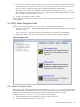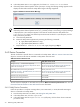8.14.01 HP Utility Meter User's Guide (June 2009)
3. In the Utility Meter GUI's Tasks (right) pane, click the Meter Connection Status button.
4. If the Utility Meter's data acquisition server (process) is running, the following message appears and it
displays the date and time that the Utility Meter began collecting usage data.
Figure 3-23 Meter Connection Status Message
NOTE: If a failure occurs, the status is displayed in an appropriate message.
If the Utility Meter's data acquisition server (das_SERVER process) is not running, no pop-up message
is displayed, but a Java exception appears in the terminal window where the Utility Meter GUI
(/opt/meter/bin/umGUI) was started. Inspect the terminal window for a Java exception, and if it
exists, perform this procedure:
a. Close the Utility Meter GUI
b. Restart the Utility Meter application by executing the following commands:
1. # /opt/meter/bin/monitor stop
2. # /opt/meter/bin/monitor start
c. Repeat the Meter Connection Status task, again, beginning at Step 1.
5. In the Meter Connection status window, click the OK button to close the window.
3.6.2 Device Connection
This task verifies that a specific device is connected to the Utility Meter. Table 3-3 “Device Connection Tests”
shows the connection tests that are available in Utility Meter Version 8.14.01.
Table 3-3 Device Connection Tests
Utility Meter Version 8.14.01Test Type
Results posted within 1 hour
See Test Connection from PPU Partition to UPS Web Portal for
how to view the test results on the UPS Web Portal.
PPU ppuconfig – t test from server Agent only
See Test Connection from PPU Agent to Utility Meter for how to
perform the connectivity test.
Results posted within 1 hour
See Test Connection from PPU Partition to UPS Web Portal for
how to view the test results on the UPS Web Portal.
PPU WBEM Partition/Server meter–generated test
See Device Connection – PPU WBEM Partition/Server for how to
perform the connectivity test.
Not availableURS Disk Array meter-generated test
Not availableURS SAN Switch meter-generated test
Results posted in 48 hoursStandard Utilization Data
The test results are displayed on UPS Web Portal under the Meter Connectivity Verification link. See Test
Connection from PPU Partition to UPS Web Portal for more information.
3.6.2.1 Verify Device Connection
Follow this procedure to verify that a storage device, Cisco SAN switch, or an HP/Brocade SMI-S Agent
device is connected to the Utility Meter:
1. Start the Utility Meter GUI. For details, see Starting the Utility Meter GUI.
2. In the Utility Meter GUI, click the Diagnose tab.
3. In the Utility Meter GUI's Managed Devices Tree (left pane), click the device whose connection
you want to verify.
70 Performing Utility Meter Tasks