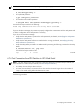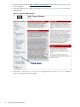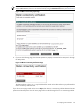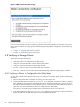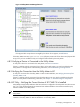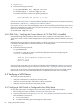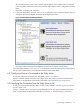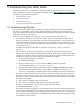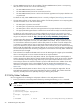8.14.01 HP Utility Meter User's Guide (June 2009)
NOTE: The PPU command varies depending on which operating system is installed on the PPU partition.
• For HP-UX partitions:
# /usr/sbin/ppuconfig –t
• For OpenVMS partitions:
$ ppu config/test_connection
• For Windows Server 2003 partitions:
C:\Program Files (x86)\Hewlett-Packard\ppu> ppuconfig –t
You should see output similar to the following:
Round trip communication with the utility meter succeeded.
If you see the above message, the partition is properly configured to communicate with the Utility Meter and
no further configuration of the PPU partition is necessary.
If you do not see the above message:
• Verify that the Utility Meter is powered on and operational. (For details, see Verifying the Utility Meter
Hardware is Operational.)
• Verify that the Utility Meter software is installed and is running. (For details, see Verifying the Utility
Meter Software is Operational.)
• Verify that Utility Meter port 5989 is in LISTEN mode by executing the following command on the Utility
Meter:
# /usr/bin/netstat -an | grep 5989
You should see output similar to this:
tcp 0 0 *.5989 *.* LISTEN
4.7.4 Test Connection from PPU Partition to UPS Web Portal
NOTE: The time delay for the meter connectivity verification depends on the data transport method. (For
more information on data transport methods, see Data Transport Methods.)
• For HTTPS, the time delay is about one hour.
• For email, the time delay is a minimum of one hour and can be much longer due to the number of
“hops” in the email routing before the data arrives at HP.
You can test the connection from a PPU partition to the Utility Pricing Solutions (UPS) Web portal by performing
the following procedure:
4.7 Verifying a PPU Partition 81