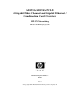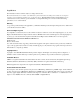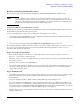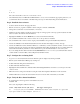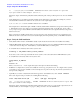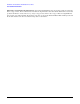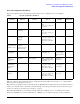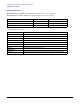AD193A/AD194A PCI-X 4 Gigabit Fibre Channel and Gigabit Ethernet Combination Card Overview
Hardware and Software Installation Procedure
Step 9: Verify the LAN installation
6
fc 5 1/0/8/1/0/4/1 fcd CLAIMED INTERFACE HP AD194-60001 PCI/PCI-X 2-port 4Gb
FC/2-port 1000B-T Combo Adapter (FC Port 2)
The last two digits of the hardware path (third column) reflect the path of each port. Both ports need to show as CLAIMED
here.
• Verify that all devices you attached to the fibre channel card are listed in the ioscan output. For example, if you have a
direct attach fibre channel device attached to the system, the ioscan output might look like:
8/12.8.0.255.0.1.0 sdisk CLAIMED DEVICE DGC C3400WDR5
The example above is the hardware path of LUN0 of a directly attached fibre channel mass storage device with loop ID of
1. If all attached devices are not listed, or for details on interpreting hardware paths, see the HP Fibre Channel Mass
Storage Adapters Support Guide. HP fibre channel installation is verified if the ioscan output lists all mass storage devices
attached to the card.
If the correct driver is installed, but the card does not show in the ioscan output, the driver is not recognizing the card.
Make sure the card is seated and connectors are attached tightly, then if the problem persists, contact HP for assistance.
Step 9: Verify the LAN installation
• Verify that the LAN connector’s Link LED is steadily on (this means the card and driver are installed successfully).
• Obtain the PPA number and the station address of each card by using the lanscan command. The MAC address labelled
on each card refers to LAN port A. Add 0x1(Hex) to obtain the MAC address for LAN port B.
• To verify link-level connectivity with a remote system, enter:
$ linkloop -i PPA_number remote_station_address
Note: when you use linkloop, ensure that the remote system is on the same subnet and is an HP-UX-based system.
• To verify IP-level connectivity with a remote system, enter:
$ping Remote_IP_Address
and
netstat -in
When you use netstat -in, the output values Ipkts and Opkts should be incrementing.
• Installation is complete when you have successfully run linkloop, ping and netstat. To configure remote systems,
see the Ethernet Support Guide available on the web at http://docs.hp.com. Do this step only if remote systems have not
been previously configured.
• Optionally, if you want to verify that the iether driver appears for each installed card, enter: ioscan -fknClan
The ioscan output for each port would look something like the following:
Class I H/W Path Driver S/W State H/W Type Description
lan 6 1/0/2/1/0/6/0 iether CLAIMED INTERFACE HP AD194-60001 PCI/PCI-X 2-port 4Gb
FC/2-port 1000B-T Combo Adapter
The last two digits of the hardware path (third column) reflect the path of each port -- in the sample output shown, the “0”
indicates LAN A (as shown in Figure 1 on page 11). Both ports need to show as CLAIMED here.