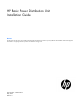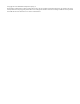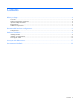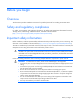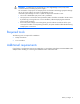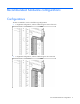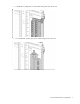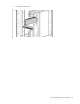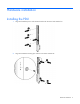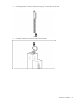HP Basic Power Distribution Unit Installation Guide Abstract This document is for the person who installs and maintains HP PDU products. HP assumes you are qualified in the installation of electrical equipment and trained in recognizing hazards in products with hazardous energy levels.
© Copyright 2013 Hewlett-Packard Development Company, L.P. The information contained herein is subject to change without notice. The only warranties for HP products and services are set forth in the express warranty statements accompanying such products and services. Nothing herein should be construed as constituting an additional warranty. HP shall not be liable for technical or editorial errors or omissions contained herein.
Contents Before you begin .......................................................................................................................... 4 Overview .................................................................................................................................................... 4 Safety and regulatory compliance .................................................................................................................. 4 Important safety information ......................
Before you begin Overview This document provides installation instructions for qualified personnel for installing an HP Basic PDU. Safety and regulatory compliance For safety, environmental, and regulatory information, see Safety and Compliance Information for Server, Storage, Power, Networking, and Rack Products, available at the HP website (http://www.hp.com/support/Safety-Compliance-EnterpriseProducts).
WARNING: To reduce the risk of personal injury from high-leakage current, verify earth connection before connecting the power supply. The summation of input power for multiple pieces of information technology equipment through the use of power products can result in high-leakage currents. If the total system leakage current for a system of components exceeds 3.5 mA: • The use of a detachable input power cord is prohibited.
Recommended hardware configurations Configurations The PDU is installed in a rack in the following configurations: • A single PDU configuration, with the outlets facing the center of the rack • A single PDU configuration, with the outlets facing the rear of the rack Recommended hardware configurations 6
• A double PDU configuration, with the outlets facing the center of the rack • An inverted PDU, with the input power cable exiting the top of the rack Recommended hardware configurations 7
• 1U and 0U configurations Recommended hardware configurations 8
Hardware installation Installing the PDU 1. Align and install the power cord retention bracket with the screw holes marked "C." 2. Align and install the mounting pins with the screw holes marked "M.
3. If installing the PDU inverted, install a mounting pin on the bottom of the PDU. 4. If needed, install the input power cable retention band.
5. If needed, insert and secure the power cable. 6. Install the PDU and ensure the mounting pins are engaged with the rack. CAUTION: When moving a rack with installed components, always use the shipping bracket to secure the PDU.
7. If the PDU is not inverted, install the shipping bracket above the PDU. 8. If the PDU is installed above 39U, flip the PDU shipping bracket to allow space for the rack shipping bracket.
9. If the PDU is inverted, install the shipping bracket over the mounting pin below the PDU. Installing 1U and 0U PDUs 1. Attach the power cord retention bracket.
2. 3. Attach the appropriate mounting brackets. Each bracket only requires two screws per side for this product. o 1U bracket installation o 0U bracket installation Install cage nuts.
4.
Securing the cables Secure the cable weight to the retention bracket. The installation is complete.
Acronyms and abbreviations AC alternating current ITE Information Technology Equipment kVA kilovolt-ampere PDU power distribution unit PFC power factor corrected Acronyms and abbreviations 17
Documentation feedback HP is committed to providing documentation that meets your needs. To help us improve the documentation, send any errors, suggestions, or comments to Documentation Feedback (mailto:docsfeedback@hp.com). Include the document title and part number, version number, or the URL when submitting your feedback.