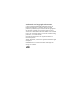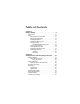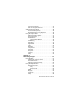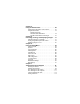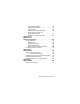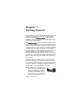HP Photosmart 945 Digital Camera with HP Instant Share user's manual User's Manual
Trademark and Copyright Information © 2003 Copyright Hewlett-Packard Development Company, LP Reproduction, adaptation, or translation without prior written permission is prohibited, except as allowed under the copyright laws. The information contained in this document is subject to change without notice. Hewlett-Packard shall not be liable for errors contained herein or for consequential damages in connection with the furnishing, performance, or use of this material. Microsoft® and Windows® are U.S.
Table of Contents Chapter 1: Getting Started . . . . . . . . . . . . . . . . . . . . . . . . . . . .9 Camera Parts . . . . . . . . . . . . . . . . . . . . . . . . . . . . . 10 Setup . . . . . . . . . . . . . . . . . . . . . . . . . . . . . . . . . . . 15 Attaching the Lens Cap Tether . . . . . . . . . . . . . 15 Attaching the Neck Strap . . . . . . . . . . . . . . . . . 16 Installing the Batteries . . . . . . . . . . . . . . . . . . . 16 Installing the Memory Card . . . . . . . . . . . . . . .
Focus Search Priority . . . . . . . . . . . . . . . . . . . .37 Hints on Using Manual Focus . . . . . . . . . . . . . .37 Setting the Exposure Mode . . . . . . . . . . . . . . . . . . . .38 2-second release priority . . . . . . . . . . . . . . . . . .39 Noise Reduction for Long Exposures . . . . . . . . .39 Using the Capture Menu . . . . . . . . . . . . . . . . . . . . .40 Help for the Menu Options . . . . . . . . . . . . . . . .41 EV Compensation . . . . . . . . . . . . . . . . . . . . . . .
Chapter 4: Using HP Instant Share . . . . . . . . . . . . . . . . . . . .69 Setting Up the Share Menu on the Camera . . . . . . . . 70 Using the Share Menu . . . . . . . . . . . . . . . . . . . . . . 73 Selecting Images for HP Instant Share Destinations . . . . . . . . . . . . . . 74 How HP Instant Share E-mails Images . . . . . . . . 75 Chapter 5: Unloading, Printing, and Displaying Images . .77 Unloading Images to a Computer . . . . . . . . . . . . . . 77 Printing Images Directly from the Camera . . . .
HP Accessibility Website . . . . . . . . . . . . . . . . .114 HP Photosmart Website . . . . . . . . . . . . . . . . . .114 Support Process . . . . . . . . . . . . . . . . . . . . . . .114 Phone Support in the United States . . . . . . . . . .116 Phone Support in Europe, the Middle East, and Africa . . . . . . . . . . . . . . . . .117 Other Phone Support Worldwide . . . . . . . . . . .119 Appendix A: Batteries and Camera Accessories . . . . . . . . . . . . . . . . . . . . 121 Managing Batteries . . . . . .
Chapter 1: Getting Started Congratulations on your purchase of this digital camera! This camera has many features to enhance your picture-taking experience, including HP Instant ShareTM, direct printing capability, manual and automatic controls, on-camera Help, and an optional camera dock. With HP Instant Share, you can easily select images in your camera to be automatically sent to your favorite destinations (such as e-mail addresses and online albums) the next time you connect the camera to your computer.
Camera Parts NOTE Refer to the pages in parentheses after the part names for more information about those parts. 1 2 3 4 17 16 15 5 MF 14 6 7 13 12 11 # Name 10 9 8 Description 1 Flash button (page 32) Allows you to select the different flash settings (this button only works when the flash assembly is up). 2 Timer/Burst button (pages 34, 35) Allows you to select between NORMAL, SELF-TIMER, SELF-TIMER - 2 SHOTS, and BURST mode.
# Name 4 Zoom lever with Zoom Out Description Zooms out the lens to the wide angle position, and in to the telephoto position. and Zoom In (page 30) 5 Power/Memory light (page 17) z Solid green—camera is on. z Solid amber—camera is writing to the memory card. z Blinking green—camera is off and is charging the batteries. z Blinking red—batteries depleted and camera is shutting down. z Off—camera is off.
# Name 13 Live View button (page 23) Description Turns Live View on and off on the Image Display. 14 Image Display (page 23) Allows you to frame pictures and video clips using Live View and review them afterward in Playback, and to view all the menus. 15 Eye Start sensor (pages 23, 84) Turns on the microdisplay in the viewfinder when it detects that you are looking into the viewfinder. 16 Viewfinder with microdisplay (page 23) Allows you to frame the subject of your picture or video clip.
1 2 Av Tv OFF AU TO 3 6 5 4 # Name Description 1 Shutter button (pages 27, 28, 29) Takes a picture and records audio, or starts and stops recording a video clip 2 Mode selector (pages 29, 38) Allows you to select between video mode and a number of different exposure modes for still pictures 3 Neck strap Allows you to attach a neck strap (a mount (page 16) mount is on each side of the camera) 4 Speaker 5 Pop-up flash Pops up the flash assembly.
1 2 3 4 8 5 7 6 # Name Description 1 Microphone (page 28) Records audio clips z Blinking red—Self-Timer is activated 2 Self-Timer/ Focus Assist z Solid red—on for short periods in low light conditions to improve auto focus light (pages 34, 85) 3 USB connector Allows you to connect a USB cable from the (pages 77, 79) camera to a USB-enabled computer or printer 4 TV connector (page 81) Allows you to connect an optional Audio/ Video cable from the camera to a television 5 Power adapter Allows you to
# Name Description 7 Camera dock connector (page 126) Allows you to connect the camera to the optional HP 8881 camera dock 8 Battery door (page 16) Allows access to insert and remove the batteries Setup Attaching the Lens Cap Tether 1 With the front of the camera facing you, insert the small loop of the lens cap tether through the neck strap mount on the right side of the camera. 2 Insert the long loop of the tether through the small loop and pull to tighten the knot.
Attaching the Neck Strap Insert one end of the neck strap through a neck strap mount. Then thread the neck strap through the plastic tab to secure it. Repeat to attach the other end of the neck strap to the other neck strap mount. Installing the Batteries 1 With the front of the camera facing you, open the battery door on the bottom of the camera by sliding the latch to the “unlock” ( ) position and pulling the door toward you. 2 Insert the batteries as indicated inside the door.
NOTE If you have rechargeable batteries, you can use the optional HP Photosmart 8881 camera dock or the optional HP AC power adapter to recharge the batteries while they are in the camera. For more information about these optional accessories, see Purchasing Camera Accessories on page 126. Installing the Memory Card 1 With the camera turned off and the back of the camera facing you, open the memory card door by sliding the door to the right. 2 Insert the memory card, making sure that it clicks into place.
Understanding the Status Screen When you turn on the camera, the HP logo screen and then the status screen appear briefly on the Image Display. The main part of the status screen shows the number of pictures remaining, battery level, and the current settings for Flash, Resolution, and Compression. Any non-default Capture menu settings are shown as icons across the top of the status screen (default settings for Capture menu items do not have icons).
Setting the Date and Time The camera has a clock that records the date and time at which you take each picture. This information does not appear in the image itself, but is recorded in the image properties, which you can see when viewing the image in the Image Info screen (page 67), in the Playback menu screen (page 61), or on your computer. The first time you turn the camera on, the following screen appears after you choose the language. 1 Adjust the value of the highlighted selection using the buttons.
Installing the Software NOTE A copy of this User’s Manual (in several different languages) is located on the HP Photo & Imaging software CD. Look in the \docs\Readme file on the CD to see where the manual is located. The camera software allows you to unload images from the camera, view them, print them, and e-mail them. It also allows you to configure the Share menu on the camera.
Macintosh 1 Close all programs and temporarily disable any virus protection software running on your computer. 2 Insert the HP Photo & Imaging software CD into the CD drive of your computer. 3 Double-click the CD icon on the computer desktop. 4 Double-click the installer icon, and then follow the on-screen instructions to install the software.
HP Photosmart 945 User’s Manual
Chapter 2: Taking Pictures and Recording Video Clips Using the Displays Your camera has two displays - the Microdisplay and the Image Display. Whichever display is currently on will be called the “active display” throughout this manual: Microdisplay (viewfinder) Image Display Allows you to frame pictures and video clips using Live View, and to view the Capture and Setup menus.
The following table describes the information that is displayed in the Live View screen of the active display when the camera settings are at their default values. If you change other camera settings, icons for those settings will also be displayed. 6 1 2 3 7 8 4 5 # Icon Description 1 12 or 1:18 Remaining pictures count or remaining video clip recording time (actual numbers depend on how much space remains on the memory card). 2 Compression setting (default is , or Better).
# Icon Description 7 z FLASH OFF when the pop-up flash assembly is down. or A 8 z AUTO FLASH (default flash setting when the pop-up flash assembly is up). Focus brackets (see the next section below). Using the Focus Brackets The two brackets in the middle of the active display screen show the focus region for the picture you are taking or the video clip you are recording. When you press the Shutter button halfway down, the camera uses this region to measure and then lock the focus.
z If the focus brackets turn red and the MACRO icon blinks on the active display, one of the following is true: • The camera is set to the NORMAL focus range but detects the focus is closer than the normal range. • The camera is set to the MACRO (close-up) focus range but detects the focus is farther away than the macro range. In this case, the camera will not take a picture if it cannot find focus.
Taking Still Pictures You can take a picture almost any time the camera is on, regardless of what is being shown on the active display. 1 Rotate the Mode selector to AUTO 1 or another of the exposure modes (see Setting the Exposure Mode on page 38). OFF Tv 2 Pop up the flash assembly (see page 32). 2 3 Frame the subject for your picture in the active display. 4 Hold the camera steady (especially if using zoom) and press the Shutter button halfway down.
NOTE If you release the Shutter button only halfway after taking a picture, the focus and exposure measurements from the previous picture are retained. You can then press the Shutter button all the way down again and take another picture with the same focus and exposure as the previous picture. You can continue to do this to capture a sequence of pictures using the same focus and exposure. This is helpful when rapidly taking pictures and for capturing images for panoramic stitching.
Recording Video Clips 1 Rotate the Mode selector to Video mode. 2 Frame the subject for your video in the active display. 3 Press the Shutter button halfway down to measure and lock focus (exposure is continually measured and adjusted during recording). 4 To start recording, press the Shutter button all the way down and release it. A counter and REC appear in the active display. 5 To stop recording, press the Shutter button all the way down again.
Using Zoom NOTE The more you zoom in on the subject of your picture, the more that even small movements of the camera are magnified (this is called “camera shake”). So, especially at full telephoto zoom (8x), you really need to hold the camera steady in order to take a picture that is not blurry. If an icon of a shaking hand ( ) appears in the active display, you may want to set the camera on a tripod or stable surface, otherwise the picture will likely be blurry.
Digital Zoom Unlike optical zoom, digital zoom uses no moving lens parts. The camera essentially crops the image to give an appearance of the subject of the picture being an additional 1.2x to 7x larger. NOTE You cannot use digital zoom while recording video clips. 1 Press the Zoom In control to optically zoom in to the maximum level, then release the button. 2 Press Zoom In again and hold it until you reach the desired size in the active display.
Using the Pop-up Flash NOTE The flash will not work while recording video clips. Av TO To change the flash setting, press the Flash button on the back of the camera until the desired setting appears on the active display. The following table describes the different flash settings. Tv OFF AU The flash is turned off and will not fire until you manually pop it up by sliding the pop-up flash release on top of the camera.
Icon Setting Description FLASH ON WITH RED-EYE REDUCTION The camera will always fire the flash with red-eye reduction, no matter the lighting conditions (see Note below for further description of red-eye reduction). NIGHT The camera fires the flash if necessary to illuminate objects in the foreground. It then continues to expose as if the flash had not fired to gather the background.
Using Self-Timer Mode 1 Secure the camera to a tripod or set it on a stable surface. 2 Press the Timer/Burst ( ) button until SELF-TIMER or SELF-TIMER—2 SHOTS appears in the active display. 3 Frame the subject in the active display. 4 The next steps depend on what you are capturing: MF Still 1 Press the Shutter button halfway down for Focus Lock picture (camera measures, then locks the focus and exposure). The camera will hold these settings until it takes the picture.
Using Burst Mode Burst allows you to take multiple still pictures in a row as quickly as the camera possibly can. This feature is not available for video clips. appears in 1 Press the Timer/Burst button until BURST the active display. 2 Frame the subject and press the Shutter button all the way down and hold it. 3 The camera takes pictures as quickly as possible and as many as the memory buffer can hold (typically between 4 and 6) or until the Shutter button is released (whichever happens first).
Using the Focus Settings The Focus MF button lets you toggle between four focus settings on the camera. The following table describes each of the focus range settings on the camera. Icon Setting None NORMAL MF 36 MF Description Use when taking pictures of subjects greater than 0.8 m (31.5 in) away. Auto focus is limited to a range of 0.8 m (31.5 in) to infinity. This is the default focus setting. MACRO Use when taking close-up pictures of subjects less than 0.8 m (31.5 in) away.
Focus Search Priority When the camera is set to NORMAL or MACRO focus, it begins searching for focus from the last focus position. However, you buttons to change this behavior. This can use the feature is useful when there are multiple objects at different distances in the focus region. z Holding the button while pressing the Shutter halfway down causes the camera to begin searching for focus from the farthest position (infinity in NORMAL mode and 0.
Setting the Exposure Mode The Mode selector lets you choose between six exposure modes for still pictures. (A seventh setting, Video mode, is explained on page 29.) Av The exposure mode setting determines how the camera selects settings such as aperture (F-number) and shutter speed for the given scene brightness. AUTO OFF Tv To change the exposure mode, turn the Mode selector to the setting you want. The following table describes each of the exposure mode settings on the camera.
Icon Setting Tv SHUTTER PRIORITY Av APERTURE PRIORITY Description Lets you select the shutter speed in Live View using the buttons, while the camera selects the appropriate aperture setting. This allows you to create special effects using the shutter speed (such as blurring the moving water in a stream). Lets you select the aperture setting (F-number) in Live View using the buttons, while the camera selects the appropriate shutter speed.
Using the Capture Menu The Capture menu allows you to adjust various camera settings that affect the qualities of the images and video clips you capture with your camera, such as their exposure, color, and resolution. 1 To display the Capture menu, press the Live View button, and then press OK. If the Image Display is already off, you can just simply press OK. Screen one Screen two 2 Use the buttons to scroll through the Capture menu options.
Help for the Menu Options Help... is the last option in each of the Capture sub-menus. The Help... option provides information about that Capture menu option and its settings. For example, if you press OK when Help... is highlighted in the AE Metering sub-menu, the AE Metering Help screen is displayed, as shown. Use the buttons to scroll through the Help screens. To exit the Help and return to the particular Capture sub-menu, press the OK button.
EV Compensation In difficult lighting conditions, you can use EV (Exposure Value) Compensation to override the automatic exposure setting that the camera makes. EV Compensation is useful in scenes that contain many light objects (like a white house in the snow) or many dark objects (like a black cat on a dark background). Scenes containing many light objects or many dark objects could turn out gray without the use of EV Compensation.
White Balance Different kinds of lighting conditions cast different colors. For example, sunlight is more blue, while indoor tungsten light is more yellow. Scenes dominated by a single color may require an adjustment of the white balance setting to help the camera reproduce colors more accurately and ensure that whites appear white in the final picture. You can also adjust the white balance to produce creative effects.
Icon Setting Tungsten Description The camera balances color based on incandescent or halogen lighting (typically found in homes). Fluorescent The camera balances color based on fluorescent lighting. Manual The camera calculates a custom White Balance based on your target image (see the following subsection). If the setting is anything other than the default setting of Auto, the icon for the setting (in the table above) will appear in the Live View screen.
To change the Manual White Balance setting: 1 Point the camera at a white or gray target (such as a piece of paper), making sure that the region inside the focus brackets encompasses the white or gray target. 2 Press the Shutter button (the camera will not take a picture). The camera then calculates a custom White Balance setting based on the region inside the focus brackets. During the calculation, PROCESSING... is displayed on the screen.
The following table helps explain the settings in more detail: Icon Setting Average Description The camera uses the entire scene region to measure and calculate exposure. Use this setting when you want everything in the picture to be used equally when calculating exposure. None CenterThe camera uses a large area in the center of Weighted the scene region to measure and calculate exposure. This setting is good to use when the subject is in the center of the frame.
ISO Speed This setting adjusts the sensitivity of the camera to light. When ISO Speed is set to Auto, the camera selects the best ISO speed for the scene. NOTE If the camera is in ACTION, LANDSCAPE, or VIDEO mode, the ISO Speed will always be set to Auto and the ISO option in the Capture menu will be grayed out. Lower ISO speeds allow slower shutter speeds, and will capture the best quality pictures with the least amount of grain (or noise).
Digital Flash This setting balances the relationship between bright and dark areas in a picture, preserving gentle contrasts but compressing harsh contrasts. Some areas in the picture are lightened, while others are left alone.
1 In the Capture menu (page 40), select Digital Flash. 2 In the Digital Flash menu, use the buttons to highlight a setting. 3 Press OK to save the setting and return to the Capture menu. The following table helps explain the settings in more detail: Icon Setting Description None Off Camera will process the image as normal. This is the default setting. Low Useful for most types of scenes containing a mixture of sun and shade, or for images captured with regular flash.
Color This setting allows you to control the color in which your images will be captured. For example, when you set Color to Sepia, your images will be captured in brown colors to make them look aged or old-fashioned. NOTE Once you have taken a picture using either the Black & White or Sepia setting, the image cannot be adjusted back to Full Color later. 1 In the Capture menu (page 40), select Color. 2 In the Color menu, use the buttons to highlight a setting.
Resolution This setting allows you to set the resolution (number of pixels) at which your images will be captured. 1 In the Capture menu (page 40), select Resolution. 2 In the Resolution menu, use the buttons to highlight a setting. 3 Press OK to save the setting and return to the Capture menu. The following table helps explain the settings in more detail: Icon Setting Description 5MP 2608 x 1952 The captured image will be full size (2608 x 1952 pixels).
Compression This setting determines how much JPEG compression your images will have. 1 In the Capture menu (page 40), select Compression. 2 In the Compression menu, use the buttons to highlight a setting. 3 Press OK to save the setting and return to the Capture menu. The following table helps explain the settings in more detail: Icon Setting Description Best Produces the highest-quality images, but uses the most memory.
Saturation This setting allows you to determine how saturated the colors will be in your pictures. 1 In the Capture menu (page 40), select Saturation. 2 In the Saturation menu, use the buttons to highlight a setting. The new setting is applied to the Live View screen behind the menu, so you should be able to see the effect the setting will have on the picture. 3 Press OK to save the setting and return to the Capture menu.
Sharpness This setting allows you to set how sharp the edges will be in your pictures. 1 In the Capture menu (page 40), select Sharpness. 2 In the Sharpness menu, use the buttons to highlight a setting. The new setting is applied to the Live View screen behind the menu, so you should be able to see the effect the setting will have on the picture. 3 Press OK to save the setting and return to the Capture menu.
Contrast This setting allows you to control how much contrast there will be between the dark and light colors in your captured images, including the amount of detail there will be in the highlights and shadows within the images. 1 In the Capture menu (page 40), select Contrast. 2 In the Contrast menu, use the buttons to highlight a setting. 3 Press OK to save the setting and return to the Capture menu.
Setup If you press OK when the Setup option is highlighted in the Capture menu, the Setup menu displays. See Chapter 6: Using the Setup Menu on page 83.
Chapter 3: Reviewing Images You can use the Playback feature to review the images and video clips in your camera. In addition, the Playback menu allows you to add, change, or delete audio clips, delete images or video clips, magnify still images, and view all the settings that were used when that image or video clip was captured. NOTE When reviewing images in Playback, you can use the Print button to select images that you want to have printed automatically the next time you connect the camera.
During Playback, some information about each image or video clip is also displayed. The following table describes the information. 1 2 3 4 6 5 # Icon Description 1 z Battery level (actual icon shown depends on the state of your camera batteries). or z AC power when using the optional HP AC power adapter or HP camera dock. 2 Displays for the first few seconds when you enter Playback to indicate that you can scroll through all the images or video clips.
Total Images Summary Screen When you press the button while viewing the last image, a screen appears showing the number of images captured, number of images remaining, and counters indicating the total number of images selected for HP Instant Share and printing. You can also view this screen from anywhere in Playback by pressing either of the buttons.
Selecting Images for Printing The Print button on the back of the camera allows you to set how many copies of a still image you want to have printed automatically the next time you connect the camera to your computer or directly to certain HP printers. NOTE You can use the Print button any time that you see a still image displayed on the Image Display, such as during Playback, or when you access the main Playback menu or the Share menu. To select a still image for direct print: 1 Press the Print button.
Using the Playback Menu The Playback menu allows you to play or record audio clips, play video clips, delete images, audio clips, or video clips or format the memory card, magnify an image on the Image Display, or view all of the settings that were used when capturing an image. From this menu, you can also access the Setup menu to set a number of preferences on the camera. 1 To display the Playback menu, press the OK button while you are in Playback.
The following table summarizes each of the Playback menu options and describes the information in the bottom right corner of each image while the Playback menu is displayed. 1 2 3 4 5 6 Still image Video clip 12 11 10 7 8 13 9 # Icon Description 1 Exits the Playback menu. 2 or or z Plays the audio clip that is attached to this image (see Play on page 64). z Records an audio clip to attach to this image (see Record Audio on page 64). z Plays this video clip (see Play on page 64).
# Icon Description 7 5 MP Shows the Resolution (such as 5MP) and Compression (such as the 2 stars for Better) for this image, or blank if it is a video clip (see Resolution on page 51 and Compression on page 52). 8 0:25 Visible if this image has an audio clip attached to it, with the length of the audio clip displayed to the left of the icon. 9 5 of 14 Shows the current image number and the total number of images/video clips on the memory card. 10 date Shows the date that this image was captured.
Play/Record Audio In the Playback menu (page 61), the first menu option is either Play or Record Audio depending on the still image or video clip that is currently displayed. Play This Playback menu option appears if one of the following is currently displayed: z a still image with an audio clip attached to it z a video clip Highlight Play, and then press OK to play the audio clip or video clip. You can adjust the audio volume by pressing the buttons while the audio clip or video clip is playing.
Delete 1 In the Playback menu (page 61), highlight Delete and then press OK. 2 In the Delete sub-menu, use the buttons to highlight the option you want, and then press OK. These options include: • Cancel—Returns to the Playback menu without deleting anything. • This Image—Deletes the currently displayed image or video clip. • Audio Only—Deletes only the audio clip attached to the currently displayed image and keeps the current image. • All Images—Deletes all of the images and video clips on the memory card.
Magnify NOTE If the image that is currently displayed is a video clip, the Magnify menu option is grayed out. You can use Magnify to see a close-up of the currently displayed image. This option is only for viewing a magnified image on the Image Display; it does not permanently alter the image. 1 In the Playback menu (page 61), select Magnify and then press OK. The currently displayed image is automatically magnified on the Image Display, with the center portion of the image visible.
Image Info This option allows you to see all of the settings that were used when capturing the currently displayed image. 1 In the Playback menu (page 61), select Image Info, and then press OK. 2 Use the buttons to scroll to other images and view their information. 3 Then press the OK button to return to the Playback menu. NOTE The information in the last three rows in the bottom right corner is the same information that appears in the Playback menu (page 61) view of the image.
# Description 3 ISO Speed setting that was used (100, 200, or 400), or blank if it is a video clip. 4 Zoom position of lens when the picture was captured (blank for video clip). 5 Non-default focus setting (MACRO, INFINITY, or MANUAL) or blank if the it is a video clip or NORMAL setting. 6 Flash setting that was used (AUTO, FLASH OFF, FLASH ON, FLASH ON WITH RED-EYE REDUCTION, NIGHT, or NIGHT WITH RED-EYE REDUCTION), or blank if it is a video clip. 7 File name of the image on the memory card.
Chapter 4: Using HP Instant Share This camera has an exciting feature called HP Instant Share. This feature allows you to easily select images in your camera to be automatically sent to a variety of destinations the next time you connect the camera to your computer. For example, you can select images in your camera to be automatically sent to e-mail addresses (including group distribution lists), online albums, or other online services the next time you connect the camera to your computer.
Setting Up the Share Menu on the Camera Before you can use HP Instant Share, you must first set up the Share menu on your camera. The following procedure explains how to do this. NOTE You will need an Internet connection to complete this procedure on a Windows computer. Also, make sure that the memory card in your camera is not locked and has some free space on it. 1 Make sure that the HP Photo & Imaging Software is installed on your computer (see page 20).
NOTE If your computer is running Windows XP, when you connect the camera to your computer in the next step, a dialog box may display that requests you to Select the program to launch for this action. Simply click on Cancel to close this dialog box. 4 Connect the camera to your computer by using the USB cable or an optional HP 8881 camera dock (if you use the dock, press the Save/Print button on the dock after putting the camera in the dock).
7 Once you are successfully registered, sign in to HP Passport, and then the HP Instant Share E-mail Setup screen will appear. Here you can either enter individual e-mail addresses or create group distribution lists, and specify how you want them to appear in the camera’s Share menu. You can also enter a subject and a text message to go with all e-mails that will be sent to each e-mail address or distribution list. After completing the form, click Next. In the confirmation screen that appears, click Finish.
Using the Share Menu Once you have set up the Share menu on the camera (see page 70), you can now use the Share menu. When you press the Share button on the camera, the most recently taken or viewed image appears on the Image Display. The Share menu also displays on the right side of the screen. The following table describes each of the Share menu options as shown in the following example Share screen.
Selecting Images for HP Instant Share Destinations NOTE You can select each still image for any number of HP Instant Share destinations. However, you cannot select video clips for any HP Instant Share destinations. 1 Turn on the camera, and then press the Share button. 2 Use the buttons to scroll to a still image for which you want to select an HP Instant Share destination. 3 Use the buttons to scroll to the destination that you want to select in the Share menu for this image, such as an e-mail destination.
How HP Instant Share E-mails Images The way images are e-mailed via HP Instant Share works differently on Windows and Macintosh computers. Windows Images are not e-mailed as attachments. Rather, a message is sent to each e-mail address that you selected in the Share menu. The message contains thumbnail images of the pictures you selected for that address, as well as a link to a web page where the recipient can view the images.
HP Photosmart 945 User’s Manual
Chapter 5: Unloading, Printing, and Displaying Images Unloading Images to a Computer NOTE You can also use the optional HP 8881 camera dock to do this task. See Appendix B: Camera Dock on page 129. 1 Confirm the following: • The HP Photo & Imaging software is installed on your computer (see Installing the Software on page 20). • If you are using a Macintosh computer, the camera’s USB Configuration is set to Disk Drive in the Setup menu (see USB Configuration on page 88.) 2 Turn off the camera.
NOTE If your computer is running Windows XP, when you turn on the camera in the next step, a dialog box will display that requests you to Select the program to launch for this action. Simply click on Cancel to close this dialog box. 5 Turn on the camera. The HP Image Unload software will launch on your computer. If you have set the software to automatically unload the images in the camera, the images will automatically unload to the computer. Otherwise, in the Welcome screen, click Start Unload.
Printing Images Directly from the Camera NOTE You can also use the optional HP 8881 camera dock to do this task. See Appendix B: Camera Dock on page 129. You can connect the camera directly to any HP Photosmart printer or to any other HP printer with a front panel USB port, then either print all images in the camera, or just those images you have selected using the camera Print button (see Selecting Images for Printing on page 60). 1 Check that the printer is turned on and is connected to the computer.
4 When the camera is connected to the printer, a Print Setup menu displays on the camera. If you already selected images to print using the camera Print button, the number of images selected is shown. Otherwise, Images: ALL is displayed.
Displaying Images on a TV Images in your camera can easily be displayed as a slideshow on almost any television. NOTE You can also use the optional HP 8881 camera dock to do this task. See Appendix B: Camera Dock on page 129. 1 To connect the camera directly to a TV, you need an A/V (Audio/Video) cable. The A/V cable is included in the HP 8881 camera dock kit, or may be purchased separately (see Purchasing Camera Accessories on page 126). 2 Your camera will send either an NTSC or PAL video signal to a TV.
4 Turn on the camera, then connect the A/V cable to the A/V inputs on the TV and to the TV connector on your camera. Typically, the yellow connector on the cable should hook up to the Video input on your TV, and the red connector should hook up to the Audio input. MF The camera starts a slideshow of each image, playing any attached audio clip or video clip, and then switching to the next image. You can also manually scroll through the images by pressing the buttons.
Chapter 6: Using the Setup Menu The Setup menu allows you to adjust a number of camera settings, such as the camera sounds, date and time, and the configuration of the USB or TV connection. 1 To display the Setup menu, open either the Capture menu (page 40) or the Playback menu (page 61) and then select the Setup menu option. Screen one Screen two 2 Use the buttons to scroll through the Setup menu options.
Camera Sounds Camera sounds are the sounds that the camera makes when you turn it on, press a button, or take a picture. Camera sounds are not the audio sounds recorded with images or video clips. 1 In the Setup menu (page 83), select Camera Sounds. 2 In the Camera Sounds sub-menu, highlight the volume level you would prefer. 3 Press OK to save the setting and return to the Setup menu. The default Camera Sounds setting is Low.
Focus Assist Light Sometimes in low-light situations, the camera will use the red focus assist light on the front of the camera to aid in focusing. This setting allows you to turn off this light (for example when you do not want the focus assist light to distract the subject of your picture). 1 In the Setup menu (page 83), select Focus Assist. 2 In the Focus Assist sub-menu, highlight Auto or Off. 3 Press OK to save the setting and return to the Setup menu.
Instant Review After a picture or video clip is captured, the image appears for several seconds in the active display. This setting allows you to select how long an image will be displayed after a picture is taken or video clip recorded. 1 In the Setup menu (page 83), select Instant Review. 2 In the Instant Review sub-menu, highlight one of the four choices available. 3 Press OK to save the setting and return to the Setup menu.
Date & Time This setting allows you to set the current date and time, as well as the date/time format, for the camera. This is usually done when you first set up the camera; however, you may need to re-set the date and time when you are travelling to different time zones, or if the date and time is incorrect. 1 In the Setup menu (page 83), select Date & Time. 2 In the Date & Time sub-menu, adjust the value of the highlighted selection by using the buttons.
USB Configuration This setting determines how the camera is recognized when connected to a computer. 1 In the Setup menu (page 83), select USB Configuration. 2 In the USB Configuration sub-menu, highlight one of choices available: • Digital Camera—Causes the computer to recognize the camera as a digital camera using the Picture Transfer Protocol (PTP) standard. This is the default setting on the camera.
TV Configuration This setting allows you to set the format of the video signal for displaying camera images on a television (TV) that is connected to the camera with an optional Audio/Video cable or HP 8881 camera dock. The default setting depends on the language that you selected when you powered on the camera for the first time. 1 In the Setup menu (page 83), select TV Configuration.
Language This setting allows you to set the language used in the camera interface, such as the text in menus. 1 In the Setup menu (page 83), select Language. 2 In the Language sub-menu, highlight the language you want to use. 3 Press OK to save the setting and return to the Setup menu. Remembered Settings This setting allows you to save some camera settings that would normally reset to their default values when the camera is turned off. 1 In the Setup menu (page 83), select Remembered Settings.
Reset Settings This option allows you to reset the camera to the factory default settings. 1 In the Setup menu (page 83), select Reset Settings. 2 In the Reset Settings sub-menu, highlight one of the following: • Cancel - exits the menu without making any changes. • All Capture Settings - resets Flash, Focus, Timer/Burst, and Capture menu settings to factory defaults. If the flash is down or the camera is in Video mode, the Flash setting will be AUTO FLASH the next time the flash is available.
HP Photosmart 945 User’s Manual
Chapter 7: Troubleshooting and Support This chapter contains information on the following topics: z Resetting the camera. z Possible problems, causes, and solutions. z Error messages on the camera. z Error messages on the computer. z Self-diagnostic tests on the camera. z How to get assistance from HP.
Problems and Solutions Problem Possible cause The camera does not turn on. z The charge in the batteries could The batteries be low or completely drained. are functioning Try installing new or recharged incorrectly, are batteries. dead, are z Ensure that the batteries are installed inserted correctly (page 16). incorrectly, or z Do not use ordinary alkaline are missing. Solution batteries. For best results, use photo-lithium batteries or rechargeable NiMH batteries.
Problem Possible cause Solution The microdisplay in the viewfinder does not turn on when I put my eye up to it. The Eye Start sensor cannot detect that you are looking through the viewfinder (sometimes occurs when wearing glasses) Turn the Eye Start sensor to Off in the Setup menu (page 84). Then, either the Image Display or the microdisplay will always be on (toggle back and forth between them by pressing the Live View button). The Eye Start sensor has been turned off.
Problem Possible cause Solution I replace the camera batteries frequently. Extended Image Display use for Live View or video recording, excessive flash use, and excessive zooming consume a lot of battery power. z Use the microdisplay instead of Camera does not work well with regular alkaline batteries. Do not use ordinary alkaline batteries. For best results, use photo-lithium batteries or rechargeable NiMH batteries.
Problem Possible cause Solution The camera batteries will not charge. Rechargeable batteries are not inserted. Install NiMH batteries. Lithium and alkaline batteries cannot be recharged (page 121). Batteries are already charged. Battery charging will not start if the batteries were recently charged. Try charging them again after they have drained awhile. Battery voltage is too low for charging to start. The camera will not attempt to charge batteries that may be damaged or over-discharged.
Problem Possible cause The camera does not respond when I press a button. The camera is Turn on the camera. turned off or has shut down. A long delay occurs between pressing the Shutter button and the camera taking a picture. 98 Solution The camera is Most of the camera buttons do connected to a not respond when the camera is computer. connected to a computer. If they respond, it is only to turn the Image Display on if it is off, or, in some cases, turn the Image Display off if it is on.
Problem Possible cause Solution The camera does not take a picture when I press the Shutter button. You did not press the Shutter button hard enough. Press the Shutter button all the way down. The memory card is not installed. Install the memory card. The memory card is full. Unload images from the camera to your computer, then delete all images on the memory card. Or replace the card with a new one. The memory card is locked. Switch the locking tab on the memory card to the unlocked position.
Problem Possible cause Solution My image is blurry. The light is low and the flash is set to FLASH OFF . In dim light, the camera requires a longer exposure. Use a tripod to hold the camera steady, improve lighting conditions, or set the pop up the flash and set the flash to FLASH ON (page 32). The camera was set to the wrong focus setting for the scene. Set the camera to MACRO , NORMAL, or INFINITY focus You moved the camera while you took the picture.
Problem Possible cause Solution My image is too bright. The flash provided too much light. z Turn the flash off (page 32). z Move back from the subject and use the zoom to get the same framing. z Use Digital Flash (page 48). z Try taking the picture from a A natural or different angle. artificial source other than the z Avoid pointing the camera directly toward a bright light or flash provided reflective surface on a sunny too much light. day. z Decrease the EV Compensation (page 42).
Problem Possible cause Solution My image is too dark. There was not enough light. z Wait for natural lighting conditions to improve. z Add indirect lighting. z Use the pop-up flash (page 32). z Adjust the EV Compensation (page 42). z Use Digital Flash (page 48). The flash was z Make sure your subject is within the flash working distance (see on, but the Appendix C: Specifications on subject was too page 135). If so, try using the far away.
Problem Possible cause The TV does Audio and not display video cables images when are switched I connect my camera to it. Solution Try switching the audio and video cables on the back of the TV (the red and yellow connectors on the cable from the camera or dock to the TV). The camera is Change the TV Configuration set to the wrong setting to the opposite of what it is TV format. currently set (page 89).
Error Messages on the Camera Message Possible cause Batteries Battery power is depleted. Camera too low to is shutting down. continue operation. Solution Replace or recharge batteries, or use an optional HP AC power adapter. Batteries are defective One or more Purchase new batteries. cells are shorted or severely overdischarged.
Message Possible cause CARD IS UNFORMATTED Press OK to format card The memory Format the memory card card needs to be (remove the card from the formatted. camera if you do not want it to be formatted). Solution CARD HAS WRONG FORMAT Press OK to format card The memory card is formatted for a different device such as an MP3 player. Re-format the memory card (remove the card from the camera if you do not want it to be reformatted). Unable to Format The memory card is corrupted.
Message Possible cause Solution PROCESSING... The camera is processing data, such as saving the last picture you took. Wait a few seconds for the camera to finish processing before taking another picture or pressing another button. CHARGING FLASH The camera is recharging the flash. It takes longer to charge the flash when the batteries are low and in dark scenes. If you see this message a lot, you may need to replace or recharge the batteries.
Message Possible cause UNABLE TO FOCUS The camera z Use Focus Lock (page 25). Point at a cannot find focus part of the scene that is in MACRO brighter. mode, possibly due low contrast. z Make sure the camera is Solution within the range of MACRO focus (page 36). LOW LIGHT UNABLE TO FOCUS (camera shake warning) ERROR SAVING IMAGE The scene is too dark and the camera cannot focus. z Add an external light source. z Use Focus Lock (page 25). Point at a part of the scene that is brighter.
Message Possible cause F-number and The camera is shutter speed turn out of range for red in Live View the selected aperture or shutter speed. Solution z Select a different aperture when using the Aperture Priority Av exposure mode. z Select a different shutter speed when using Shutter Priority Tv exposure mode. Cannot display image Possibly a picture z The image may still be OK - download the taken with image to your computer another camera and try opening it with or a corrupt the HP software.
Message Possible cause Unable to There is no communicate with connection printer between the camera and printer. Solution z Check that the printer is turned on. z Make sure the cable is connected between the printer and the camera or the optional HP 8881 camera dock. If that does not work, turn off the camera and disconnect it. Turn the printer off and then on again. Reconnect the camera and turn it on.
Message Possible cause Printer has a paper jam or The print carriage has stalled There is a paper Turn off the printer. Clear the paper jam, and then jam or the printer carriage turn on the printer. has stalled. Solution Printer is out of paper The printer is out Load paper into the of paper. printer, and then press the OK or Continue button on the printer. Selected print size Print size is too is larger than large for the selected paper paper size. size.
Error Messages on the Computer Message Possible cause Solution Connection between the imaging device and computer failed The camera might be connected to a computer through a USB hub. Try connecting the camera directly to the computer, or disconnect other devices attached to the USB hub. The software cannot retrieve the Share Menu information from your camera The computer needs to write files to the memory card during HP Instant Share setup, but the memory card is either missing, full, or locked.
Message Possible cause Solution Computer cannot find the connected camera (continued) The camera is set to the Digital Camera setting in the USB Configuration sub-menu of the Setup menu, but the computer cannot recognize the camera as a digital camera. Change the USB Configuration setting to Disk Drive in the Setup menu. (page 88.) This allows the camera to appear as another disk drive on the computer so that you can easily copy the image files from the camera to the hard drive of your computer.
Camera Self-diagnostic Tests If you think your camera may be defective or malfunctioning in some way, there is a diagnostic program (a set of eleven different tests) that you can run on the camera to try to determine the problem. The following things are tested on the camera; Flash, LEDs (lights), Buttons, Live View, LCD Color, Microdisplay, Audio Playback, Record Audio, Memory Card, and SDRAM. NOTE The test is in English only. 1 Turn off the camera. 2 Hold in the Flash button on the back of the camera.
Getting Assistance This section contains support information for your digital camera, including support website information, an explanation of the support process, and support phone numbers. HP Accessibility Website Customers with disabilities can get help by visiting www.hp.com/hpinfo/community/accessibility/prodserv. HP Photosmart Website Visit www.photosmart.hp.com or www.hp.
Consumer Care is available in the following languages: Dutch, English, French, German, Italian, Portuguese, Spanish, Swedish, Traditional Chinese, Simplified Chinese, Japanese, Korean. (Danish, Finnish, and Norwegian support information is available in English only.) 3 Access HP e-support. If you have access to the Internet, connect with HP via e-mail by going to: www.hp.com/ support. You will receive a personal reply from an HP Consumer Care technician.
The applicable conditions for HP phone support are subject to change without notice. Telephone support is free from the date of purchase for the period specified unless otherwise noted. Locations Africa Free Phone Support Period 30 days Asia Pacific 1 year Canada 1 year Europe 1 year Latin America 1 year Middle East 30 days United States 1 year Phone Support in the United States Support is available both during and after the warranty period.
Phone Support in Europe, the Middle East, and Africa HP Consumer Support phone numbers and policies may change. Visit the following website to check the details and conditions of phone support in your country/region: www.hp.com/support. Algeria +213 (0) 61 56 45 43 Austria +43 (0) 820 87 4417 Bahrain +973 800 728 Belgium 070 300 005 (Dutch) 070 300 004 (French) Czech Republic +42 (0) 2 6130 7310 Denmark +45 70202845 Egypt +20 02 532 5222 Finland +358 (0) 203 66 767 France +33 (0) 892 6960 22 (Euro 0.
Netherlands 0900 2020 165 (Euro 0.10/minute) Norway +47 815 62 070 Poland +48 22 865 98 00 Portugal 808 201 492 Romania +40 1 315 44 42 Russian Federation +7 095 797 3520 (Moscow) +7 812 346 7997 (St Petersburg) Saudi Arabia +966 800 897 14440 Slovakia +421 2 6820 8080 South Africa 086 000 1030 (inside RSA) +27-11 258 9301 (outside RSA) Spain 902 010 059 Sweden +46 (0) 77 120 4765 Switzerland 0848 672 672 (German, French, Italian— Peak time 0.08 CHF/Outside peak 0.
Other Phone Support Worldwide HP Consumer Support phone numbers and policies may change. Visit the following website to check the details and conditions of phone support in your country/region: www.hp.com/support.
Mexico +52 58 9922 (Mexico City) +52 01 800 472 6684 (outside Mexico City) New Zealand +64 (9) 356 6640 Peru +51 0 800 10111 Philippines +63 (2) 867 3551 Puerto Rico +1 877 2320 589 Singapore +65 6272 5300 Taiwan +886 0 800 010055 Thailand +66 (2) 661 4000 United States +1 (800) 474-6836 Venezuela +58 0 800 4746 8368 Vietnam +84 (0) 8 823 4530 120 HP Photosmart 945 User’s Manual
Appendix A: Batteries and Camera Accessories Managing Batteries Your camera uses four AA batteries. For best results, use photo-lithium or rechargeable NiMH batteries. If you must use alkaline batteries, use high-grade “ultra” or “premium” varieties instead of ordinary alkaline batteries.
NOTE If you do not intend to use your camera for extended periods of time (more than a month), we strongly recommend that you remove the batteries. When replacing batteries, always replace them together as a set. Never mix different battery types or batteries of different charge levels. Battery leakage and damage to the camera may result. Battery Gauge The following battery levels may be displayed on the status screen, in Live View, in Playback, and when the camera is connected to a computer or printer.
NOTE The battery gauge is most accurate after a few minutes of use. When the camera is turned off, the batteries recover and the initial gauge reading may not be as accurate as that obtained during actual use. You might notice that occasionally the battery level icons will fluctuate with the same set of batteries.
z Do not set Auto Power Off in the Setup menu to Never (page 86). z Minimize power cycling. If you expect to average more than one picture every five minutes, leave the camera on rather than turning it off after each shot. This minimizes the number of times the lens has to extend and retract. z Use an optional HP AC power adapter or HP 8881 camera dock when the camera will be on for extended periods of time, or when unloading pictures to your computer or printing.
z Always recharge all four NiMH batteries at the same time. One low-charged battery will reduce the battery life for the other batteries in the camera. z NiMH batteries discharge when not in use, whether they are installed in a camera or not. If they have not been used for more than two weeks, recharge them before using them again. Even if you are not using your batteries, it is a good idea to charge them every six months to a year to prolong their useful life.
Purchasing Camera Accessories You can purchase these accessories for your camera from your local retailer or online at www.hpshopping.com: z z HP Photosmart 8881 camera dock (C8881A, option #A2L in the United States and Canada, option #002 for rest of the world) includes: • Camera dock • Four rechargeable NiMH batteries • Audio/video cable • USB cable for connecting to computer or printer • 6.
z HP Photosmart 6.6V AC power adapter (C8875A, option #001 for the United States and Canada, #002 for Europe, Australia, New Zealand, and Korea) HP supports only HP AC power adapters and other accessories expressly approved by HP.
HP Photosmart 945 User’s Manual
Appendix B: Camera Dock Getting Started with the Dock The optional HP Photosmart 8881 camera dock allows you to easily unload images to your computer, print images directly to a printer, and display images and video clips on a television (TV). In addition, if you have rechargeable batteries in the camera (provided in the box with the camera dock), they will be recharged anytime the camera is in the camera dock. 1 Follow the instructions on the Setup poster that was packaged with the camera dock.
The camera dock has four connectors on the back: Icon 6V Description Connects to an HP AC power adapter. Connects to the television. Connects directly to USB-enabled HP DeskJet and Photosmart printers. Connects to your computer. A sliding door over the printer and computer connectors prevents you from using both connectors at the same time (the camera dock is not a USB hub). NOTE The HP camera dock does not work without AC power.
Dock Lights and Buttons The camera dock has a light near the top front that provides battery charging status. When that light is: • On - the camera is in the dock, the dock has power, and the batteries are fully charged (or are not rechargeable). • Blinking - the camera is in the dock, and the dock is charging the camera batteries. • Off - the dock has no power or there is no camera in the dock.
Unloading Images to a Computer Using the Dock 1 Confirm the following: • The dock insert that came in your camera box is attached to the top of the camera dock (see the camera dock Setup poster). • The USB cable is connected between the camera dock and your computer, and the power cable is plugged into the dock (see the camera dock Setup poster) • The HP Photo & Imaging software is installed on your computer (see Installing the Software on page 20).
Printing Images Using the Dock 1 Confirm the following: • The dock insert that came in your camera box is attached to the top of the camera dock (see the camera dock Setup poster). • The USB cable is connected between the camera dock and your printer, and the power cable is plugged into the dock (see the camera dock Setup poster) • The printer is turned on and paper is loaded in the printer. 2 Place the camera into the camera dock. The camera will turn on automatically.
Displaying Images on a TV Using the Dock 1 Confirm the following: • The dock insert that came in your camera box is attached to the top of the camera dock (see the camera dock Setup poster). • The audio/video cable is connected between the camera dock and your TV, and the power cable is plugged into the dock (see the camera dock Setup poster). 2 Your camera will send either an NTSC or PAL video signal to a TV.
Appendix C: Specifications Feature Description Resolution Still pictures: • 5.26 MP (2668 by 1970) total pixel count • 5.08 MP (2608 by 1952) effective pixel count Video clips: • 288 by 208 total pixel count Sensor Diagonal 9.04 mm (1/1.8-inch, 4:3 format) CCD Color depth 36-bit (12 bits by 3 colors) Lens Focal length: • Wide—7.6 mm • Telephoto—61 mm • 35 mm equivalent approximately 37 mm 300 mm F-Number: • Wide—f/2.8 to f/11.3 • Telephoto—f/3.1 to f/12.
Feature Description Zoom 8x optical, 7x digital zoom Focus z TTL auto focus z Wide—0.1 m (3.9 in) to infinity. z Telephoto—0.9 m (35.4 in) to infinity. z Focus settings: NORMAL (default), MACRO, INFINITY, MANUAL FOCUS Shutter speed 1/2000 to 16 seconds Tripod mount Yes Built-in flash Built-in flash assembly, 3 second recharge. Flash working distance Zoom Position Wide Telephoto ISO 100 ISO 200 ISO 400 2.4 m 3.4 m 4.8 m 7.9 ft 11.2 ft 15.7 ft 2.2 m 7.2 ft 3.0 m 9.8 ft 4.4 m 14.
Feature Description Storage z Slot for memory card z One 32 MB SD memory card included. z This camera supports both Secure Digital (SD) and some MultiMediaCardTM (MMC) memory cards. Only MMC cards that have been verified compliant to the MultiMediaCardTM specification as of January 2000 are supported. Compliant MMC memory cards have the MultiMediaCardTM logo on the card or package. z SD cards are recommended, as they are faster than MMC cards at reading and writing data.
Feature Description Audio capture With still pictures: • EXIF 2.2 at a minimum sampling rate of 22.05 KHz. • Maximum of 60 seconds of audio can be captured at the time a picture is taken by holding down the Shutter button after taking a picture (not available in Burst or Self-Timer modes). • Audio clip annotation (maximum 60 seconds) can be added to image in the Playback menu. With video clips: • Audio is captured automatically with video. • MPEG1 level-1 minimum sampling rate of 22.
Feature Description Compression settings — Best — Better (default) — Good Saturation settings Low, Medium (default), High Sharpness settings Low, Medium (default), High Contrast settings Low, Medium (default), High Playback magnification Magnifies a still image to 150x on the Image Display Print options Print button allows you to select images in the camera to be printed automatically (up to 99 copies of the image) when the camera is connected to a computer or certain HP printers.
Feature Description Standards z PTP transfer (15740) z MSDC transfer z NTSC/PAL z JPEG z MPEG1 z DPOF 1.1 z EXIF 2.2 z DCF 1.0 Power Camera has a maximum steady state power consumption of 8 Watts (1300 mA @ 6.2 Vdc). Power sources include: z 4 AA batteries (4 non-rechargeable AA batteries included) or optional HP AC power adapter. Acceptable batteries include photo-lithium, “ultra” or “premium” grade alkaline, or rechargeable NiMH.
Feature Description External body dimensions 115 mm (L) by 85 mm (W) by 85 mm (H) (measurements with camera off and flash down) Weight 300 grams (9.
HP Photosmart 945 User’s Manual
Index A AA batteries 121 AC power adapter connector on camera 14 HP part number 140 purchasing 127 accessories for camera 126 Action setting 38 2-second release priority 39 active display, using 23 AE Metering, setting 45 alkaline batteries 121 Aperture Priority (Av), setting 39 aperture, setting 39 arrow buttons on Controller 11 audio clips delete 65 play 64 record 28, 64 audio/video (TV) cable 127 connector 81 Auto Power Off setting 86 automatic exposure, override 38 Av Aperture Priority, setting 39 B bat
using 40 Color of images, setting 50 compression format 139 Compression, setting 52 computer connect camera dock to 130 connect camera to 77 connections as a USB Mass Storage Device Class (MSDC) 88 to camera dock 129 to computer 77 to TV 81 connectors audio/video (TV) 81 camera dock 130 descriptions 14 connectors, descriptions 15 Contrast, setting 55 Controller with arrow buttons, description 11 customer support 114 D darkening an image 42 Date & Time, setting 19, 87 delete audio only 65 during Instant Revi
Flash Off 33 F-number, setting 39 Focus brackets, using 25 Infinity setting 36 lock 26 Macro setting 36 Manual Focus setting 36, 37 Normal setting 36 search priority 37 settings 36 focus button 10 camera shake 30 range 136 Focus Assist light 14 setting 85 format memory card 65 G gauge, battery 122 Good Compression setting 52 H Help for Capture menu options 41 help from customer support 114 HP AC power adapter connector on camera 14 purchasing 127 HP Instant Share customizing the Share menu 70 description 9,
Infinity focus setting 36 install batteries 16 lens cap tether 15 memory card 17 neck strap 16 software 20, 21 Instant Review setting 86 ISO Speed, setting 47 L Landscape setting 38 Language change setting 90 choose at first startup 18 LCD Brightness setting 85 LEDs (lights) on camera Focus Assist light 14, 85 Power/Memory 11 Self-Timer 14 lens cap tether attaching 15 Live View button 12 description 24 long exposures, noise reduction 39 M Macintosh computer bonus software 21 connect to 77, 132 install softw
number of images on memory card 51, 52, 141 number of pictures remaining on memory card 24, 59 O OK button, description 11 online Help for Capture menu options 41 optical zoom 30 orientation sensor 59 over-exposing an image 42 override automatic exposure 38 P photo-lithium batteries 121 pictures record audio clips 28 share 69 take self-timer 34 take stills 27 play audio or video clips 64 Playback Playback button 11 using 57 Playback button, description 11 Playback menu, using 61 pop-up flash description 13
S Saturation, setting 53 selecting images for direct print 60 for HP Instant Share destinations 74 Self-Timer button 10 light 14 using 34 settings Remembered 90 Reset 91 Setup menu, using 83 Share button 11, 70 Share menu customizing 70 description 73 selecting images for HP Instant Share destinations 74 set up 70 using 73 share pictures 69 Sharpness, setting 54 Shutter button description 13 lock exposure and focus 25 Shutter Priority (Tv), setting 39 shutter speed range 136 slideshow, display on TV 82 soft
V video clips delete 65 play 64 record 29 Video setting 38 viewfinder microdisplay diopter control 19 using 23 viewfinder, description 12 viewing images 57 W web sites for HP 114 White Balance, setting 43 Windows computer bonus software 20 connect to 77, 132 install software 20 working distance of flash 136 Z zoom digital 31 optical 30 specifications 136 Zoom lever, description 11 Zoom Out and Zoom In controls 11 Index 149
Index