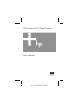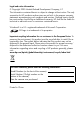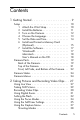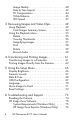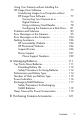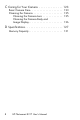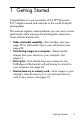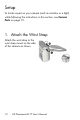HP Photosmart E217 Digital Camera User’s Manual 4" X 6" FRONT COVER
Legal and notice information © Copyright 2005 Hewlett-Packard Development Company, L.P. The information contained herein is subject to change without notice. The only warranties for HP products and services are set forth in the express warranty statements accompanying such products and services. Nothing herein should be construed as constituting an additional warranty. HP shall not be liable for technical or editorial errors or omissions contained herein. Windows® is a U.S.
Contents 1 Getting Started . . . . . . . . . . . . . . . . . . . . . . . 9 Setup 1 2 3 4 5 6 ............................... Attach the Wrist Strap . . . . . . . . . . . . . . Install the Batteries . . . . . . . . . . . . . . . . . Turn on the Camera . . . . . . . . . . . . . . . . Choose the Language. . . . . . . . . . . . . . . Set the Date and Time . . . . . . . . . . . . . . Install and Format a Memory Card (Optional) . . . . . . . . . . . . . . . . . . . . . . . 7 Install the Software. . . . . . . . .
Image Quality . . . . . . Date & Time Imprint . . EV Compensation . . . White Balance . . . . . ISO Speed . . . . . . . . .... .... .... .... .... ... ... ... ... ... .... .... .... .... .... .... .... .... .... .... .. .. .. .. .. 40 42 44 45 47 3 Reviewing Images and Video Clips . . . . . . . . 49 Using Playback . . . . . . . . . . . . . . . . . . . . . . . Total Images Summary Screen. . . . . . . . . . Using the Playback Menu. . . . . . . . . . . . . . . . Delete . . . . . . . . . . . . . . . . .
Using Your Camera without Installing the HP Image Zone Software . . . . . . . . . . . . . . . . . . 77 Transferring Images to a Computer without HP Image Zone Software . . . . . . . . . . . . . . . 77 Connecting Your Camera as a Digital Camera . . . . . . . . . . . . . . . . . . . 77 Using a Memory Card Reader. . . . . . . . . 78 Configuring the Camera as a Disk Drive. . 81 Problems and Solutions . . . . . . . . . . . . . . . . . . 83 Error Messages on the Camera . . . . . . . . . . . . .
C Caring for Your Camera . . . . . . . . . . . . . . 123 Basic Camera Care. . . . . . . . . . . . Cleaning the Camera . . . . . . . . . . Cleaning the Camera Lens . . . . Cleaning the Camera Body and Image Display . . . . . . . . . . . . . . . . . . . . . . 123 . . . . . . . . . 125 . . . . . . . . . 125 . . . . . . . . . 126 D Specifications . . . . . . . . . . . . . . . . . . . . . . 127 Memory Capacity . . . . . . . . . . . . . . . . . . . . . .
1 Getting Started Congratulations on your purchase of the HP Photosmart E217 digital camera and welcome to the world of digital photography! This manual explains camera features you can use to ensure great results while enjoying the photographic experience. Some of these features are: • Video and audio capability—Record video clips (see page 30) or add audio clips to your still pictures (see page 60). • Transferring images to a computer—Easily transfer images from your camera to your computer. See page 61.
Setup To locate a part on your camera (such as a button or a light) while following the instructions in this section, see Camera Parts on page 19. 1. Attach the Wrist Strap Attach the wrist strap to the wrist strap mount on the side of the camera as shown.
2. Install the Batteries 1. Open the Battery/Memory card door on the side of the camera by sliding the door toward the front of the camera. 2. Insert the batteries as indicated inside the door. 3. Close the Battery/Memory card door by pushing the door down and sliding the door toward the back of the camera until the door latches. For the performance of NiMH, Lithium, and Alkaline batteries when used with this camera, see Performance per Battery Type on page 114.
3. Turn on the Camera To turn the camera on, slide the lens cover open until it clicks, uncovering the lens. The Power/ Memory light on the back of the camera turns on solid green. The HP logo also displays on the Image Display as the camera powers up. To turn the camera off, slide the lens cover closed until it clicks, covering the lens. CAUTION: When sliding the lens cover, keep your fingers clear of the lens. Fingerprints on the lens can impair the quality of the picture.
4. Choose the Language The first time you turn the camera on, you are prompted to choose a language. 1. Scroll to the language that you want by using the buttons on the Controller . 2. Press the button to select the highlighted language. TIP: If you need to change the language later, you can do this with the Language setting in the Setup menu. See Chapter 5, Using the Setup Menu.
5. Set the Date and Time The camera has a clock that records the date and time at which you take each picture. This information is recorded in the image properties, which you can see in Playback, when viewing Image Advice, and when viewing the image on your computer. You can also choose to have the date and time imprinted on the image (see Date & Time Imprint on page 42). 1. The first item highlighted is the date and time format. If you want to change the format, use the buttons.
TIP: If you need to change the date and time settings later, you can do this with the Date & Time setting in the Setup menu. See Chapter 5, Using the Setup Menu. 6. Install and Format a Memory Card (Optional) Your camera contains internal memory that allows you to store images and video clips. However, you can use a memory card (purchased separately) instead to store images and video clips. For more information about supported memory cards, see Storage on page 129. 1.
7. Press the button to highlight Yes, and then press the button to format the card. Formatting Card... appears in the Image Display while the camera is formatting the memory card. When the camera has completed the formatting, the Total Images Summary screen is displayed (see Total Images Summary Screen on page 52). To remove the memory card from the camera, first turn the camera off.
7. Install the Software The HP Image Zone software allows you to transfer images. NOTE: If you do not install the HP Image Zone software, you can still transfer images. For details, see Using Your Camera without Installing the HP Image Zone Software on page 77. NOTE: If you have trouble installing or using the HP Image Zone software, see the HP Customer Support website: www.hp.com/support for more information.
Macintosh 1. Close all programs and temporarily disable any virus protection software running on your computer. 2. Insert the HP Image Zone software CD into the CD drive of your computer. 3. Double-click the CD icon on the computer desktop. 4. Double-click the installer icon, and then follow the onscreen instructions. 5. When the HP Image Zone software has finished installing, re-enable the virus protection software you disabled in Step 1.
Camera Parts Refer to the pages in parentheses after the part names in the following tables for more information about those parts. Back of the Camera 1 2 3 4 5 6 8 7 # Name Description 1 Image Display (page 27) Allows you to frame pictures and video clips using Live View and review them afterward in Playback, and to view all the menus. 2 Live View/Playback button • If Live View is displayed, allows you to switch to Playback. • If Playback is displayed, allows you to switch to Live View.
# Name Description 3 Flash button (page 32) Allows you to select between the different flash settings. 4 Self-Timer button (page 35) Allows you to take a self-timer picture. 5 Power/Memory light • Solid green—Camera is on. • Blinking green—Camera is writing to either the internal memory or an installed memory card. 6 Battery/Memory card door (pages 11, 15) Allows access to insert and remove the batteries and an optional memory card.
Top of the Camera 1 2 3 # Name Description 1 Shutter button Takes a picture. (page 29) 2 Wrist strap mount (page 10) Allows you to attach a wrist strap to the camera. 3 Video button (page 30) Starts and stops recording a video clip.
Front, Left Side, and Bottom of the Camera 1 2 3 7 6 5 4 # Name 1 Lens cover/Power Turns the camera on and off and protects switch (page 12) the lens when the camera is off. 2 Self-Timer/Video light (pages 30, 35) Blinks during the count-down before taking a picture when the camera is set to Self-Timer. Also turns on solid when recording video. 3 Flash (page 32) Provides additional light to improve picture-taking.
# Name Description 5 Focus Mode switch (page 34) Allows you to switch between Normal and Macro focus mode. 6 Tripod mount Allows you to mount the camera on a tripod. 7 Microphone (page 34) Records audio clips that are attached to still images and the audio portion of video clips.
Camera States Your camera has two main states that allow you to complete certain tasks. • Live View—Allows you to take still pictures and record video clips. For information about using Live View , see Chapter 2, Taking Pictures and Recording Video Clips, starting on page 27. • Playback—Allows you to review the still images and video clips that you capture. For information about using Playback , see Chapter 3, Reviewing Images and Video Clips, starting on page 49.
The Capture Menu lets you specify settings for taking a picture such as image quality, ISO speed, and imprinting the date and time on the images. For information about using this menu, see Using the Capture Menu on page 37. The Playback Menu lets you magnify and rotate images, add audio clips to images, select images for printing, and delete images. For information about using this menu, see Using the Playback Menu on page 53.
HP Photosmart E217 User’s Manual
2 Taking Pictures and Recording Video Clips Using Live View The Image Display allows you to frame pictures and video clips using Live View. To activate Live View when the Image Display is off, press the Live View/Playback button until the Live View icon appears in the upper left corner of the Image Display. TIP: To conserve battery life, the Image Display shuts down during periods of inactivity when the camera is on. You can activate the Image Display by pressing the Live View/ Playback button.
The following table describes the information that is displayed in Live View when the camera settings are at their default values and an optional memory card is installed in the camera. If you change other camera settings, icons for those settings will also be displayed in Live View. 2 3 1 4 5 # Icon Description 1 Live View icon, indicating the camera is in Live View. This icon displays for the first few seconds.
Taking Still Pictures To take a still picture: 1. Press the Live View/Playback button until the Live View icon appears in the upper left corner of the Image Display, then frame the subject for your picture in the Image Display. 2. Press the Shutter button to take the picture. The camera beeps after taking the picture. TIP: Hold the camera with both hands and gently press the Shutter button to reduce camera shake and prevent blurry pictures.
Recording Video Clips 1. Press the Live View/Playback button until the Live View icon appears in the upper left corner of the Image Display, then frame the subject for your video using the Image Display. 2. To start recording video, press and release the Video button on the top of the camera. A video icon, REC, a video counter, and a message instructing how to end the video appear on the Image Display. The Self-Timer/Video light turns on solid red. 3.
Using Digital Zoom You can use digital zoom whenever you want to capture only a portion of the scene in the Image Display. As you zoom in, a yellow frame surrounds the portion of the scene you want to capture, allowing you to eliminate unwanted portions of the scene. 1. While in Live View, press the button (Zoom In icon) to enter digital zoom. 2. Continue to press Zoom In until a yellow frame surrounds the area of the image you want to capture.
Setting the Flash The Flash button allows you to cycle through the flash settings on the camera. To change the flash setting, press the Flash button until the desired setting appears on the Image Display. The following table describes each of the flash settings on the camera. Setting Description Auto Flash The camera measures the light level and uses the flash if necessary.
Red Eye The red-eye phenomenon is caused by light from the flash reflecting off the subjects’ eyes, which sometimes makes a human’s eyes appear red or an animal’s eyes appear green or white in the captured image. When you use a flash setting with red-eye reduction, the camera flashes quickly up to three times to minimize the subject’s pupils, thus reducing the effect of the red-eye phenomenon, before the camera uses the main flash.
Using the Focus Modes Focus modes change the focal distance of the camera to make it possible to take pictures of objects that are close to or far away from the camera. To change the focus mode, slide the Focus Mode switch on the front of the camera. The following table describes both of the focus mode settings on the camera. Setting Description Normal Use Normal mode when you need to take pictures of subjects more than 1 m (39 in) away.
Using the Self-Timer Settings 1. Secure the camera to a tripod or set it on a stable surface. 2. Press the Timer button until Self-Timer appears in the Image Display, then frame the subject (see page 27). 3. The next steps depend on whether you are capturing a still picture or recording a video clip. For Still Pictures: Press the Shutter button. A countdown appears on the screen and the Self-Timer/Video light blinks for 10 seconds before the camera takes the picture.
TIP: If you are taking still images in low light with or without a tripod, you can use the self-timer setting to avoid blurry images caused by camera shake. Place the camera on a steady surface or a tripod, frame your picture, then press the Shutter button all the way down and remove your hands from the camera. The camera will wait 10 seconds before taking the image, eliminating any possibility of your shaking the camera when you press the Shutter button.
Using the Capture Menu The Capture Menu allows you to adjust various camera settings that affect the characteristics of the images and video clips you capture with your camera. 1. To display the Capture Menu, press the button if Live View is on. If Live View is not on, press the Live View/ Playback button, and then press the button. 2. Use the buttons to scroll through the Capture Menu options. 3.
Shooting Modes This setting provides a pre-defined set of camera settings that are optimized for taking still pictures of certain scene types to give you better results. In each shooting mode, the camera selects the best settings, such as the ISO speed, F-number (aperture), and shutter speed, optimizing them for the particular scene or situation. NOTE: The shooting mode does not apply when you are recording video clips. 1. In the Capture Menu (page 37), select Shooting Mode. 2.
Setting Description Landscape Use Landscape mode to capture scenes with deep perspective, such as mountains or city skylines, when you want the foreground and the background to be in focus. The camera combines a higher F-number for better depth of field with higher saturation for a more vivid effect. Portrait Use Portrait mode for pictures that have one or more people as their primary subject. The camera combines a smaller F-number to blur the background, with lower sharpness for a more natural effect.
Image Quality This setting allows you to set the resolution and JPEG compression of the still images you capture with your camera. The Image Quality sub-menu has four settings. 1. In the Capture Menu (page 37), select Image Quality. 2. In the Image Quality sub-menu, use the buttons to highlight a setting. 3. Press the button to save the setting and return to the Capture Menu.
Setting Description 2MP Images will be half resolution and have medium quality and compression. This is a memory-efficient setting and is recommended if you plan to print images up to a size of 130 by 180 mm (5 by 7 in). VGA Images will be 640 by 480 (lowest) resolution and have medium compression. This is the most memoryefficient setting, but produces lower quality images. This setting is good for images you want to send via e-mail or post to the Internet.
The Image Quality setting will appear in the Live View screen. The new setting remains in effect until it is changed again, even when you turn the camera off. NOTE: When you use digital zoom, the resolution reduces as you zoom in. See Using Digital Zoom on page 31. NOTE: Image Quality settings do not apply when recording video clips. Date & Time Imprint This setting imprints either the date or the date and time of when the image was captured in the lower left-hand corner of the image.
The following table explains the settings in more detail: Setting Description Off The camera will not imprint a date or date & time on the image. Date Only The camera will permanently imprint the date in the lower left-hand corner of the image. Date & Time The camera will permanently imprint the date and time in the lower left-hand corner of the image. If the new setting is anything other than the default Off setting, the icon for the setting will appear in the Live View screen.
EV Compensation In difficult lighting conditions, you can use EV (Exposure Value) Compensation to override the automatic exposure setting that the camera makes. EV Compensation is useful in scenes that contain many light objects (like a white object against a light background) or many dark objects (like a black object against a dark background). Scenes containing many light objects or many dark objects could turn out gray without the use of EV Compensation.
White Balance Different kinds of lighting conditions cast different colors. For example, sunlight is more blue, while indoor tungsten light is more yellow. Scenes dominated by a single color may require an adjustment of the white balance setting to help the camera reproduce colors more accurately and ensure that whites appear white in the final image. You can also adjust the white balance to produce creative effects. For example, using the Sun setting can produce a warmer look to the image. 1.
Setting Description Tungsten The camera balances color based on incandescent or halogen lighting (typically found in homes). Fluorescent The camera balances color based on fluorescent lighting. If the setting is anything other than the default Auto setting, the icon for the setting will appear in the Live View screen. The new setting remains in effect until it is changed again or until the camera is turned off. The White Balance setting resets to the default Auto setting when you turn the camera off.
ISO Speed This setting adjusts the sensitivity of the camera to light. When ISO Speed is set to the default Auto setting, the camera selects the best ISO speed for the scene. Lower ISO speeds will capture images with the least amount of grain (or noise), but result in slower shutter speeds. If taking a picture in low light conditions without a flash at ISO 100, you may want to use a tripod.
HP Photosmart E217 User’s Manual
3 Reviewing Images and Video Clips You can use Playback to review the images and video clips stored in your camera. In addition, the Playback Menu allows you to view thumbnails of images or magnify images so you can take a closer look at them on the camera, delete images or video clips, and manipulate images. To do these things and more, see Using the Playback Menu on page 53. Using Playback 1.
During Playback, the Image Display also indicates additional information about each image or video clip. The following table describes this information.
# Icon Description 1 Playback icon, indicating the camera is in Playback. This icon displays for the first few seconds. 2 Displays only when an optional memory card is installed in the camera. 3 Power indicator, such as this full battery level indicator (see Power Indicators on page 116). 4 Displays for the first few seconds when you enter Playback to indicate that you can scroll through the images or video clips using the buttons.
Total Images Summary Screen When you press the button while viewing the last image, the Total Images Summary screen appears showing the number of pictures taken, and the number of pictures remaining. A counter indicating the total number of images selected for printing is shown in the upper left-hand corner of the screen.
Using the Playback Menu The Playback Menu allows you to delete still images or video clips, undelete images, and format the camera’s internal memory or optional memory card. Additionally, you can record audio clips to attach to an image, view thumbnails, magnify and rotate images, and select images for printing. 1. To display the Playback Menu, press the button while you are in Playback.
The following table summarizes the Playback Menu options. 1 2 3 4 5 # 6 7 Icon Description 1 Delete—Presents a sub-menu where you can delete the current image or video clip, delete all images and video clips, format the internal memory or an optional memory card, and undelete the last deleted image. (See Delete on page 55.) 2 View Thumbnails—Displays a thumbnail view of images and video clip frames on the Image Display. (See Viewing Thumbnails on page 56.
Delete In the Playback Menu (page 53), when you select Delete, the Delete sub-menu displays. Use the buttons to highlight an option, and then press the button to select it. The Delete sub-menu provides the following options: • Cancel—Returns you to the Playback Menu without deleting the currently displayed image or video clip. • This Image—Deletes the currently displayed image or video clip.
Viewing Thumbnails In the Playback Menu (page 53), when you select View Thumbnails you can view the still images you have taken and the first frames of the video clips you have recorded arranged in a matrix of nine thumbnail images and video clip frames per screen. 1. In the Playback Menu, select View Thumbnails. A Thumbnail view of up to nine images and video clip frames appears on the Image Display. A yellow border surrounds the current image or video clip frame. 2.
Magnifying Images In the Playback Menu (page 53), when you select Magnify, the currently displayed image is automatically magnified 2x. The center portion of the magnified image is displayed. 1. In the Playback Menu, select Magnify. 2. To pan around the magnified image, use the and buttons. 3. To increase magnification to 4x, press the button. Press the button again to return to normal magnification. 4. Press the button to exit Magnify and return to Playback.
Print In the Playback Menu (page 53), when you select Print, the camera displays a sub-menu that allows you to select a still image for printing. 1. In the Playback Menu, select Print. The Print selection screen appears on the Image Display with the number of copies to print displayed in the center of the screen. 2. Use the buttons to increase or decrease the number of copies to print. 3. Use the buttons to select additional images to print. 4.
Rotate In the Playback Menu (page 53), when you select Rotate, the camera displays a sub-menu that allows you to rotate the image in 90-degree increments. 1. In the Playback Menu, select Rotate. 2. Use the buttons to rotate the image clockwise or counter-clockwise. The image rotates in the Image Display. 3. After you have rotated the image to the desired orientation, press the button to save image in the new orientation. NOTE: Rotate is not available for video clips.
Record Audio In the Playback Menu (page 53), when you select Record Audio, you can attach an audio clip to a still picture you have already taken, or you can replace an audio clip already attached to an image. 1. In the Playback Menu, select Record Audio. Audio recording starts immediately. 2. To stop recording, press the button; otherwise, the audio continues to record until the camera runs out of memory.
4 Transferring and Printing Images Transferring Images to a Computer TIP: You can also perform this task using a memory card reader (see Using a Memory Card Reader on page 78). 1. Confirm that either the HP Image Zone software or the HP Image Zone Express (Windows only) software is installed on your computer (see Install the Software on page 17).
4. Turn on the camera. • On Windows: The HP Image Transfer software provides the download functionality. In the Transfer Images from Camera/Card screen, click Start Transfer. The images are transferred to the computer. When the Image Action Summary screen appears on the computer, you can disconnect the camera from the computer. • On Macintosh: Image Capture or iPhoto provides the download functionality. When the download is complete, you can disconnect the camera from the computer.
b. Using the USB cable that came with your camera, connect the larger, flat end of the USB cable to the corresponding connector on the PictBridge-certified printer. TIP: The PictBridge connector is usually located on the front of the printer. 3. Open the door on the side of the camera nearest the lens and connect the small end of the USB cable to the USB connector on the camera. 4. When the camera is connected to the printer, a Print Setup menu displays on the camera.
TIP: Printing directly from the camera has the following limitation: Video clips cannot be printed directly from the camera. See your printer’s manual for more information. To avoid this limitation, use the HP Image Zone software (see HP Image Zone Software on page 75). NOTE: If you connect the camera to a non-HP printer and encounter problems with printing, contact your printer manufacturer. HP does not provide customer support for non-HP printers.
5 Using the Setup Menu The Setup Menu allows you to adjust a number of camera settings, such as the camera sounds, date and time, and the configuration of the USB. 1. While in Live View, press the Live View/Playback button, and then press the button. 2. Scroll to the Setup Menu tab using the buttons. 3. Use the buttons to scroll through the Setup Menu options. 4.
Display Brightness This setting allows you to adjust the brightness of the Image Display for the viewing conditions. You can use this setting to increase the brightness for harsh lighting environments, or reduce the brightness to extend battery life. The default Display Brightness setting is Medium. 1. In the Setup Menu (page 65), select Display Brightness. 2. In the Display Brightness sub-menu, highlight the brightness level you prefer for the Image Display.
Camera Sounds Camera sounds are the sounds that the camera makes when you turn it on, press a button, or take a picture. Camera sounds are not the audio sounds recorded with images or video clips. The default Camera Sounds setting is On. 1. In the Setup Menu (page 65), select Camera Sounds. 2. In the Camera Sounds sub-menu, highlight Off or On. 3. Press the button to save the setting and return to the Setup Menu. The new setting remains in effect until it is changed again, even when you turn the camera off.
Date & Time This setting allows you to set the date/time format, as well as the current date and time for the camera. This is usually done when you first set up the camera; however, you may need to re-set the date and time when you are travelling to different time zones, after the camera has been without power for an extended time, or if the date or time is incorrect. The date/time format chosen will be used to display the date information in Playback.
camera was turned off. You may be prompted to update the date and time the next time you power on the camera. USB Configuration This setting determines how the camera is recognized when connected to a computer. 1. In the Setup Menu (page 65), select USB. 2. In the USB Configuration sub-menu, highlight one of these two choices: • Digital Camera—Causes the computer to recognize the camera as a digital camera using the Picture Transfer Protocol (PTP) standard.
Language This setting allows you to set the language used in the camera interface, such as the text in menus. 1. In the Setup Menu (page 65), select . 2. In the Language sub-menu, use the and buttons to highlight the language you want to use. 3. Press the button to save the setting and return to the Setup Menu. The new setting remains in effect until it is changed again, even when you turn the camera off.
Move Images to Card This option allows you to move images from the internal memory to an optional memory card that you have installed (see Install and Format a Memory Card (Optional) on page 15). This option is available in the Setup Menu if an optional memory card is installed in the camera and the internal memory contains at least one image. 1. In the Setup Menu (page 65), highlight Move Images to Card... and press the button. 2. A confirmation screen appears in the Image Display.
Reset Settings This option allows you to reset the camera to the factory default settings. 1. If you have an optional memory card in the camera, remove the memory card (see page 16). 2. In the Setup Menu (page 65), select Reset Settings.... 3. In the Reset All Settings? sub-menu, highlight one of these two choices: • Cancel—Exits the menu without resetting any of the settings.
6 Troubleshooting and Support This chapter contains information on the following topics: • Resetting the camera (page 74) • HP Image Zone software, including system requirements and HP Image Zone Express (page 75) • Using the camera without installing the HP Image Zone software (page 77) • Possible problems, causes, and solutions (page 83) • Error messages on the camera (page 95) • Error messages on the computer (page 104) • Getting assistance from HP, including web and phone support (page 106) NOTE: For mo
Resetting the Camera If your camera does not respond when you press any buttons, try resetting the camera as follows: 1. Turn off the camera. 2. If you have an optional memory card installed, remove it. (Although removing an optional memory card is not necessary for performing the reset, it eliminates the memory card as a possible cause of the problem.) 3. Remove the batteries from the camera for 5 to 10 seconds. 4. Reinsert the batteries and close the Battery/Memory card door. 5.
HP Image Zone Software The HP Image Zone software provides several features that enhance your camera’s capabilities. With the full version of the HP Image Zone software, you can use HP Instant Share to e-mail your photos without sending large file attachments. You can also create online albums or order professionally processed prints directly from your computer.
installs the HP Image Zone Express software. See HP Image Zone Express (Windows Only) on page 76. • If your computer has Windows 98, 98 SE, or Me and at least 64MB of RAM, the installation process installs the HP Image Zone Express software. • If your computer has less than 64MB of RAM, you cannot install the HP Image Zone software. See Using Your Camera without Installing the HP Image Zone Software on page 77.
Using Your Camera without Installing the HP Image Zone Software You can still transfer images and video clips from the camera to your computer without installing either HP Image Zone or HP Image Zone Express. However, the process for transferring will be different, since normally the HP Image Zone software handles this task. See the following section for details.
Using a Memory Card Reader If you are using a memory card in your camera, you can simply remove it from the camera and put it in a memory card reader (purchased separately). The memory card reader acts just like a floppy disk drive or CD-ROM drive. In addition, some computers and HP Photosmart printers have memory card slots built into them, and you can use these memory card slots as you would use a regular memory card reader to save images to the computer.
5. Select all the images (in the Edit pull-down menu click on Select All), then copy them (in the Edit menu click on Copy). 6. Click on the Local Disk under My Computer. You are now working in your computer’s hard disk drive. 7. Create a new folder under Local Disk (go to the File pulldown menu and click on New, then click on Folder. A folder called New Folder appears in the right side of the Explorer screen).
Transferring Images to a Macintosh Computer Using a Memory Card Reader 1. Remove the memory card from your camera and insert it into the memory card reader (or the memory card slot in your computer or printer). 2. Depending on your computer configuration and/or the version of the Mac OS you are running, an application called either Image Capture or iPhoto will launch automatically and guide you through the process of transferring images from your camera to your computer.
Configuring the Camera as a Disk Drive You can set up your camera to function as a disk drive when it is connected to your computer, so you can transfer images without using the HP Image Zone software. NOTE: Recommended for Windows 2000, Me, and 98 SE computers. You may be unable to use this method with Windows 98 computers. 1. Set your camera to act as a Disk Drive (you only need to do this step once): a. Turn the camera on, press the button, then use the button to navigate to the Setup Menu . b.
NOTE: On Macintosh computers, if either Image Capture or iPhoto do not launch automatically, look on the desktop for a disk drive icon with your camera’s model number. For more information about how to copy files, visit Mac Help.
Problems and Solutions Problem Possible Cause Solution The camera does not turn on. You did not slide the lens cover far enough. • Slide the lens cover until it clicks. The batteries are functioning incorrectly, are dead, are installed incorrectly, are missing, or are the wrong type. • The charge in the batteries could be low or completely drained. Try installing new or recharged batteries. • Ensure that the batteries are installed correctly (see page 11). • Do not use ordinary Alkaline batteries.
Problem Possible Cause Solution The camera does not turn on (continued). The optional memory card is not a supported card or is corrupted. Ensure that the memory card is the proper type for your camera (see page 129). If the card is the proper type, remove the memory card and see if you can turn on the camera. If you can turn on the camera with the memory card removed, then the card is probably corrupted. Format the memory card with a computer and a card reader.
Problem Possible Cause I have to replace or recharge the batteries frequently. Extended Image See Extending Battery Life on Display use for page 112. video recording, excessive flash use, or Display Brightness set to High, increases the rate of battery drain. The NiMH batteries you are using were recharged incorrectly, or have drained on their own because they have not been used lately.
Problem Possible Cause Solution The camera does not respond when I press a button (continued). The camera is connected to a computer. Most of the camera buttons do not respond when the camera is connected to a computer. If they respond, it is only to turn the Image Display on if it is off, or, in some cases, turn the Image Display off if it is on. The camera is processing an image.
Problem Possible Cause Solution A long delay occurs between pressing the Shutter button and the camera taking a picture (continued). The camera is using a flash setting with redeye reduction. It will take longer to take a picture with red-eye reduction. The shutter is delayed because of the additional flashes. In turn, make sure your subjects wait for the additional flashes. The camera does not take a picture when I press the Shutter button. You did not press the Shutter button hard enough.
Problem Possible Cause Solution My image is blurry. The light is low and the flash is set to Flash Off . • In dim light, the camera requires a longer exposure, and it is difficult to hold the camera steady for more than 1/60 of a second. Use a tripod to hold the camera steady, improve lighting conditions, or set the flash to Auto Flash (see page 32). • Hold the camera with two hands as you gently press the Shutter button.
Problem Possible Cause Solution My image is too bright. The flash provided too much light. • Turn the flash off (see page 32). • Move back from the subject. Set EV Compensation to 0.0 You used EV (see page 44). Compensation when you should not have. A natural or artificial source other than the flash provided too much light. • Try taking the picture from a different angle. • Avoid pointing the camera directly toward a bright light or reflective surface on a sunny day.
Problem Possible Cause Solution My image is too dark. The flash was on, but the subject was too far away. Make sure your subject is within the flash working distance (see page 127). If not, try using the Flash Off setting (see page 32). This setting will require a longer exposure, so use a tripod. Increase the EV Compensation The scene had (see page 44). many lightcolored objects, such as a white object on a light background. There was not enough light.
Problem Possible Cause Solution My image is too dark (continued). The Display Brightness needs to be adjusted. Set the Display Brightness in the Setup Menu to Medium or High (see page 66). My image is grainy. The ISO Speed setting was too high. Use a lower ISO Speed setting (see page 47). The Image Quality setting was too low. Use a higher Image Quality setting, such as 4MP Best, which has the lowest image compression (see page 40). There was not enough light.
Problem Possible Cause Solution Images are missing on my camera. You installed a memory card after taking one or more images. When you install a memory card, images in internal memory are not visible. Move the images from the internal memory to the memory card (see page 71) or remove the memory card. Some menu options are grayed out in the Playback Menu. The option is not This is normal behavior. For available for the example, if a video clip is selected, you cannot rotate it. image.
Problem Possible Cause Solution The camera responds very sluggishly when trying to review images. A slow optional memory card (like an MMC card) that is installed or too many images on the card can affect processing times. See Storage on page 129 and Memory Capacity on page 131 for tips about memory cards. The camera may be processing an image. Wait until the Power/Memory light turns solid green, indicating that the camera has finished processing.
Problem Possible Cause Solution I receive an error message while transferring images from the camera to my computer. A power surge or electrostatic discharge may have interrupted the transfer. Close the HP Jmage Zone Transfer software, disconnect the camera from the computer, and reset the camera (see page 74). Then, restart the image transfer process (see page 61). I am having a problem installing or using the HP Image Zone software. Your computer does not have enough RAM to install the software.
Error Messages on the Camera Message Possible Cause Solution BATTERIES DEPLETED. Camera is shutting down. Battery power is too low to continue operation. Replace or recharge the batteries. Batteries are too low to take pictures. Battery power is Replace or recharge the too low to take a batteries. still picture or video, but you can still view images in Playback. This message appears sooner with Alkaline batteries than with NiMH or Lithium batteries.
Message Possible Cause Solution CARD IS UNFORMATTED. Press OK to format card. The optional memory card that is installed needs to be formatted. Format the memory card by following the instructions on the Image Display (or remove the card from the camera if you do not want it to be formatted). Formatting the memory card will delete all files on the card. CARD HAS WRONG FORMAT. Press OK to format card.
Message Possible Cause Solution MEMORY FULL or CARD FULL There is insufficient room to save more images in internal memory or on the optional memory card that is installed. Transfer images from the camera to your computer, then delete all images in internal memory or on the memory card (see page 55). Or replace the card with a new one. Memory/card too full to record audio. There is insufficient room to record audio in internal memory or on the optional memory card that is installed.
Message Possible Cause Solution The image is too large to magnify. The image was probably taken with another camera. Transfer the image to your computer and resize it using the HP Image Zone software. The image is too large to rotate. The image was probably taken with another camera. Transfer the image to your computer and rotate it using the HP Image Zone software. CARD IS UNREADABLE The camera is having trouble reading the optional memory card that is installed.
Message Possible Cause Solution PROCESSING... The camera is processing data, such as saving the last picture you took. If you are in Live View, wait a few seconds for the camera to finish processing before taking another picture or pressing another button. CHARGING FLASH... The camera is recharging the flash. It takes longer to charge the flash when the battery is low. If you see this message a lot, you may need to replace or recharge the battery. ERROR SAVING IMAGE. or ERROR SAVING VIDEO.
Message Possible Cause Solution Cannot display image . The image was taken with another camera or the image file was corrupted when the camera was shut down improperly. • The image may still be okay. Transfer the image to a computer and try opening it with the HP Image Zone software. • Do not remove the memory card when the camera is turned on. Camera has experienced an error. or Camera has experienced an error and is shutting down. The camera may have experienced a transient problem.
Message Possible Cause There is no Unable to communicate with connection between the printer. camera and printer. Solution • Check that the printer is turned on. • Make sure the cable is connected between the printer and the camera. If that does not work, turn off the camera and disconnect it from the USB cable. Turn the printer off and then on again. Re-connect the camera and turn it on. Unable to Print. Error reading image file. The image file may be corrupt, or too large. • Turn off the camera.
Message Possible Cause Printer top cover is The printer is open. open. Solution Close the top cover of the printer. Incorrect or missing print cartridge. or Incorrect or missing print head. The printer cartridge is the incorrect model or is missing. Install a new printer cartridge, turn the printer off, then turn it back on. The selected combination of paper type and size is not supported.
Message Possible Cause Solution Printer is out of ink. The printer cartridge is empty. Replace the ink cartridge. Printer ink cover is The printer ink open. cover is open Paper error. The paper tray may be empty or there may be a paper jam. Close the ink cover. • Examine the paper tray. If it is empty, refill it. • Examine the paper path for a paper jam. If you find one, clear it. The paper is not Realign the paper in the Paper is not loaded correctly in aligned correctly tray. in the paper tray.
Error Messages on the Computer Message Possible Cause Solution Cannot Connect To Product The camera is turned off. Turn on the camera. The camera is not working correctly. Try connecting the camera directly to a PictBridgecertified printer, and print an image. This will verify that the optional memory card, USB connection, and the USB cable are functioning correctly. The cable is not connected correctly. Make sure that the cable is firmly connected to the computer and camera.
Message Possible Cause Solution Cannot Connect To Product (continued) The optional memory card that is installed is locked. With the camera turned off, remove the memory card and switch the locking tab on the card to the unlocked position. The USB connection failed. Reboot the computer. The computer is not connected to the Internet. Make sure your computer is online.
Getting Assistance This section contains support information for your digital camera, including support website information, an explanation of the support process, and support phone numbers. HP Accessibility Website Customers with disabilities can get help by visiting www.hp.com/hpinfo/community/accessibility/prodserv. HP Photosmart Website Visit www.hp.
This website is available in the following languages: Dutch, English, French, German, Italian, Portuguese, Spanish, Swedish, Traditional Chinese, Simplified Chinese, Japanese, Korean. (Danish, Finnish, and Norwegian support information is available in English only.) 3. Access HP e-support. If you have access to the Internet, connect with HP via e-mail by going to: www.hp.com/support. You will receive a personal reply from an HP Customer Support technician.
• The computer’s operating system and available RAM • The version of the HP software (on the CD label) • Messages displayed at the time the situation occurred The applicable conditions for HP phone support are subject to change without notice. See the following pages for the telephone support number for your country/region. HP Customer Support phone numbers and policies may change. Visit the following website to check the details and conditions of phone support in your country/region: www.hp.
Phone Support Numbers If your country or region does not appear in the following lists, please refer to www.hp.com/support for support information. Australia Australia (out-of-warranty) 1300 721 147 1902 910 910 021-3881-4518 800-810-3888 3003 2802 4098 India 1 600 44 7737 Indonesia +62 (21) 350 3408 0570-000511 03-3335-9800 1588-3003 Malaysia 1800 805 405 New Zealand 0800 441 147 Philippines 2 867 3551 Singapore 6 272 5300 02-8722-8000 +66 (2) 353 9000 Viêt Nam +84 88234530 .
Argentina (Buenos Aires) Argentina 54-11-4708-1600 Brasil (Sao Paulo) Brasil 55-11-4004-7751 0-800-709-7751 Canada 1-800-474-6836 Chile 800-360-999 Colombia (Bogota) Colombia 571-606-9191 01-8000-51-4746-8368 Costa Rica 0-800-011-1046 Ecuador (Andinatel) 1-999-119 800-711-2884 1-800-225-528 800-711-2884 Ecuador (Pacifitel) 0-800-555-5000 El Salvador 800-6160 110 Guatemala 1-800-711-2884 Jamaica 1-800-711-2884 Mexico (Mexico City) Mexico 55-5258-9922 01-800-472-68368 Panama 1-800-71
A Managing Batteries Your camera uses two AA batteries. For best results, use Energizer Lithium AA or rechargeable Nickel Metal Hydride (NiMH) AA batteries. Alkaline batteries provide far less battery life than Lithium or NiMH batteries. Top Points About Batteries • The first time that you use a set of NiMH batteries, be sure that you fully charge them before using them in the camera.
• The performance of all batteries will decrease as the temperature drops. For best performance in cold environments, use Energizer Lithium AA batteries. NiMH batteries may also provide acceptable low temperature performance. To improve the performance of all battery types, keep the camera and/or batteries stored in a warm inside pocket when in a cold environment.
• Do not pierce the battery with nails, strike the battery with a hammer, step on the battery, or otherwise subject it to strong impacts or shocks. • Do not solder directly onto the battery. • Do not expose the battery to water or salt water, or allow the battery to get wet. • Do not disassemble or modify the battery. The battery contains safety and protection devices, which, if damaged, may cause the battery to generate heat, explode, or ignite.
Performance per Battery Type The following table shows how Alkaline, Lithium, and rechargeable NiMH batteries perform in different types of use scenarios.
Number of Shots per Battery Type The following table shows the minimum, maximum, and average number of shots that may be obtained using Alkaline, Lithium, and rechargeable NiMH batteries. Battery type Alkaline Minimum number of shots Maximum number of shots Approximate number of shots under average use 80 130 100 NiMH 110 280 190 Lithium 260 490 340 In the above table, please note that in all cases, four pictures are taken per session with at least a 5 minute break between sessions.
Power Indicators The following icons may be displayed on the status screen, in Live View, in Playback, and when the camera is connected to a computer or printer. If no icon is displayed, this means that the camera has sufficient battery power to function normally. Icon Description Batteries have more than 70 percent energy remaining. Batteries have 30 to 70 percent energy remaining. Batteries have 10 to 30 percent energy remaining. Batteries’ level is low.
Recharging NiMH Batteries NiMH batteries can be recharged with the optional HP Photosmart battery quick recharger. For information about this optional accessory, see Appendix B, Purchasing Camera Accessories, starting on page121. The following table shows the average time it takes to recharge NiMH batteries that have been fully discharged when the batteries are being charged in the HP quick recharger. The table also notes the signal you will see when the batteries have been recharged.
• NiMH batteries discharge when not in use, whether they are installed in a camera or not. If they have not been used for more than two weeks, recharge them before using them again. Even if you are not using your batteries, it is a good idea to charge them every six months to a year to prolong their useful life. • The performance of all rechargeable batteries, including NiMH, will degrade over time, especially if they are stored and used at high temperatures.
Safety Precautions for Recharging NiMH Batteries • Do not charge any batteries other than NiMH batteries in the quick recharger. • Insert the NiMH batteries in the correct orientation in the quick recharger. • Use the quick recharger in a dry location only. • Do not charge NiMH batteries in a hot location, such as in direct sunlight or near a fire. • When recharging NiMH batteries, do not cover the quick recharger in any way.
HP Photosmart E217 User’s Manual
B Purchasing Camera Accessories You can purchase additional accessories for your camera. For information on your HP E217 camera and compatible accessories, go to: • www.hp.com/photosmart (US) • www.hp.ca/photosmart (Canada) • www.hp.com (all other countries) To purchase accessories, visit your local retailer or order online at: • • • • www.hpshopping.com (US) www.hpshopping.ca (Canada) www.hp.com/eur/hpoptions (Europe) www.hp.
• HP Photosmart SD memory cards (For important information about supported types of memory cards, see Storage on page 129.) • HP Photosmart 64MB SD memory card (L1872A/L1872B) • HP Photosmart 128MB SD memory card (L1873A/L1873B) • HP Photosmart 256MB SD memory card (L1874A/L1874B) • HP Photosmart 512MB SD memory card (L1875A/L1875B) • HP Photosmart 1GB SD memory card (L1876A / L1876B) • HP Photosmart camera cases Protect your camera with a compact padded case.
C Caring for Your Camera Your HP camera has been designed to withstand most conditions under which you would normally take pictures. However, you should take some basic precautions when using your camera (see Basic Camera Care below) and clean it regularly (see Cleaning the Camera on page 125). Basic Camera Care You should take some basic precautions to ensure that your camera continues to perform optimally. • Before storing the camera, wipe moisture from the camera body with a clean, dry, soft cloth.
• Always turn the camera off when you are not using it to protect the lens. When the camera is off, the camera lens retracts and the lens wink mechanism closes over the lens to protect it. • Clean your camera body, Image Display, and lens regularly with cleaning supplies designed specifically for cameras. See Cleaning the Camera on page 125. • Keep your camera and accessories in a padded case with a good strap for easy transport.
Cleaning the Camera TIP: If your camera needs cleaning beyond what is described in this section, take the camera to a camera store that specializes in cleaning digital cameras. Cleaning your camera not only keeps it looking its best, it also improves the quality of your photos. It is especially important to clean the lens regularly because dust particles and fingerprints can mar the quality of any photos you take.
Cleaning the Camera Body and Image Display Do the following to remove any fingerprints, dust, moisture, and so forth that have accumulated on the camera body and Image Display. 1. Blow gently on the Image Display to eliminate dust. 2. Wipe the entire surface of the camera and the Image Display using a clean, dry, soft cloth. NOTE: You can also wipe the Image Display with lenscleaning tissue.
D Specifications Feature Description Resolution Still pictures: • 4.06 MP (2332 by 1740) total pixel count • 4.01 MP (2320 by 1728) effective pixel count Video clips: • QVGA 256 by 192 at 24 frames per second Sensor Diagonal 7.2 mm (1/2.5-inch, 4:3 format) CCD Color depth 36 bit (12 bits by 3 colors) Lens Focal length: • 7.7 mm • 35 mm equivalent, approximately 46.1 mm F-Number: f/3.5 Lens threads None Zoom 4x digital zoom Focus Fixed focus.
Feature Description Flash settings Flash Off, Auto Flash (default), Red-Eye, Flash On Image Display 1.
Feature Description Compression format • JPEG (EXIF) for still images • EXIF2.2 for still images with embedded audio • MPEG1 for video clips Storage • 16MB internal flash memory • Slot for memory card • This camera supports both standard and high-speed HP-branded Secure Digital (SD) and MultiMediaCard (MMC) memory cards 16MB and larger. Only MMC cards that have been verified compliant to the MultiMediaCard specification are supported.
Feature Description Power Typical power usage: 1.8 Watts with Image Display on. 3.6 Watts maximum power usage. Power sources can be either: • Two non-rechargeable AA Lithium batteries, or • Two rechargeable AA NiMH batteries. Rechargeable batteries can be recharged in the optional HP Photosmart Quick Recharger. Average recharging time of NiMH batteries is provided in the section Recharging NiMH Batteries on page 117.
Memory Capacity The following table lists the approximate number and average size of still images that can be stored in the internal memory in the camera when the camera is set to different Image Quality settings available in the Capture Menu. NOTE: Not all 16MB of internal memory is available for storing images, because some memory is used for internal camera operations.
HP Photosmart E217 User’s Manual
Index A AA batteries, types to use 111 accessories for camera 121 Action mode, setting 38 arrow buttons on Controller 20 audio clips, record 60 automatic exposure, override 38 B batteries door on camera 20 extend life of 112 indicators 116 install 11 performance 114 quick recharge kit 121 recharging NiMH 117 shots per type 115 top points about use 111 types to use 111 blinking lights on camera 20, 22 brightening an image 44 buttons on camera 19 buying camera accessories 121 C camera accessories 121 clean
top of camera 21 Camera Sounds, setting 67 capacity of internal memory 131 Capture Menu 37 cleaning body 126 image display 126 lens 125 compression format 129 computer, connect camera to 61 connections as a Picture Transfer Protocol (PTP) device 69 as a USB Mass Storage Device Class (MSDC) 69 to computer 61 to printer 62 connector, USB 22 conserving battery life 112 Controller with arrow buttons, description 20 customer support 106 D darkening an image 44 Date & Time Imprint 42 Date & Time, setting 14, 68
format internal memory 55 memory card 15, 55 H help from customer support 106 HP Image Zone Express software, description 76 HP Image Zone software description 75 installing 17 not using 77 Windows requirements 75 HP web sites 106 I Image Display description 19 using 27 Image Quality, setting 40 images brightening 44 darkening 44 Date & Time Imprint 42 focus modes 34 Image Quality setting 40 ISO Speed setting 47 magnifying 57 number remaining 28, 52 number saved in internal memory 131 Print 58 Rotate 59
lens cover/power switch, description 22 life of battery, conserving 112 Live View 27 Live View/Playback button, description 19 low battery indicator 116 M Macintosh computer install software 18 USB setting on camera 69 Macro mode setting 34 switch 23 Magnify 57 memory card door on camera 20 format 15, 55 install 15 pictures remaining 28, 52 supported types and sizes 129 memory, internal format 55 image capacity 131 pictures remaining 28, 52 136 Menu/OK button, description 20 menus Capture 37 overview 24
top of camera 21 performance per battery type 114 Playback 49 Playback Menu 53 Portrait mode, setting 39 power indicators 116 light 20 specifications 130 turn on/off 12 power conservation, time-out 119 Power light, description 20 print images 58 print images directly to printer 62 problems, troubleshooting 73 product support 106 purchasing camera accessories 121 R range Exposure Compensation 128 flash 127 focus 127 recharging NiMH batteries 117 record audio clips 60 video clips 30 red-eye reduction 33 rem
still pictures, take 29 Sunset mode, setting 39 support for users 106 T technical support 106 Thumbnails 56 Time & Date, setting 14, 68 Timer button 20 total images summary screen 52 transfer images to computer 61 tripod mount, description 23 troubleshoot problems 73 turn on/off power 12 Windows computer install software 17 system requirements for software 75 working range of flash 127 wrist strap, attaching to camera 10 Z zoom digital 31 specifications 127 U under-exposing an image 44 USB configuration