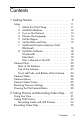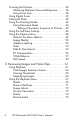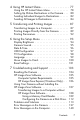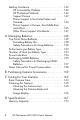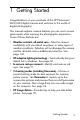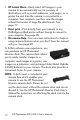Printed in China www.hp.com HP Photosmart M22/M23 Digital Camera © 2005 Hewlett-Packard Development Company, L.P. HP Photosmart M22/M23 Digital Camera with HP Instant Share User’s Manual User’s Manual L1891-90107 4" X 6" BACK COVER .
Legal and notice information © Copyright 2005 Hewlett-Packard Development Company, L.P. The information contained herein is subject to change without notice. The only warranties for HP products and services are set forth in the express warranty statements accompanying such products and services. Nothing herein should be construed as constituting an additional warranty. HP shall not be liable for technical or editorial errors or omissions contained herein. Windows® is a U.S.
Contents 1 Getting Started . . . . . . . . . . . . . . . . . . . . . . . 9 Setup 1 2 3 4 5 6 7 ............................... Attach the Wrist Strap . . . . . . . . . . . . . . Install the Batteries . . . . . . . . . . . . . . . . . Turn on the Camera . . . . . . . . . . . . . . . . Choose the Language. . . . . . . . . . . . . . . Set the Region . . . . . . . . . . . . . . . . . . . . Set the Date and Time . . . . . . . . . . . . . . Install and Format a Memory Card (Optional) . . . . . . . . . . . . . .
Focusing the Camera. . . . . . . . . . . . . . . . . . . . . Obtaining Optimum Focus and Exposure . . . . Using Focus Lock . . . . . . . . . . . . . . . . . . . . . Using Digital Zoom . . . . . . . . . . . . . . . . . . . . . . Setting the Flash . . . . . . . . . . . . . . . . . . . . . . . . Using the Shooting Modes . . . . . . . . . . . . . . . . . Using Panorama Mode . . . . . . . . . . . . . . . . Taking a Panoramic Sequence of Pictures . Using the Self-Timer Settings . . . . . . . . . . . . . . . .
4 Using HP Instant Share . . . . . . . . . . . . . . . . . 77 Using the HP Instant Share Menu . . . . . . . . . . Setting Up Online Destinations in the Camera . Sending Individual Images to Destinations . . . . Sending All Images to Destinations . . . . . . . . . .. .. .. .. 78 80 82 84 5 Transferring and Printing Images . . . . . . . . . . 87 Transferring Images to a Computer . . . . . . . . . . . 87 Printing Images Directly from the Camera . . . . . . 89 Printing Panoramas . . . . . . . . . . . . . .
Getting Assistance. . . . . . . . . . . . . . . . . . . . . HP Accessibility Website . . . . . . . . . . . . . HP Photosmart Website . . . . . . . . . . . . . . Support Process. . . . . . . . . . . . . . . . . . . . Phone Support in the United States and Canada . . . . . . . . . . . . . . . . . . . . . . . . . Phone Support in Europe, the Middle East, and Africa . . . . . . . . . . . . . . . . . . . . . . . Other Phone Support Worldwide. . . . . . . . . . . . 142 142 142 142 . 144 . 145 .
1 Getting Started Congratulations on your purchase of the HP Photosmart M22/M23 digital camera and welcome to the world of digital photography! This manual explains camera features you can use to ensure great results while enjoying the photographic experience. Some of these features are: • Weather-resistant, all-metal case—Take the camera confidently with you almost anywhere, in many types of weather conditions. Splashes will not damage the camera and the all-metal case is additional protection.
• HP Instant Share—Easily select still images in your camera to be automatically sent to a variety of destinations such as e-mail addresses, web pages, or a printer the next time the camera is connected to a computer. Your recipients can then view the images without the burden of large file attachments. See page 77. • Direct print—Print directly from your camera to any PictBridge-certified printer without having to connect to your computer. See page 89.
Setup To locate a part on your camera (such as a button or a light) while following the instructions in this section, see Camera Parts on page 20. 1. Attach the Wrist Strap Attach the wrist strap to the wrist strap mount on the side of the camera as shown.
2. Install the Batteries 1. Open the Battery/Memory card door on the side of the camera by sliding the door toward the front of the camera. 2. Insert the batteries as indicated inside the door. 3. Close the Battery/Memory card door by pushing the door down and sliding the door toward the back of the camera until the door latches. For the performance of NiMH, Lithium, and Alkaline batteries when used with this camera, see Performance per Battery Type on page 152.
3. Turn on the Camera To turn the camera on, slide the lens cover open until it clicks, uncovering the lens. The Power/ Memory light on the back of the camera turns on solid green. The HP logo also displays on the Image Display as the camera powers up. To turn the camera off, slide the lens cover closed until it clicks, covering the lens. CAUTION: When sliding the lens cover, keep your fingers clear of the lens. Fingerprints on the lens can impair the quality of the picture.
4. Choose the Language The first time you turn the camera on, you are prompted to choose a language. 1. Scroll to the language that you want by using the buttons on the Controller . 2. Press the button to select the highlighted language. TIP: If you need to change the language later, you can do this with the Language setting in the Setup menu. See Chapter 6, Using the Setup Menu. 5. Set the Region After choosing a language, you are prompted to choose the continent where you live.
6. Set the Date and Time The camera has a clock that records the date and time at which you take each picture. This information is recorded in the image properties, which you can see in Playback, when viewing Image Advice, and when viewing the image on your computer. You can also choose to have the date and time imprinted on the image (see Date & Time Imprint on page 54). 1. The first item highlighted is the date and time format. If you want to change the format, use the buttons.
7. Install and Format a Memory Card (Optional) Your camera contains internal memory that allows you to store images and video clips. However, you can use a memory card (purchased separately) instead to store images and video clips. For more information about supported memory cards, see Storage on page 169. 1. Turn off the camera and open the Battery/Memory card door on the side of the camera. 2.
5. Press the button to highlight Delete, and then press the button to display the Delete sub-menu. 6. Use the button to highlight Format Card, and then press the button to display the Format Card confirmation screen. 7. Press the button to highlight Yes, and then press the button to format the card. Formatting Card... appears in the Image Display while the camera is formatting the memory card.
8. Install the Software The HP Image Zone software allows you to transfer images and configure the HP Instant Share menu on the camera. NOTE: If you do not install the HP Image Zone software, you can still use the camera, but certain features will be affected. For details, see Using Your Camera without Installing the HP Image Zone Software on page 107. NOTE: If you have trouble installing or using the HP Image Zone software, see the HP Customer Support website: www.hp.com/support for more information.
Macintosh 1. Close all programs and temporarily disable any virus protection software running on your computer. 2. Insert the HP Image Zone software CD into the CD drive of your computer. 3. Double-click the CD icon on the computer desktop. 4. Double-click the installer icon, and then follow the onscreen instructions. 5. When the HP Image Zone software has finished installing, re-enable the virus protection software you disabled in Step 1.
Camera Parts Refer to the pages in parentheses after the part names in the following tables for more information about those parts. Back of the Camera 1 2 3 4 5 6 9 8 7 # Name Description 1 Live View/Playback button • If Live View is displayed, allows you to switch to Playback. • If Playback is displayed, allows you to switch to Live View. • If the Image Display is off, but the camera is on, allows you to turn the Image Display on.
# Name Description 3 MODE button Allows you to select between different shooting modes for taking still pictures. 4 Self-Timer Allows you to take a self-timer picture. button (pages 46) 5 Power/Memory light • Solid green—Camera is on. • Solid amber—Camera is writing to either the internal memory or an installed memory card but can still take a picture. • Blinking amber—Camera is writing to either the internal memory or an installed memory card and cannot take a picture.
# Name Description 8 Controller with and buttons • • • • • • 9 22 Image Display (page 31) buttons—Allows you to scroll vertically through menus. buttons—Allows you to scroll horizontally through menus and images on the Image Display. Zoom In ( button)—While in Live View, allows you to digitally zoom the picture to a lower resolution while taking still pictures. (page 39).
Top of the Camera 1 2 3 # Name Description 1 Shutter button • Focuses and takes a picture. (pages 33, • Records audio clips. 34) 2 Wrist strap mount (page 11) Allows you to attach a wrist strap to the camera. 3 Video button (page 35) Starts and stops recording a video clip.
Front, Left Side, and Bottom of the Camera 9 1 2 8 7 6 3 5 4 # Name 1 Lens cover/Power Turns the camera on and off and protects switch (page 13) the lens when the camera is off. 2 Microphone (page 34) Records audio clips that are attached to still images and the audio portion of video clips. 3 Flash (page 40) Provides additional light to improve picture-taking.
# Name Description 5 Power adapter connector Allows you to connect an optional HP AC power adapter to the camera to either operate the camera without batteries, or recharge NiMH rechargeable batteries in the camera. 6 Tripod mount Allows you to mount the camera on a tripod. 7 Self-Timer/Video light (pages 35, 46) Blinks during the count-down before taking a picture when the camera is set to Self-Timer. Also turns on solid when recording video.
Camera States Your camera has two main states that allow you to complete certain tasks. • Live View—Allows you to take still pictures and record , video clips. For information about using Live View see Chapter 2, Taking Pictures and Recording Video Clips, starting on page 31. • Playback—Allows you to review the still images and video clips that you capture. For information about using , see Chapter 3, Reviewing Images and Playback Video Clips, starting on page 61.
TIP: In the Capture and Setup Menus, you can modify settings by highlighting the menu option and using the buttons to change the setting. The Capture Menu lets you specify settings for taking a picture such as image quality, exposure, ISO speed, color settings, and imprinting the date and time on the images. For information about using this menu, see Using the Capture Menu on page 48.
The Setup Menu lets you modify configuration settings such as display brightness, date and time, language, and TV configuration, among others. It also allows you to move images from the internal memory to an optional memory card. For information about using this menu, see Chapter 6, Using the Setup Menu, starting on page 93. The Help Menu provides helpful information and tips on topics such as battery life, camera buttons, recording audio, reviewing images you have taken, and other useful topics.
Camera Status Screen A status screen appears for a few seconds in the Image Display any time you press the Flash , MODE, or Self-Timer buttons either when you are in Playback or a menu is displayed. The top of the screen shows the name of the current setting selected. Beneath that, icons for the current flash, shooting mode, and timer settings are shown, with the icon for the button that was just pressed highlighted.
Restoring Previous Settings The flash, shooting mode, and self-timer settings, as well as some of the Capture Menu settings that you set, reset to their default values after you turn the camera off. However, you can restore the settings from the last time the camera was on button while turning the camera by holding down the on. The icons for the restored settings are then displayed in the Live View screen. Viewing the On-Camera Demo This camera has a slideshow of its major features.
2 Taking Pictures and Recording Video Clips Using Live View The Image Display allows you to frame pictures and video clips using Live View. To activate Live View when the Image Display is off, press the Live View/Playback button until the Live View icon appears in the upper left corner of the Image Display. TIP: To conserve battery life, the Image Display shuts down during periods of inactivity when the camera is on. You can activate the Image Display by pressing the Live View/ Playback button.
The following table describes the information that is displayed in Live View when the camera settings are at their default values and an optional memory card is installed in the camera. If you change other camera settings, icons for those settings will also be displayed in Live View. 2 3 1 4 5 6 # Icon Description 1 Live View icon, indicating the camera is in Live View. This icon displays for the first few seconds.
Taking Still Pictures You can take a picture almost any time the camera is on, regardless of what is being shown on the Image Display. To take a still picture: 1. Press the Live View/Playback button until the Live View icon appears in the upper left corner of the Image Display, then frame the subject for your picture in the Image Display. 2. Hold the camera steady and press the Shutter button on the top of the camera halfway down. The camera measures and locks the focus and exposure.
Recording Audio with Still Pictures There are two ways to attach an audio clip to a still picture: • Record the audio while you are taking the picture, as explained in this section. You cannot use this method when using the self-timer setting or Panorama mode. • Add an audio clip to the picture after it is taken. For details on how to do this, see Record Audio on page 75. To record audio while taking a picture: 1.
Recording Video Clips 1. Press the Live View/Playback button until the Live View icon appears in the upper left corner of the Image Display, then frame the subject for your video using the Image Display. 2. To start recording video, press and release the Video button on the top of the camera. A video icon, REC, a video counter, and a message instructing how to end the video appear on the Image Display. The Self-Timer/Video light turns on solid red. 3.
Focusing the Camera The focus brackets in the Live View screen show the focus region for the still picture you are taking or the video clip you are recording. (See Using Live View on page 31.) When you press the Shutter button halfway down to take a still picture, the camera automatically measures and locks the focus and exposure in the focus region. The focus brackets in the Live View screen turn green when the camera has found and locked the focus and exposure. This is called auto focus.
When you press the Shutter button, the camera also measures the light level to set the proper exposure. If the camera determines there is not enough light and the camera will require a very long exposure, the icon of a shaking hand appears in the Live View screen. • Try setting the flash to Auto or Flash on (see Setting the Flash on page 40) to increase the lighting. • Try turning on more light, if that is possible.
Using Focus Lock Focus Lock allows you to focus on a subject that is not in the center of the picture, or to capture action shots more quickly by pre-focusing in the area where the action will occur. You can also use Focus Lock to help achieve focus in low light or low contrast situations. 1. Frame the subject for your picture, or a higher contrast or brighter object, within the focus brackets. 2. Press the Shutter button halfway down to lock the focus and exposure. 3.
Using Digital Zoom You can use digital zoom whenever you want to capture only a portion of the scene in the Image Display. As you zoom in, a yellow frame surrounds the portion of the scene you want to capture, allowing you to eliminate unwanted portions of the scene. 1. While in Live View, press the button (Zoom In icon) to enter digital zoom. 2. Continue to press Zoom In until a yellow frame surrounds the area of the image you want to capture.
Setting the Flash The Flash button allows you to cycle through the flash settings on the camera. To change the flash setting, press the Flash button until the desired setting appears on the Image Display. The following table describes each of the flash settings on the camera. Setting Description Auto Flash The camera measures the light level and uses the flash if necessary.
If the flash setting is anything other than the default Auto Flash setting, the icon for the setting will appear in the Live View screen. The new setting remains in effect until it is changed again or until the camera is turned off. The flash setting resets to the default Auto Flash setting when you turn the camera off. NOTE: To restore the flash setting to what it was when you last turned the camera off, hold down the button as you turn the camera back on.
Using the Shooting Modes Shooting modes use a pre-defined set of camera settings that are optimized for taking still pictures of certain scene types to give you better results. In each shooting mode, the camera selects the best settings, such as the ISO speed, F-number (aperture), and shutter speed, optimizing them for the particular scene or situation. NOTE: The shooting mode does not apply when you are recording video clips.
Setting Portrait Description Use Portrait mode for pictures that have one or more people as their primary subject. The camera combines a smaller F-number to blur the background, with lower sharpness for a more natural effect. Landscape Use Landscape mode to capture scenes with deep perspective, such as mountains or city skylines, when you want the foreground and the background to be in focus. The camera combines a higher F-number for better depth of field with higher saturation for a more vivid effect.
If the shooting mode setting is anything other than the default Auto Mode setting, the icon for the setting will appear in the Live View screen. The new setting remains in effect until it is changed again or until the camera is turned off. The shooting mode setting resets to the default Auto Mode setting when you turn the camera off. TIP: To restore the shooting mode setting to what it was when you last turned the camera off, hold down the button as you turn the camera back on.
Taking a Panoramic Sequence of Pictures 1. Press the MODE button until the Panorama mode appears in the Image Display. You are now ready to take the first picture in your panoramic sequence. TIP: Panorama images are stitched together from left to right, so make sure your first image is at the left-most end of the panorama view. 2. Press the Shutter button to take the first picture in the panoramic sequence. After Instant Review, the camera switches to Live View displayed in the Image with Display. 3.
5. Continue adding more pictures to the panorama, or press the button to end the panoramic sequence. The panoramic sequence ends automatically after you take the fifth picture. 6. After you have completed the panorama sequence, you can delete it during Instant Review by pressing the button, then selecting Entire Panoramic Sequence in the Delete sub-menu. To preview the combined panoramic sequence on your camera, see Preview Panorama on page 73.
TIP: If you immediately press the Shutter button all the way down, the camera will lock the focus and exposure just before the end of the 10-second countdown. This is useful when one or more subjects will be entering the picture during the 10-second countdown period. TIP: You cannot record audio with a still picture when using the self-timer settings, but you can add an audio clip later (see Record Audio on page 75). For Video Clips: To start recording video, press the Video button and then release it.
Using the Capture Menu The Capture Menu allows you to adjust various camera settings that affect the characteristics of the images and video clips you capture with your camera. 1. To display the Capture Menu, press the button if Live View is on. If Live View is not on, press the Live View/ button, and then press the button. Playback 2. Use the buttons to scroll through the Capture Menu options. 3.
Help for the Menu Options Help is the last option in each of the sub-menus within the Capture Menu. The Help option provides information about that Capture Menu option and its settings. For example, if you press the button when Help is highlighted in the White Balance sub-menu, the White Balance Help screen is displayed, as shown. Use the buttons to scroll through the Help screens. To exit the Help and return to the particular sub-menu within the Capture Menu, press the button.
Image Quality This setting allows you to set the resolution and JPEG compression of the still images you capture with your camera. The Image Quality sub-menu has four settings. 1. In the Capture Menu (page 48), select Image Quality. 2. In the Image Quality sub-menu, use the buttons to highlight a setting. 3. Press the button to save the setting and return to the Capture Menu.
Setting Description 2MP Images will be half resolution and have medium quality and compression. This is a memory-efficient setting and is recommended if you plan to print images up to a size of 130 by 180 mm (5 by 7 in). VGA Images will be 640 by 480 (lowest) resolution and have medium compression. This is the most memoryefficient setting, but produces lower quality images. This setting is good for images you want to send via e-mail or post to the Internet.
Adaptive Lighting This setting balances the relationship between bright and dark areas in a picture, preserving gentle contrasts but reducing harsh contrasts. Dark areas in the picture are lightened, while brighter areas are left alone. When used with a flash, Adaptive Lighting can brighten areas that a flash wouldn't reach.
1. In the Capture Menu (page 48), select Adaptive Lighting. 2. In the Adaptive Lighting submenu, use the buttons to highlight a setting. 3. Press the button to save the setting and return to the Capture Menu. The following table explains the settings in more detail: Setting Description Off The camera will process the image as normal. This is the default setting. Low The camera will gently brighten the dark regions of the image without changing brightly lit areas.
Color This setting allows you to control the color in which your images will be captured. For example, when you set Color to Sepia, your images will be captured in brown colors to make them look aged or old-fashioned. 1. In the Capture Menu (page 48), select Color. 2. In the Color sub-menu, use the buttons to highlight a setting. The new setting is applied to the Live View screen behind the menu, so you can see the effect each setting will have on the picture. 3.
After you have taken a picture using either the Date Only or Date & Time setting, the date or date and time that is imprinted on the image cannot be removed later. TIP: Verify that the date and time setting is correct before using this feature (see Date & Time on page 96). 1. In the Capture Menu (page 48), select Date & Time Imprint. 2. In the Date & Time Imprint submenu, use the buttons to highlight a setting. 3. Press the button to save the setting and return to the Capture Menu.
EV Compensation In difficult lighting conditions, you can use EV (Exposure Value) Compensation to override the automatic exposure setting that the camera makes. EV Compensation is useful in scenes that contain many light objects (like a white object against a light background) or many dark objects (like a black object against a dark background). Scenes containing many light objects or many dark objects could turn out gray without the use of EV Compensation.
White Balance Different kinds of lighting conditions cast different colors. For example, sunlight is more blue, while indoor tungsten light is more yellow. Scenes dominated by a single color may require an adjustment of the white balance setting to help the camera reproduce colors more accurately and ensure that whites appear white in the final image. You can also adjust the white balance to produce creative effects. For example, using the Sun setting can produce a warmer look to the image. 1.
Setting Description Tungsten The camera balances color based on incandescent or halogen lighting (typically found in homes). Fluorescent The camera balances color based on fluorescent lighting. If the setting is anything other than the default Auto setting, the icon for the setting will appear in the Live View screen. The new setting remains in effect until it is changed again or until the camera is turned off. The White Balance setting resets to the default Auto setting when you turn the camera off.
ISO Speed This setting adjusts the sensitivity of the camera to light. When ISO Speed is set to the default Auto setting, the camera selects the best ISO speed for the scene. Lower ISO speeds will capture images with the least amount of grain (or noise), but result in slower shutter speeds. If taking a picture in low light conditions without a flash at ISO 100, you may want to use a tripod.
HP Photosmart M22/M23 User’s Manual
3 Reviewing Images and Video Clips You can use Playback to review the images and video clips stored in your camera. When reviewing images in Playback, you can also view thumbnails of images or magnify images so you can take a closer look at them on the camera. See Viewing Thumbnails on page 65 and Magnifying Images on page 66.
3. To change to Live View after reviewing your images and video clips, press the Live View/Playback button again. NOTE: To hear audio clips that have been attached to your still images, transfer them to your computer and use the HP Image Zone software. If you have an optional HP Photosmart M-series dock, you can review the audio by connecting the camera to a TV via the camera dock. To do this, see the dock User’s Manual for instructions.
# Icon Description 1 Playback icon, indicating the camera is in Playback. This icon displays for the first few seconds. 2 Displays only when an optional memory card is installed in the camera. 3 Power indicator, such as this full battery level indicator (see Power Indicators on page 154). 4 Displays for the first few seconds when you enter Playback to indicate that you can scroll through the images or video clips using the buttons.
Total Images Summary Screen When you press the button while viewing the last image, the Total Images Summary screen appears showing the number of pictures taken, and the number of pictures remaining. Counters indicating the total number of images selected for and for printing are shown in the HP Instant Share upper left-hand corner of the screen.
Viewing Thumbnails NOTE: In Thumbnail view, each image in a panorama displays individually. To preview an entire panoramic sequence of images, see Preview Panorama on page 73. Thumbnail view allows you to view the still images you have taken and the first frames of the video clips you have recorded arranged in a matrix of nine thumbnail images and video clip frames per screen. 1. While in Playback (page 61), press the button (Thumbnails icon).
Magnifying Images This feature is for viewing purposes only; it does not permanently alter the image. 1. While in Playback (page 61), press the button (Magnify icon). The currently displayed image is automatically magnified 2x. The center portion of the magnified image is displayed. 2. To increase or decrease buttons. magnification, use the 3. To pan around the image, press the button, then use the and buttons. TIP: To switch between magnifying and panning, press the button.
Using the Playback Menu The Playback Menu allows you to delete still images or video clips, undelete images, format the camera’s internal memory or optional memory card, and remove red eyes from still images. Additionally, you can get HP Image Advice (an analysis of an image which identifies problems with focus, exposure, and so forth), record audio clips to attach to an image, rotate images, and preview panoramic sequences of images. 1.
The following table summarizes the Playback Menu options. 1 2 3 4 5 # 6 7 Icon Description 1 Delete—Presents a sub-menu where you can delete the current image or video clip, delete an entire panoramic sequence of images, delete all images and video clips, format the internal memory or an optional memory card, and undelete the last deleted image. (See Delete on page 69.) 2 Remove Red Eyes—Corrects the red effect which appears in the eyes of human subjects in still images.
Delete In the Playback Menu (page 67), when you select Delete, the Delete sub-menu displays. Use the buttons to highlight an option, and then press the button to select it. The Delete sub-menu provides the following options: • Cancel—Returns you to the Playback Menu without deleting the currently displayed image or video clip. • This Image—Deletes the currently displayed image or video clip.
• Undelete Last—Recovers the most recently deleted image. (This option is only displayed after a Delete operation has been performed.) You can recover only the most recently deleted image, including entire panoramic sequences. Once you proceed to another operation, for example, powering off the camera or taking another picture, the delete operation you performed is permanent, and the image is no longer recoverable.
Remove Red Eyes In the Playback Menu (page 67), when you select Remove Red Eyes, the camera immediately begins processing the current still image to remove red eyes from the subjects in the image. The red-eye removal process takes a few seconds.
Image Advice In the Playback Menu (page 67), when you select Image Advice, the camera analyzes the image for focus, exposure, and so forth. If Image Advice identifies improvements that can be made for similar images taken in the future, an analysis appears on the Image Display listing the issue and recommended solutions, as shown in the example screen here. Image Advice lists up to two issues. To exit the Image Advice screen, press the button. NOTE: Image Advice is not available for video clips.
Preview Panorama In the Playback Menu (page 67), when you select Preview Panorama, the camera displays a stitched view of a panoramic sequence. This feature is for viewing purposes only; it does not permanently alter the image. NOTE: This view is temporary. To create a permanently stitched panoramic sequence, use the full version of the HP Image Zone software that came with your camera. See Printing Panoramas on page 92. 1. Use the buttons to scroll to one of the images in a panoramic sequence of images. 2.
Rotate In the Playback Menu (page 67), when you select Rotate, the camera displays a sub-menu that allows you to rotate the image in 90-degree increments. 1. In the Playback Menu, select Rotate. 2. Use the buttons to rotate the image clockwise or counter-clockwise. The image rotates in the Image Display. 3. After you have rotated the image to the desired button to save the new orientation, press the orientation.
Record Audio You can attach an audio clip to a still picture either while you are taking a picture (see Recording Audio with Still Pictures on page 34) or add one after it is taken as explained in this section. You can also use the method in this section to replace an audio clip already attached to an image. 1. In the Playback Menu (page 67), select Record Audio. Audio recording starts immediately after you select this menu option. 2.
HP Photosmart M22/M23 User’s Manual
4 Using HP Instant Share This camera has an exciting feature called HP Instant Share. With it, you can easily select still images in your camera to be automatically sent to a variety of destinations or to a printer the next time you connect the camera to your computer or printer. You can also customize the HP Instant Share Menu to include e-mail addresses (including group distribution lists), online albums, or other online services that you specify.
Using the HP Instant Share Menu The default HP Instant Share Menu lets you select some or all of the images for printing automatically the next time you connect your camera to your computer or printer. You can add destinations such as e-mail addresses (including group distribution lists), online albums, or other online services to the HP Instant Share Menu through the HP Instant Share Setup... menu option (see Setting Up Online Destinations in the Camera on page 80). 1.
The following table describes each of the default HP Instant Share Menu options as shown in the sample HP Instant Share screen. # Icon Description 1 Print allows you to specify the number of copies of the currently displayed image to print when connected to a computer or printer. (See Sending Individual Images to Destinations on page 82.) 2 Share All Images allows you to share all still images in internal memory or on an optional memory card to a selected destination.
Setting Up Online Destinations in the Camera You can set up a maximum of 34 HP Instant Share destinations (such as individual e-mail addresses or group distribution lists) in the HP Instant Share Menu. NOTE: You will need an Internet connection to complete this procedure. NOTE: If you have a memory card in the camera, make sure that the memory card is not locked and has some free space on it. 1. Make sure that the HP Image Zone software is installed on your computer (see pages 18 and 105). 2.
You can also connect the camera to the computer with the optional HP Photosmart M-series dock—simply put the camera in the dock and press the Save/Print button on the dock. 5. The next step is slightly different on a Windows and Macintosh computer: • Windows: Connecting the camera to the computer activates the HP Instant Share Setup program. If some other dialog box appears in addition, close that dialog box by clicking Cancel.
Sending Individual Images to Destinations You can send one or more still images to any number of HP Instant Share destinations. You cannot send video clips. 1. Turn on the camera, press the button, and use the buttons to scroll to the HP Instant Share Menu . 2. Use the buttons to highlight the first destination to which you want to send one or more images. 3. Use the buttons to scroll to a still image that you want to send to the selected destination. 4. Press the button to select the destination. a.
5. Select any other destinations that you want for this image by using the buttons to highlight each destination in the HP Instant Share Menu, and pressing the button to select the destination. 6. When you are finished selecting destinations, exit the HP Instant Share Menu by pressing the Live View/Playback . 7. Connect the camera to your computer as explained in Transferring Images to a Computer on page 87. The images will automatically be sent to their respective HP Instant Share destinations.
Sending All Images to Destinations 1. Turn on the camera, press the button, and use the buttons to scroll to the HP Instant Share Menu . 2. Use the button to highlight Share All Images... and press the button to display the Share All Images sub-menu. 3. Use the buttons to scroll to the destination to which you want to send all images, and then press the button. a. If you selected Print as the destination, the Print All Images sub-menu appears.
4. Repeat Step 3 to select any additional destinations. 5. When you are finished selecting destinations, exit the HP Instant Share Menu by pressing the Live View/Playback button. 6. Connect the camera to your computer as explained in Transferring Images to a Computer on page 87. The images will automatically be sent to their respective HP Instant Share destinations (see the last step in Sending Individual Images to Destinations on page 82 for more information about how this works).
HP Photosmart M22/M23 User’s Manual
5 Transferring and Printing Images Transferring Images to a Computer TIP: You can also perform this task using either a memory card reader (see Using a Memory Card Reader on page 109) or the optional HP Photosmart M-series dock (see the dock User’s Manual). 1. Confirm the following: • Either the HP Image Zone software or the HP Image Zone Express software is installed on your computer (see Install the Software on page 18).
2. Your camera came with a special USB cable for connecting the camera to a computer. Connect the larger end of that USB cable to the computer. 3. Open the door on the side of the camera nearest the lens and connect the smaller end of the USB cable to the USB connector on the camera. 4. Turn on the camera. • On Windows: The HP Image Transfer software provides the download functionality. In the Transfer Images from Camera/Card screen, click Start Transfer.
Printing Images Directly from the Camera You can connect the camera directly to any PictBridge-certified printer to print images. To determine if your printer is PictBridge-certified, look for the PictBridge logo on your printer. 1. Check that the printer is turned on. There should be no blinking lights on the printer or error messages displayed about the printer. Load paper into the printer, if needed. 2. Connect your camera to the printer. a.
4. When the camera is connected to the printer, a Print Setup menu displays on the camera. If you already selected images to print using the camera HP Instant Share Menu, the number of images selected is shown. Otherwise, Images: ALL is displayed. There is a print preview in the lower right-hand corner of the Print Setup screen showing the page layout that will be used for printing images. This print preview updates as you change the settings for the Print Size and Paper Size.
To avoid these limitations, use the HP Image Zone software (see HP Image Zone Software on page 105). NOTE: If you connect the camera to a non-HP printer and encounter problems with printing, contact your printer manufacturer. HP does not provide customer support for non-HP printers.
Printing Panoramas When a set of images marked as a panoramic sequence is transferred to your computer with HP Image Transfer, the panorama component of the HP Image Zone software on your computer automatically stitches the images together to form a single panoramic image. This panoramic image can then be printed using the HP Image Zone software. NOTE: Windows computers must have the full version of the HP Image Zone software installed to print panoramas. See HP Image Zone Software on page 105.
6 Using the Setup Menu The Setup Menu allows you to adjust a number of camera settings, such as the camera sounds, date and time, and the configuration of the USB or TV connection. 1. While in Live View, press the Live View/Playback button, and then press the button. 2. Scroll to the Setup Menu tab using the buttons. 3. Use the buttons to scroll through the Setup Menu options. 4.
Display Brightness This setting allows you to adjust the brightness of the Image Display for the viewing conditions. You can use this setting to increase the brightness for harsh lighting environments, or reduce the brightness to extend battery life. The default Display Brightness setting is Medium. 1. In the Setup Menu (page 93), select Display Brightness. 2. In the Display Brightness sub-menu, highlight the brightness level you prefer for the Image Display.
Camera Sounds Camera sounds are the sounds that the camera makes when you turn it on, press a button, or take a picture. Camera sounds are not the audio sounds recorded with images or video clips. The default Camera Sounds setting is On. 1. In the Setup Menu (page 93), select Camera Sounds. 2. In the Camera Sounds sub-menu, highlight Off or On. 3. Press the button to save the setting and return to the Setup Menu. The new setting remains in effect until it is changed again, even when you turn the camera off.
Date & Time This setting allows you to set the date/time format, as well as the current date and time for the camera. This is usually done when you first set up the camera; however, you may need to re-set the date and time when you are travelling to different time zones, after the camera has been without power for an extended time, or if the date or time is incorrect. The date/time format chosen will be used to display the date information in Playback.
USB Configuration This setting determines how the camera is recognized when connected to a computer. 1. In the Setup Menu (page 93), select USB. 2. In the USB Configuration sub-menu, highlight one of these two choices: • Digital Camera—Causes the computer to recognize the camera as a digital camera using the Picture Transfer Protocol (PTP) standard. This is the default setting on the camera.
TV Configuration This setting allows you to set the format of the video signal for displaying camera images on a television (TV) that is connected to the camera with an optional HP Photosmart M-series camera dock. The default TV Configuration setting depends on the language and region that you selected when you turned on the camera for the first time. 1. In the Setup Menu (page 93), select TV Configuration. 2.
Language This setting allows you to set the language used in the camera interface, such as the text in menus. 1. In the Setup Menu (page 93), select . 2. In the Language sub-menu, use and buttons to the highlight the language you want to use. 3. Press the button to save the setting and return to the Setup Menu. The new setting remains in effect until it is changed again, even when you turn the camera off.
Move Images to Card This option allows you to move images from the internal memory to an optional memory card that you have installed (see Install and Format a Memory Card (Optional) on page 16). This option is available in the Setup Menu if an optional memory card is installed in the camera and the internal memory contains at least one image. 1. In the Setup Menu (page 93), highlight Move Images to Card... and press the button. 2. A confirmation screen appears in the Image Display.
Reset Settings This option allows you to reset the camera to the factory default settings. 1. If you have an optional memory card in the camera, remove the memory card (see page 17). 2. In the Setup Menu (page 93), select Reset Settings.... 3. In the Reset All Settings? sub-menu, highlight one of these two choices: • Cancel—Exits the menu without resetting any of the settings.
HP Photosmart M22/M23 User’s Manual
7 Troubleshooting and Support This chapter contains information on the following topics: • Resetting the camera (page 104) • HP Image Zone software, including system requirements and HP Image Zone Express (page 105) • Using the camera without installing the HP Image Zone software (page 107) • Possible problems, causes, and solutions (page 113) • Error messages on the camera (page 127) • Error messages on the computer (page 140) • Getting assistance from HP, including web and phone support (page 142) NOTE: F
Resetting the Camera If your camera does not respond when you press any buttons, try resetting the camera as follows: 1. Turn off the camera. 2. If you have an optional memory card installed, remove it. (Although removing an optional memory card is not necessary for performing the reset, it eliminates the memory card as a possible cause of the problem.) 3. Remove all power (batteries and AC power) from the camera for at least 5 seconds. 4.
HP Image Zone Software The full version of the HP Image Zone software lets you use HP Instant Share to e-mail images to addresses you specify (including distribution lists), create online albums, or print images automatically when you connect your camera to your computer. You can also transfer and print stitched panorama images (see pages 87 and 92). Computer System Requirements NOTE: The system requirements in this section apply only to computers using the Windows operating system.
HP Image Zone Express (Windows Only) HP Image Zone Express allows you to transfer images from your camera to your computer. However, it lacks several features contained in the full version. • You cannot use the HP Image Zone Express software with any of the HP Instant Share features on the camera. You cannot, for example, select images to print and then use the HP Image Zone software to print those images automatically.
Using Your Camera without Installing the HP Image Zone Software If you do not, or cannot, install the HP Image Zone software (neither the full version nor HP Image Zone Express) for some reason, you can still use your camera to take pictures and video clips. However, some of the things you can do with the camera will be affected: • The HP Instant Share feature on your camera depends on the full version of the HP Image Zone software.
• Images you have marked for printing using the HP Instant Share Menu on the camera will not automatically print out when the camera is connected to the computer. However, this feature will still work in the following scenarios: • When you connect the camera directly to a PictBridgecertified printer.
Using a Memory Card Reader If you are using a memory card in your camera, you can simply remove it from the camera and put it in a memory card reader (purchased separately). The memory card reader acts just like a floppy disk drive or CD-ROM drive. In addition, some computers and HP Photosmart printers have memory card slots built into them, and you can use these memory card slots as you would use a regular memory card reader to save images to the computer.
6. Click on the Local Disk under My Computer. You are now working in your computer’s hard disk drive. 7. Create a new folder under Local Disk (go to the File pulldown menu and click on New, then click on Folder. A folder called New Folder appears in the right side of the Explorer screen). While the text of this new folder is highlighted, you can type in a new name (for example, Pictures).
Transferring Images to a Macintosh Computer Using a Memory Card Reader 1. Remove the memory card from your camera and insert it into the memory card reader (or the memory card slot in your computer or printer). 2. Depending on the configuration and/or version of the Mac operating system you are running, either an application called Image Capture or one called iPhoto will launch automatically and guide you through the process of transferring images from your camera to your computer.
Configuring the Camera as a Disk Drive You can set up your camera to function as a disk drive when it is connected to your computer, so you can transfer images without using the HP Image Zone software. NOTE: You may be unable to use this method with Windows 98 computers. 1. Set your camera to act as a Disk Drive (you only need to do this step once): a. Turn the camera on, press the button, then use the button to navigate to the Setup Menu . b.
Problems and Solutions Problem Possible Cause Solution The camera does not turn on. You did not slide the lens cover far enough. • Slide the lens cover until it clicks. The batteries are functioning incorrectly, are dead, are installed incorrectly, are missing, or are the wrong type. • The charge in the batteries could be low or completely drained. Try installing new or recharged batteries. • Ensure that the batteries are installed correctly (see page 12). • Do not use ordinary Alkaline batteries.
Problem Possible Cause Solution The camera does not turn on (continued). The optional memory card is not a supported card or is corrupted. Ensure that the memory card is the proper type for your camera (see page 169). If the card is the proper type, remove the memory card and see if you can turn on the camera. If you can turn on the camera with the memory card removed, then the card is probably corrupted. Format the memory card using your computer.
Problem Possible Cause I have to replace or recharge the batteries frequently. Extended Image See Extending Battery Life on Display use for page 150. video recording, excessive flash use, or Display Brightness set to High, increases the rate of battery drain. The NiMH batteries you are using were recharged incorrectly, or have drained on their own because they have not been used lately.
Problem Possible Cause Solution The camera batteries will not charge (continued). The wrong AC power adapter is being used. Use only the HP AC power adapter approved for use with this camera (see page 159). Battery voltage is too low for charging to start. The camera will not attempt to charge NiMH batteries that may be damaged or overdischarged.
Problem Possible Cause Solution The camera does not respond when I press a button (continued). The camera is connected to a computer. Most of the camera buttons do not respond when the camera is connected to a computer. If they respond, it is only to turn the Image Display on if it is off, or, in some cases, turn the Image Display off if it is on. The camera is processing an image.
Problem Possible Cause Solution A long delay occurs between pressing the Shutter button and the camera taking a picture (continued). The scene is dark and the camera is taking a long exposure. • Use the flash. The camera is using a flash setting with redeye reduction. It will take longer to take a picture with red-eye reduction. The shutter is delayed because of the additional flashes. In turn, make sure your subjects wait for the additional flashes. You did not press the Shutter button hard enough.
Problem Possible Cause Solution The camera does not take a picture when I press the Shutter button (continued). The camera is set to the Macro shooting mode and cannot take a picture until it finds focus. • Re-focus the camera (try using Focus Lock; see page 38). • Make sure the subject of the picture is within the Macro (close-up) range (see page 42). The camera is still saving the last picture you took.
Problem Possible Cause Solution My image is blurry (continued). The camera should have been set to the Macro shooting mode. Set the camera to the Macro , shooting mode and try taking the picture again (see page 42). The subject moved or you moved the camera while you took the picture. • Set the flash to Auto Flash or Flash On and set the shooting mode to Action The camera focused on the wrong thing, or was unable to focus.
Problem Possible Cause Solution My image is too bright (continued). A natural or artificial source other than the flash provided too much light. • Try taking the picture from a different angle. • Avoid pointing the camera directly toward a bright light or reflective surface on a sunny day. • Decrease EV Compensation (see page 56). The scene had many dark objects, such as a black object on a dark background. Decrease the EV Compensation (see page 56). The Display Brightness needs to be adjusted.
Problem Possible Cause Solution My image is too dark (continued). There was not enough light. • Use Image Advice (see page 72). • Wait for natural lighting conditions to improve. • Add indirect lighting. • Use the flash (see page 40). This is called fill-flash. • Increase the EV Compensation (see page 56). • Use Adaptive Lighting (see page 52). A light is behind • Use the Flash On setting the subject. (see page 40) to brighten the subject. • Increase the EV Compensation (see page 56).
Problem Possible Cause Solution My image is grainy (continued). The Image Quality setting was too low. Use the 4MP Best Image Quality setting, which has the lowest image compression (see page 50). There was not enough light. • Wait for natural lighting conditions to improve. • Add indirect lighting. • Use the flash (see page 40). The camera was too warm when the picture was taken. The camera may have been on for a long time or stored in a hot location.
Problem Possible Cause Solution Some menu options are grayed out in the Playback Menu. The option is not This is normal behavior. For available for the example, if a video clip is selected, you cannot rotate it. image. The image was taken with another camera and cannot be edited on this camera. Transfer the images from the camera to your computer (see page 87), then view or modify them using the HP Image Zone software. The wrong date and/or time is shown.
Problem Possible Cause Solution The camera gets warm (or even hot) to the touch. You are using the optional HP AC power adapter to power the camera or to charge the batteries in the camera, or you have been using the camera for a prolonged period of time (15 minutes or longer). This is normal. However, if anything seems out of the ordinary, turn off the camera, unplug the camera from the HP AC power adapter, and allow the camera to cool.
Problem Possible Cause Solution My panorama sequences are not stitched together after downloading them from my camera. You did not use the HP Image Zone software to download the panorama sequence. Use the HP Image Zone software to download panorama sequences (see page 87). The HP Image Zone Express software is installed on the computer. Use an image editing software package to stitch the panorama sequence together.
Error Messages on the Camera Message Possible Cause Solution BATTERIES DEPLETED. Camera is shutting down. Battery power is too low to continue operation. Replace or recharge the batteries, or use an optional HP AC power adapter. Batteries are defective Batteries are shorted or severely overdischarged. Purchase new batteries. Batteries are too low to take pictures. Battery power is Purchase new batteries. too low to take a still picture or video, but you can still view images in Playback.
Message Possible Cause Solution Batteries are non-rechargeable or are fully charged Either the batteries are not rechargeable NiMH batteries or the batteries are already fully charged. • If the batteries are nonrechargeable batteries, replace them with NiMH batteries. • If the batteries are NiMH batteries, they are fully charged and you can begin using the camera. Batteries cannot be charged.
Message Possible Cause Solution CARD IS UNFORMATTED. Press OK to format card. The optional memory card that is installed needs to be formatted. Format the memory card by following the instructions on the Image Display (or remove the card from the camera if you do not want it to be formatted). Formatting the memory card will delete all files on the card. CARD HAS WRONG FORMAT. Press OK to format card.
Message Possible Cause Solution CARD LOCKED The optional memory card that is installed is locked. With the camera turned off, remove the memory card from the camera and switch the locking tab on the card to the unlocked position. MEMORY FULL or CARD FULL There is insufficient room to save more images in internal memory or on the optional memory card that is installed. Transfer images from the camera to your computer, then delete all images in internal memory or on the memory card (see page 69).
Message Possible Cause Solution Memory/card too full to record audio. There is insufficient room to record audio in internal memory or on the optional memory card that is installed. Transfer images, video clips, and/or audio files from the camera to your computer, then delete enough files in internal memory or on the memory card to make enough room for the audio recording (see page 69). Or replace the card with a new one. Insufficient space on card to rotate image.
Message Possible Cause Solution Insufficient space in memory to save updated image. or Insufficient space on card to save updated image. There is insufficient room in internal memory or on the optional memory card to save the image after red-eye removal. Transfer images from the camera to your computer, then delete all images in internal memory or on the memory card (see page 69). Then remove red-eye from the image using the HP Image Zone software. The image is too large to magnify.
Message Possible Cause Solution Unknown image error. Unable to complete request. The camera could not complete the image modification you requested. • Try modifying the image again. • If the same message displays, transfer the image to your computer and modify it using the HP Image Zone software. PROCESSING... The camera is processing data, such as saving the last picture you took.
Message Possible Cause Solution FOCUS TOO CLOSE and focus brackets red The focus distance is closer than the camera can focus in the Macro shooting mode. Move farther away from the subject, within Macro range (see page 42). UNABLE TO FOCUS and focus brackets red The camera cannot find focus in the Macro shooting mode, possibly due to low contrast. • Use Focus Lock (see page 38). Point at a part of the scene that is brighter or has a high contrast edge.
Message Possible Cause Solution ERROR SAVING IMAGE. or ERROR SAVING VIDEO. The optional • Always wait until the memory card that Power/Memory light is installed was stops blinking before removed before removing the memory the camera card from the camera. finished writing • With the camera to the card or turned off, remove the was half-locked. memory card and check to see if the locking tab on the edge of the card is fully in the unlocked position. Cannot display image .
Message Possible Cause Solution No devices are connected to the camera dock. The camera may not be properly seated in the dock or the cables may not be firmly connected. Make sure the camera is properly inserted into the dock and check the USB cable connectors at both the dock and either the printer, computer, or television. Unsupported USB Cable. Your camera dock is connected to a printer using the wrong type of cable, or the printer is not a PictBridgecertified printer.
Message Possible Cause There is no Unable to communicate with connection between the printer. camera and printer. Solution • Check that the printer is turned on. • Make sure the cable is connected between the printer and the camera or the optional HP Photosmart M-series dock. If that does not work, turn off the camera and disconnect it from the USB cable. Turn the printer off and then on again. Reconnect the camera and turn it on. Unable to Print. Error reading image file.
Message Possible Cause Solution Cannot print video You tried to select clips. video clip for printing. Video clips cannot be printed from the camera. If your printer supports printing video clips, transfer the video clip to your computer and print them from your computer. Printer top cover is The printer is open. open. Close the top cover of the printer. Incorrect or missing print cartridge. or Incorrect or missing print head. The printer cartridge is the incorrect model or is missing.
Message Possible Cause Solution Printer is out of ink. The printer cartridge is empty. Replace the ink cartridge. Printer ink cover is The printer ink open. cover is open Paper error. The paper tray may be empty or there may be a paper jam. Close the ink cover. • Examine the paper tray. If it is empty, refill it. • Examine the paper path for a paper jam. If you find one, clear it. The paper is not Realign the paper in the Paper is not loaded correctly in aligned correctly tray. in the paper tray.
Error Messages on the Computer Message Possible Cause Solution Cannot Connect To Product The computer needs to access files in memory during HP Instant Share setup. But either the internal memory is full, or if an optional memory card is installed, the card is full. If internal memory or the optional memory card is full, transfer the images to a computer (see page 87) and then delete the images from the camera to free-up space (see page 69). The camera is turned off. Turn on the camera.
Message Possible Cause Solution Cannot Connect To Product (continued) The camera is connected to the computer through a USB hub, and your USB hub is not compatible with the camera. Connect the camera directly to a USB port on the computer. You are using the optional HP Photosmart M-series dock and forgot to press the Save/Print button. Press the Save/Print button on the dock. The optional memory card that is installed is locked.
Getting Assistance This section contains support information for your digital camera, including support website information, an explanation of the support process, and support phone numbers. HP Accessibility Website Customers with disabilities can get help by visiting www.hp.com/hpinfo/community/accessibility/prodserv HP Photosmart Website Visit www.hp.
Customer Support is available in the following languages: Dutch, English, French, German, Italian, Portuguese, Spanish, Swedish, Traditional Chinese, Simplified Chinese, Japanese, Korean. (Danish, Finnish, and Norwegian support information is available in English only.) 3. Access HP e-support. If you have access to the Internet, connect with HP via e-mail by going to: www.hp.com/support. You will receive a personal reply from an HP Customer Support technician.
• The version of the HP software (on the CD label) • Messages displayed at the time the situation occurred The applicable conditions for HP phone support are subject to change without notice. Telephone support is free for: • 90 days from the date of purchase in the United States. • Two years from the date of purchase in the Czech Republic, Portugal, Slovakia, and Turkey. • One year from the date of purchase for all other countries.
Phone Support in Europe, the Middle East, and Africa HP Customer Support phone numbers and policies may change. Visit the following website to check the details and conditions of phone support in your country/region: www.hp.com/support.
Luxembourg 900 40 006 (French) 900 40 007 (German) Middle East +971 4 366 2020 (international number) Morocco +212 22 404747 Netherlands 0900 2020 165 (Euro 0.10/minute) Nigeria +234 1 3204 999 Norway +47 815 62 070 Poland +48 22 5666 000 Portugal 808 201 492 Romania +40 (21) 315 4442 Russian Federation +7 095 7973520 (Moscow) +7 812 3467997 (St.
United Kingdom +44 (0)870 010 4320 West Africa +351 213 17 63 80 (French-speaking countries only) Other Phone Support Worldwide HP Customer Care phone numbers and policies may change. Visit the following website to check the details and conditions of phone support in your country/region: www.hp.com/support.
India 1 600 447737 Indonesia +62 (21) 350 3408 Jamaica 1-800-711-2884 Japan 0570 000 511 (inside Japan) +81 3 3335 9800 (outside Japan) Korea, Republic of +82 1588-3003 Malaysia 1 800 805 405 Mexico 01-800-472-6684 or (55)5258-9922 New Zealand +64 (9) 356 6640 Panama 001-800-711-2884 Peru 0-800-10111 Philippines +63 (2) 867 3551 Republica Dominicana 1-800-711-2884 Singapore +65 6272 5300 Taiwan +886 0 800 010055 Thailand +66 (0)2 353 9000 Trinidad & Tobago 1-800-711-2884 United
A Managing Batteries Your camera uses two AA batteries. For best results, use Energizer Lithium AA or rechargeable Nickel Metal Hydride (NiMH) AA batteries. Alkaline batteries provide far less battery life than Lithium or NiMH batteries. Top Points About Batteries • The first time that you use a set of NiMH batteries, be sure that you fully charge them before using them in the camera.
• The performance of all batteries will decrease as the temperature drops. For best performance in cold environments, use Energizer Lithium AA batteries. NiMH batteries may also provide acceptable low temperature performance. To improve the performance of all battery types, keep the camera and/or batteries stored in a warm inside pocket when in a cold environment.
• • • • • • NiMH battery in contact with coins is especially dangerous to you! To avoid injury, do not drop this battery into a change-filled pocket. Do not pierce the battery with nails, strike the battery with a hammer, step on the battery, or otherwise subject it to strong impacts or shocks. Do not solder directly onto the battery. Do not expose the battery to water or salt water, or allow the battery to get wet. Do not disassemble or modify the battery.
Performance per Battery Type The following table shows how Alkaline, Lithium, and rechargeable NiMH batteries perform in different types of use scenarios.
Number of Shots per Battery Type The following table shows the minimum, maximum, and average number of shots that may be obtained using Alkaline, Lithium, and rechargeable NiMH batteries. Battery type Alkaline Minimum number of shots Maximum number of shots Approximate number of shots under average use 30 70 50 NiMH 120 240 180 Lithium 180 320 250 In the above table, please note that in all cases, four pictures are taken per session with at least a 5 minute break between sessions.
Power Indicators The following icons may be displayed on the status screen, in Live View, in Playback, and when the camera is connected to a computer or printer. If no icon is displayed, this means that the camera has sufficient battery power to function normally. Icon Description Batteries have more than 70 percent energy remaining. Batteries have 30 to 70 percent energy remaining. Batteries have 10 to 30 percent energy remaining. Batteries’ level is low. Camera will proceed to power down.
Recharging NiMH Batteries NiMH batteries can be recharged in the camera when the camera is connected to an optional HP AC power adapter or HP Photosmart M-series dock. NiMH batteries can also be recharged with the optional HP Photosmart battery quick recharger. For information about these optional accessories, see Appendix B, Purchasing Camera Accessories, starting on page159.
When the HP AC adapter is used to charge the batteries and the camera is off, the Power/Memory light on the back of the camera will blink during charging. When the dock is used, the dock light will blink. When the quick recharger is used, the light on the quick recharger will be red to indicate charging. If you will not be using your camera immediately after charging the batteries, we recommend that you leave the camera in the dock or plugged in to the HP AC adapter.
• The performance of all rechargeable batteries, including NiMH, will degrade over time, especially if they are stored and used at high temperatures. If battery life has become unacceptably reduced over time, replace the batteries. • The camera, dock, or quick recharger may be warm while operating and charging NiMH batteries. This is normal. • NiMH batteries can be left in the camera, dock, or quick recharger for any period of time without harm to the batteries or the camera, dock, or quick recharger.
Sleep Time-out for Power Conservation To conserve battery power, the Image Display turns off automatically if there is no button activity for one minute. When the camera is connected to a computer, the Image Display turns off automatically 10 seconds after the connection is made. When the camera is in this sleep state, pressing any button will wake up the camera again. If no buttons are pressed during the sleep state, the camera will turn off after an additional 5 minutes.
B Purchasing Camera Accessories You can purchase additional accessories for your camera. For information on your HP M22/M23 and compatible accessories, go to: • www.hp.com/photosmart (US) • www.hp.ca/photosmart (Canada) • www.hp.com (all other countries) To purchase accessories, visit your local retailer or order online at: • • • • www.hpshopping.com (US) www.hpshopping.ca (Canada) www.hp.com/eur/hpoptions (Europe) www.hp.
Below are some accessories for this digital camera. These camera accessories may not be available in all regions. • HP Photosmart M-series dock (C8907A/C8907B) Recharge the AA NiMH batteries in your camera so your camera is always ready to go. Transfer photos easily to your computer, send photo e-mails via HP Instant Share, or print photos at the touch of a button. Connect to your TV and view photo slideshows.
• HP Photosmart SD memory cards (For important information about supported types of memory cards, see Storage on page 169.) • HP Photosmart 64MB SD memory card (L1872A/L1872B) • HP Photosmart 128MB SD memory card (L1873A/L1873B) • HP Photosmart 256MB SD memory card (L1874A/L1874B) • HP Photosmart 512MB SD memory card (L1875A/L1875B) • HP Photosmart 1GB SD memory card (L1876A / L1876B) • HP Photosmart camera cases Protect your camera with a compact padded case.
HP Photosmart M22/M23 User’s Manual
C Caring for Your Camera Your HP camera has a weather-resistant all-metal body that allows you to take pictures in wet conditions such as rain, snow, or near water environments (such as near swimming pools or waterfalls, for example). Even with the camera’s splash-proof design, you should take some basic precautions when using it (see Basic Camera Care below) and clean it regularly (see Cleaning the Camera on page 165).
• When you take pictures in wet weather, always make sure the Battery/Memory card door, the dock connector door, and the door covering the USB and HP AC power adapter connector are firmly closed. If they are not, moisture could seep into the camera and cause damage. • Before storing the camera, wipe moisture from the camera body with a clean, dry, soft cloth. • Whenever you go from a cold location to a warm one (from a snowy mountain to a hotel room, for example), wrap the camera tightly in a plastic bag.
• Never open your camera’s casing or attempt to repair the camera yourself. Touching the inside of a digital camera can result in electrical shock. Contact an authorized HP Service Center for repairs. NOTE: For information about handling batteries safely, see Appendix A, Managing Batteries, starting on page149. Cleaning the Camera TIP: If your camera needs cleaning beyond what is described in this section, take the camera to a camera store that specializes in cleaning digital cameras.
Cleaning the Camera Body and Image Display Do the following to remove any fingerprints, dust, moisture, and so forth that have accumulated on the camera body and Image Display. 1. Blow gently on the Image Display to eliminate dust. 2. Wipe the entire surface of the camera and the Image Display using a clean, dry, soft cloth. NOTE: You can also wipe the Image Display with lenscleaning tissue.
D Specifications Feature Description Resolution Still pictures: • 4 MP Best (2320 by 1744) total pixel count • 4 MP (2320 by 1744) effective pixel count • 2 MP (1600 by 1260) total pixel count • VGA (640 by 480) total pixel count Video clips: • 320 by 240 total pixel count at 24 frames per second Sensor Diagonal 7.2 mm (1/2.5-inch, 4:3 format) CCD Color depth 36 bit (12 bits by 3 colors) Lens Focal length: • Wide—6.11 mm • 35 mm equivalent, approximately 36.7 mm F-Number: f/2.8 to f/6.
Feature Description Flash working range Maximum with ISO Speed set to Auto: 5 meters (16.5 feet) External flash No Flash settings Flash Off, Auto Flash (default), Red-Eye, Flash On, Night Image Display 1.
Feature Description EV Compensation settings Can be set manually from -3.0 to +3.0 EV (Exposure Value) in 1/3 EV increments. White Balance settings Auto (default), Sun, Shade, Tungsten, Fluorescent ISO Speed settings Auto (default),100, 200, 400 Compression format • JPEG (EXIF) for still images • EXIF2.
Feature Description Power Typical power usage: 1.35 Watts with Image Display on. 2.9 Watts maximum power usage. Power sources include: • Either two non-rechargeable AA Lithium batteries or two rechargeable AA NiMH batteries. Rechargeable batteries can be recharged either in the camera using the optional HP AC power adapter or optional HP Photosmart M-series dock, or separately in the optional HP Photosmart Quick Recharger.
Feature Description Interfaces • USB mini B connector to a computer or PictBridge-certified printer • DPS (Direct Printing Standard) • DC input 3.3 Vdc @ 2500 mA • HP Photosmart M-series dock Camera body • Weather-resistant all-metal body. • Weather-resistance meets requirements of IEC specification 60529, Grade 4; that is, the camera is not damaged by water spray from any direction. External body dimensions 96 mm (L) by 28.8 mm (W) by 49 mm (H) Weight 120 grams (0.
Memory Capacity The following table lists the approximate number and average size of still images that can be stored in the internal memory in the camera when the camera is set to different Image Quality settings available in the Capture Menu. NOTE: Not all 16MB of internal memory is available for storing images, because some memory is used for internal camera operations.
Index A AA batteries, types to use 149 AC power adapter connector on camera 25 purchasing 160 accessories for camera 159 Action mode, setting 42 Adaptive Lighting, setting 52 arrow buttons on Controller 22 audio clips, record 34, 75 automatic exposure, override 42 B batteries door on camera 21 extend life of 150 indicators 154 install 12 performance 152 quick recharge kit 160 recharging NiMH 155 shots per type 153 top points about use 149 types to use 149 Beach mode, setting 43 blinking lights on camera 2
camera dock connector on camera 25 description 10 insert 10 purchasing 160 camera parts back of camera 20 front, left side, and bottom of camera 24 top of camera 23 Camera Sounds, setting 95 capacity of internal memory 172 Capture Menu Help for menu options 49 restore settings 48 cleaning body 166 image display 166 Color of images, setting 54 compression format 169 computer, connect camera to 87 connections as a Picture Transfer Protocol (PTP) device 97 as a USB Mass Storage Device Class (MSDC) 97 to comput
F flash description 24 restore setting 41 settings 40 using 40 working range 168 Flash button, description 20 focus brackets, using 36 lock 38 range 167 format internal memory 69 memory card 16, 69 H help from customer support 142 Help, on-camera for Capture Menu Help Menu 28 for Capture Menu options 49 HP AC power adapter connector on camera 25 purchasing 160 HP Image Zone Express software, description 106 HP Image Zone software description 105 installing 18 not using 107 Windows requirements 105 HP Inst
Image Quality, setting 50 images Adaptive Lighting 52 brightening 56 Color setting 54 darkening 56 Date & Time Imprint 54 e-mailing 77 Image Quality setting 50 ISO Speed setting 59 magnifying 66 number remaining 29, 32, 64 number saved in internal memory 172 Panorama mode 44 record audio clips 34 Rotate 74 shooting modes 42 thumbnails view 65 too dark/light 56 transferring camera to computer 87 White Balance setting 57 indicators, power 154 install batteries 12 memory card 16 software 18, 19 wrist strap 11
memory card door on camera 21 format 16, 69 install 16 pictures remaining 29, 32, 64 supported types and sizes 169 memory, internal format 69 image capacity 172 pictures remaining 32, 64 Menu/OK button, description 21 menus Capture 48 HP Instant Share 78 overview 26 Playback 67 Setup 93 messages on camera 127 on computer 140 microphone, description 24 MODE button 21 Move Images to Card 100 N NiMH batteries recharging 155 safety precautions 150 number of images stored in internal memory 172 pictures remain
performance per battery type 152 Playback 61 Playback Menu 67 Portrait mode, setting 43 power indicators 154 light 21 specifications 170 turn on/off 13 power adapter, HP AC 25 connector on camera 25 purchasing 160 power conservation, time-out 158 Power light, description 21 Preview Panorama 73 print images directly to printer 89 using HP Instant Share 77 problems, troubleshooting 103 product support 142 purchasing camera accessories 159 R range Exposure Compensation 169 flash 168 F-number 167 focus 167 178
share pictures 77 shooting mode button 21 restore setting 44 settings 42 Shutter button description 23 lock exposure and focus 36 shutter speed range 167 sleep, time-out 158 Snow mode, setting 43 software installing 18, 19 using camera without 107 space remaining in memory 29, 32, 64 specifications 167 states, camera 26 status screen 29 still pictures, take 33 Sunset mode, setting 43 support for users 142 T technical support 142 Thumbnails 65 Time & Date, setting 15, 96 Timer button 21 total images summary
Z zoom digital 39 specifications 167 180 HP Photosmart M22/M23 User’s Manual