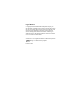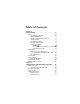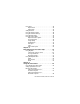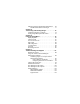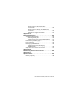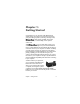HP Photosmart M305/M307 digital camera with HP Instant Share User's Manual
Legal Notices © Copyright 2004 Hewlett-Packard Development Company, L.P. The information contained herein is subject to change without notice. The only warranties for HP products and services are set forth in the express warranty statements accompanying such products and services. Nothing herein should be construed as constituting an additional warranty. HP shall not be liable for technical or editorial errors or omissions contained herein. Windows® is a U.S. registered trademarks of Microsoft Corporation.
Table of Contents Chapter 1: Getting Started . . . . . . . . . . . . . . . . . . . . . . . . . . . .9 Setup . . . . . . . . . . . . . . . . . . . . . . . . . . . . . . . . . . . 10 Attaching the Wrist Strap . . . . . . . . . . . . . . . . . 10 Installing the Batteries . . . . . . . . . . . . . . . . . . . 10 Installing a Memory Card (Optional) . . . . . . . . . 11 Turning on Power . . . . . . . . . . . . . . . . . . . . . . 12 Choosing the Language . . . . . . . . . . . . . . . . . .
Using Zoom . . . . . . . . . . . . . . . . . . . . . . . . . . . . . .34 Optical Zoom . . . . . . . . . . . . . . . . . . . . . . . . . .34 Digital Zoom . . . . . . . . . . . . . . . . . . . . . . . . . .35 Setting the Flash . . . . . . . . . . . . . . . . . . . . . . . . . . .36 Using the Shooting Modes . . . . . . . . . . . . . . . . . . . .38 Using the Self-Timer Settings . . . . . . . . . . . . . . . . . .40 Using the Burst Setting . . . . . . . . . . . . . . . . . . . . . . .42 Using the Capture Menu .
Selecting Images for HP Instant Share Destinations . . 69 How HP Instant Share E-mails Images . . . . . . . . 71 Chapter 5: Transferring and Printing Images . . . . . . . . . . .73 Transferring Images to a Computer . . . . . . . . . . . . . 73 Printing Images Directly from the Camera . . . . . . . . . 75 Chapter 6: Using the Setup Menu . . . . . . . . . . . . . . . . . . . . .79 Display Brightness . . . . . . . . . . . . . . . . . . . . . . . . . 80 Camera Sounds . . . . . . . . . . . . . . . . . . . .
Phone Support in the United States and Canada . . . . . . . . . . . . . . . . . . . . . . . . .124 Phone Support in Europe, the Middle East, and Africa . . . . . . . . . . . . . . . . . . . . . . . . . . .125 Other Phone Support Worldwide . . . . . . . . . . .127 Appendix A: Managing Batteries . . . . . . . . . . . . . . . . . . . . . 129 Top Points About Batteries . . . . . . . . . . . . . . . . . . .129 Extending Battery Life . . . . . . . . . . . . . . . . . . .
Chapter 1: Getting Started Congratulations on your purchase of this HP Photosmart digital camera! This camera has many features to enhance your picture-taking experience, including 7 shooting modes, HP Instant Share, direct printing capability, manual and automatic controls, on-camera Help, and an optional camera dock.
Setup To locate a part on your camera (such as a button or a light) while following the instructions in this section, see Camera Parts on page 16. Attaching the Wrist Strap Attach the wrist strap to the wrist strap mount on the side of the camera as shown. Installing the Batteries 1 Open the Battery/Memory card door on the side of the camera by sliding the door down toward the bottom of the camera. 2 Insert the batteries as indicated inside the door.
NOTE Digital cameras use batteries at a much faster rate than film cameras. Battery life in digital cameras can be measured in hours and minutes of use rather than the years more typical of film cameras. Battery life may also vary dramatically from one user to another, depending on what modes the camera is being used in most frequently. For hints on optimizing battery performance, see Appendix A: Managing Batteries on page 129. NOTE You can also use an optional HP AC power adapter to power the camera.
1 With the Battery/Memory card door open, insert the memory card in the small slot below the batteries, with the notched side of the card going in first, as shown. The card only fits one way; do not force it. Make sure the memory card snaps into place. 2 Close the Battery/Memory card door by pushing the door down and sliding the door toward the top of the camera until the door latches. To remove the memory card from the camera, first turn the camera off.
Choosing the Language The first time you turn the camera on, the following screen appears and prompts you to choose a language. 1 Scroll to the language that you want by using the buttons on the Controller . 2 Press the Menu/OK button to select the highlighted language. NOTE If you need to change the language later, you can do this with the Language setting in the Setup menu. See Chapter 6: Using the Setup Menu on page 79.
3 Repeat steps 1 and 2 until the correct date/time format, date, and time are set. 4 Press the Menu/OK button when you have entered the proper values for the date and time. A confirmation screen appears, asking if the correct date and time have been set. 5 If the date and time are correct, press the Menu/OK button to select Yes. If the date and time are incorrect, press the button to highlight No, and then press the Menu/OK button. The Date & Time screen appears again.
1 Close all programs and temporarily disable any virus protection software running on your computer. 2 Insert the HP Image Zone software CD into the CD drive of your computer. Follow the instructions in the installation screen that automatically appears. NOTE If the installation screen does not appear, click Start, click Run, type D:\Setup.exe, where D is the letter of your CD drive, then click OK.
User Manual on the CD A copy of this camera User’s Manual in several different languages is located on the HP Image Zone software CD. To view your camera User’s Manual: 1 Insert the HP Image Zone software CD into the CD drive of your computer. 2 On Windows: Click View User’s Manual on the Main page of the CD installation screen to view the User’s Manual. On Macintosh: Look in the readme file in the docs folder of the HP Image Zone software CD to locate the User’s Manual in your language.
# Name 1 Power light Description z Solid—Camera is on. z Blinking rapidly—Camera is shutting down due to lack of battery power. z Blinking slowly—Camera is charging the batteries using the optional HP AC power adapter or the optional HP Photosmart M-series dock. z Off—Camera is off. 2 ON/OFF Turns the camera power on and off. switch (page 12) 3 Zoom lever (page 34) z Zoom Out—While taking still pictures, zooms out the lens to the wide angle position.
# Name Description 6 Battery/Memory card door (pages 10, 11) 7 Menu/OK button Allows you to display the Capture (pages 43, 58) and Playback menus and to select menu options and confirm certain actions on the Image Display. 8 with Allows access to insert and remove the batteries and an optional memory card. Allows you to scroll through menus and Controller and images on the Image Display.
# Name 15 Viewfinder lights Description solid red—Video is recording. z z AF solid green—When you press the Shutter button halfway down, this light turns on solid when the camera is ready to take a picture (auto exposure and auto focus are locked, and the flash is ready). Or when you press the Shutter button all the way down to take a picture, this light turns on solid to indicate that auto exposure and auto focus were successful.
Front, Second Side, and Bottom of the Camera 1 2 3 76 4 5 # Name Description 1 Microphone (page 28) Records sound (audio and video). 2 Self-Timer light (page 40) Blinks during the count-down before taking a picture or recording video when the camera is set to Self-Timer or Self-Timer 2 shots. 3 Flash (page 36) Provides additional light to improve picture-taking.
# Name Description 5 Allows you to connect a USB cable from the camera to a USB-enabled computer or printer. USB connector (pages 73, 75) 6 Tripod mount Allows you to mount the camera on a tripod. 7 Camera dock connector (page 140) Allows you to connect the camera to the optional HP Photosmart M-series dock. Top of the Camera 1 2 # Name Description 1 Shutter button (pages 27, 28) Takes a picture and records audio. 2 Video button Starts and stops recording a video clip.
Camera States Your camera has two main states that allow you to complete certain tasks. Each of these states has an associated menu that you can use to adjust camera settings or perform tasks in that state. See Camera Menus on page 22. Capture—Allows you to take still pictures and record video clips. For information about using Capture, see Chapter 2: Taking Pictures and Recording Video Clips on page 27. Playback—Allows you to review the still images and video clips that you capture.
To display the Playback Menu, press the Menu/OK button while you are in Playback. If you are not currently in Playback, press the Playback button first, then press the Menu/OK button. For information about using this menu, see Using the Playback Menu on page 58. To display the HP Instant Share Menu , press the HP Instant Share/Print / button. For information about using this menu, see Using the HP Instant Share Menu on page 64.
To display the Help Menu , first access either the Capture, Playback, or HP Instant Share menu, then use the buttons to move to the menu tab for the Help Menu . For information about using the Help Menu , see the next section. Using the Help Menu The Help Menu provides helpful information and tips for using your camera. 1 Use the buttons to move across the menu tabs to the Help Menu tab. The Help Menu displays in the Image Display. buttons to highlight the Help topic you want 2 Use the to read.
Camera Status Screen A status screen appears for a few seconds in the Image Display any time you press the Flash , MODE, or Timer/Burst buttons when Live View is off. As shown in the example here, a text description of the current setting for the button that was just pressed appears at the top of the screen. Beneath that, icons for the current flash, shooting mode, and timer/burst settings are shown, with the icon for the button that was just pressed highlighted.
HP Photosmart M305/M307 User’s Manual
Chapter 2: Taking Pictures and Recording Video Clips Taking Still Pictures You can take a picture almost any time the camera is on, regardless of what is being shown on the Image Display. For example, if a menu is currently displayed when you press the Shutter button, the menu will be canceled, and the camera will take a picture. To take a still picture: 1 Frame the subject for your picture in the viewfinder.
Recording Audio with Still Pictures There are two ways to attach an audio clip to a still picture: • Add an audio clip to the picture later, or re-record the audio that was captured when the picture was taken. For details on how to do this, see Record Audio on page 61. • Record the audio while you are taking the picture, as explained in this section. You will not be able to use this method when using the Self-Timer or Burst settings.
Recording Video Clips NOTE Zoom is disabled while recording video clips. A video clip includes audio. 1 Frame the subject for your video in the viewfinder. 2 To start recording video, press and release the Video button on the top of the camera. The Video viewfinder light turns on solid red. If Live View is on, a video icon, REC, a video counter, and a message instructing how to end the video appear on the Image Display. (See Using Live View on page 30.
NOTE To hear the audio portion of your video clips, you must use a computer or television (TV). If you have an optional HP Photosmart M-series dock, you can review the audio portion of your video clips by connecting the camera to a TV via the camera dock. To do this, see the dock User’s Manual for instructions. Using Live View The Image Display allows you to frame pictures and video clips using Live View. To activate Live View from the menus or when the Image Display is off, press the Live View button.
1 2 3 4 5 # Icon Description 1 Indicates that a memory card is installed in the camera 2 Power indicator, such as this low battery level indicator (see Power Indicators on page 133) 3 12 Remaining pictures count (actual number depends on the current Image Quality setting and how much space remains in memory) 4 3MP Image Quality setting (default is 3MP) 5 Focus brackets (see Using Auto Focus on page 31) Focusing the Camera Using Auto Focus The focus brackets in the Live View screen show the focu
When you have the camera set to any of the shooting modes other than Macro (see Using the Shooting Modes on page 38), the camera will attempt to auto focus still pictures using the normal focus range of 0.5 m (20 in) to infinity. However, when the camera cannot focus in these shooting modes, one of the following will occur: z The AF viewfinder light will blink green and the focus brackets in Live View will turn red. The camera will still take the picture, but the picture may be out of focus.
z The AF viewfinder light will blink green, the focus brackets will turn red, and the Macro icon will blink in the Live View screen. In this case, the camera detects that the focus is closer than the normal range. The camera will still take the picture, but the picture may be out of focus. To focus the picture, either move farther away from the subject you are trying to photograph, or set the camera to the Macro shooting mode (see Using the Shooting Modes on page 38).
Using Focus Lock Focus Lock allows you to focus on a subject that is not in the center of the picture, or to capture action shots more quickly by pre-focusing in the area where the action will occur. You can also use Focus Lock to help achieve focus in low light or low contrast situations. 1 Frame the subject for your picture within the focus brackets. 2 Press the Shutter button halfway down to lock the focus and exposure.
Press Zoom Out and Zoom In on the Zoom lever to move the lens between wide angle (1x) and telephoto (3x) positions. Digital Zoom NOTE Digital zoom is disabled while recording video clips. Unlike optical zoom, digital zoom uses no moving lens parts. The camera essentially crops the image to give an appearance of the subject of the picture being an additional 1.1x to 5x larger with the HP M307 camera, or 1.1x to 3x larger with the HP M305 camera.
NOTE Digital zoom reduces the resolution of an image, so your picture will tend to be more pixilated than the same image taken with optical zoom. If you just intend to e-mail an image or post it to a website, this loss of resolution will not be noticeable; but in situations where the highest quality counts (such as printing), limit the use of digital zoom. It is also recommended that you use a tripod when using digital zoom.
Setting Description Flash Off The camera will not use flash, no matter the lighting conditions. Night The camera uses the flash if necessary and red-eye reduction to illuminate objects in the foreground (see the following NOTE for a description of red-eye reduction). The camera then continues to expose as if the flash had not been used to gather the background.
Using the Shooting Modes Shooting modes are pre-defined camera settings that are optimized for taking still pictures of certain scene types to give you better results. In each shooting mode, the camera selects the best settings, such as the ISO speed, F-number (aperture), and shutter speed, optimizing them for the particular scene or situation. NOTE The shooting mode does not apply when you are recording video clips.
Setting Description Action The camera uses fast shutter speeds and higher ISO speeds to stop motion. Use Action mode to capture sporting events, moving cars, or any scene where you want to stop the action. Portrait The camera combines a smaller F-number to blur the background, with lower sharpness for a more natural effect. Use Portrait mode for pictures that have one or more people as their primary focal point.
Using the Self-Timer Settings 1 Secure the camera to a tripod or set it on a stable surface. 2 Press the Timer/Burst button until Self-Timer or SelfTimer - 2 Shots appears in the Image Display. 3 Frame the subject in either the viewfinder or in Live View. (See Using Live View on page 30.) 4 The next steps depend on whether you are capturing one or two still pictures, or are recording a video clip. For Still Pictures: a.
For Video Clips: To start recording video, press the Video button and then release it. If the Image Display is on, a 10-second countdown appears on the screen. The Self-Timer light on the front of the camera then blinks for 10 seconds before the camera starts recording the video. NOTE With either the Self-Timer or the Self-Timer - 2 Shots setting, only one video clip is recorded after the 10second countdown.
Using the Burst Setting Burst allows you to take up to 4 still pictures as quickly as possible. The camera then continues taking burst pictures at a slower rate until you release the Shutter button or the camera runs out of memory. NOTE The Burst setting is disabled while recording video clips. You also cannot record audio when using the Burst setting, but you can add an audio clip later (see Record Audio on page 61). Also, the flash is disabled while using the Burst setting.
Using the Capture Menu The Capture Menu allows you to adjust various camera settings that affect the characteristics of the images and video clips you capture with your camera. 1 To display the Capture Menu, press the Live View button, and then press the Menu/OK button. If the Image Display is already off, you can simply press Menu/OK. 2 Use the buttons to scroll through the Capture Menu options.
NOTE To restore Capture Menu settings to what they were when you last turned the camera off, hold down the Menu/OK button as you turn the camera back on. Help for the Menu Options Help... is the last option in each of the Capture sub-menus. The Help... option provides information about that Capture menu option and its settings. For example, if you press Menu/OK when Help... is highlighted in the White Balance sub-menu, the White Balance Help screen is displayed, as shown.
1 In the Capture Menu (page 43), select EV Compensation. 2 In the EV Compensation submenu, use the buttons to change the EV setting in 0.5 steps from -2.0 to +2.0. The new setting is applied to the Live View screen behind the menu, so you can see the effect each setting will have on the picture. 3 Press Menu/OK to save the setting and return to the Capture Menu. If the setting is anything other than the default setting of 0.0, the number value will appear in the Live View screen next to the icon.
1 In the Capture Menu (page 43), select Image Quality. 2 In the Image Quality sub-menu, buttons to use the highlight a setting. 3 Press Menu/OK to save the setting and return to the Capture Menu. The following table explains the Image Quality settings in more detail: Setting Description 3MP Best Images will be full resolution and have the lowest compression. This setting produces very high quality images, with greater color accuracy, but uses the most memory.
The Image Quality setting not only affects the quality of the images but, as a result, also the number of images that can be stored either in the internal memory in the camera or on an optional memory card. Higher resolution and lower compression images will take up more space than images with lower resolution and/or higher compression. For example, the highest setting, 3MP Best, results in high quality images, but consumes more storage space in memory than the next lower setting, 3MP.
1 In the Capture Menu (page 43), select White Balance. 2 In the White Balance sub-menu, use the buttons to highlight a setting. The new setting is applied to the Live View screen behind the menu, so you can see the effect each setting will have on the picture. 3 Press Menu/OK to save the setting and return to the Capture Menu. The following table explains the settings in more detail: Setting Description Auto The camera automatically identifies and corrects for scene illuminance.
ISO Speed NOTE This setting does not apply when recording video clips, or when the shooting mode is set to Fast Shot. This setting adjusts the sensitivity of the camera to light. When ISO Speed is set to the default Auto setting, the camera selects the best ISO speed for the scene. Lower ISO speeds will capture the best quality images with the least amount of grain (or noise), but result in slower shutter speeds.
Color This setting allows you to control the color in which your images will be captured. For example, when you set Color to Sepia, your images will be captured in brown colors to make them look aged or old-fashioned. NOTE After you have taken a picture using either the Black & White or Sepia setting, the image cannot be adjusted back to Full Color later. 1 In the Capture Menu (page 43), select Color. 2 In the Color sub-menu, use the buttons to highlight a setting.
NOTE After you have taken a picture using either the Date Only or Date & Time setting, the date or date and time that is imprinted on the image cannot be removed later. NOTE The date or date and time imprint will be visible in Playback, but it will not be visible in Instant Review. NOTE If you rotate the image using the Rotate option in the Playback Menu (page 58), the date or date and time imprint will likewise rotate with the image. 1 In the Capture Menu (page 43), select Date & Time Imprint.
HP Photosmart M305/M307 User’s Manual
Chapter 3: Reviewing Images and Video Clips You can use Playback to review the images and video clips stored in your camera. When reviewing images in Playback, you can use the Zoom lever to view thumbnails of images, or to magnify images so you can take a closer look at them on the camera. See Viewing Thumbnails on page 56 and Magnifying Images on page 57. In addition, the Playback Menu allows you to delete images or video clips, record audio to attach to still images, and rotate images.
NOTE Video clips play automatically after the first frame of the video clip displays for 2 seconds. 3 To turn off the Image Display after reviewing your images and video clips, press the Playback button again. NOTE Because the camera does not have a speaker, you cannot hear audio clips that are attached to still images or the audio portion of video clips when using Playback on the camera. Instead, you must use a computer or television (TV) to hear audio.
# Icon Description 1 Displays only when an optional memory card is installed in the camera. 2 Power indicator, such as this low battery level indicator (see Power Indicators on page 133). 3 Displays for the first few seconds when you enter Playback to indicate that you can scroll through the images or video clips using the buttons. 4 3 Indicates this image has been selected to be sent to 3 destinations using HP Instant Share (see Chapter 4: Using HP Instant Share on page 63).
Total Images Summary Screen When you press the button while viewing the last image, a screen appears showing the number of pictures taken, and the number of pictures remaining. Counters indicating the total number of images and selected for HP Instant Share for printing are shown in the upper left-hand corner of the screen.
4 Press the Menu/OK button to exit Thumbnail view and return to Playback. The current image or video clip (that was in the yellow border in Thumbnail view) is displayed in full view on the Image Display again.
Using the Playback Menu The Playback Menu allows you to delete still images or video clips, undelete images, and format the camera's internal memory or optional memory card. Additionally, you can attach audio clips to still images and manipulate still images by rotating them. 1 To display the Playback Menu, press the Menu/OK button while you are in Playback. If you are not currently in Playback, press the Playback button first, then press the Menu/OK button.
The following table summarizes each of the Playback Menu options and describes the information in the bottom right corner of each image or video clip while the Playback Menu is displayed. Still Image Screen: 1 2 3 4 8 9 10 5 # Video Clip Screen: Icon 6 7 11 Description 1 Delete - Presents a sub-menu where you can delete this image or video clip, delete all images and video clips, format the internal memory or an optional memory card, and undelete the last deleted image. (See Delete on page 60.
# Icon Description 7 8 of 43 Shows the number of this image or video clip out of the total number of images and video clips in internal memory or on an optional memory card. 8 3 9 2 Indicates this image has been selected to be sent to 3 destinations using HP Instant Share. (See Chapter 4: Using HP Instant Share on page 63.) Indicates this image has been selected for printing 2 copies using HP Instant Share (see Chapter 4: Using HP Instant Share on page 63).
z Format (Memory/Card)—Deletes all of the images, video clips, and files in internal memory or on an optional memory card, and then formats the internal memory or memory card. z Undelete Last—Recovers the most recently deleted image or images, depending on whether This Image or All Images (in Memory/on Card) was selected from the Delete sub-menu. (This option is only displayed after a Delete operation has been performed.
If the currently displayed image already has an audio clip attached to it, when you select Record Audio, the Record Audio sub-menu is displayed instead. The Record Audio sub-menu lists several options: z z z Keep Current Clip—Retains the current audio clip and returns to the Playback Menu. Record New Clip—Begins to record audio, replacing the previous audio clip. Delete Clip—Deletes the current audio clip and returns to the Playback Menu.
Chapter 4: Using HP Instant Share This camera has an exciting feature called HP Instant Share. This feature allows you to easily select still images in your camera to be automatically sent to a variety of destinations the next time you connect the camera to your computer. For example, you can select images that you want to have printed, then connect the camera to your computer or printer, and the selected images will be printed automatically.
Using the HP Instant Share Menu When you press the HP Instant Share/Print / button on the back of the camera, the most recently taken or viewed image appears on the Image Display, with the HP Instant Share Menu overlaid on top. The following table describes each of the default HP Instant Share Menu options as shown in the following example HP Instant Share screen. 1 2 3 4 # Icon Description 1 Print 1 copy of the currently displayed image when connected to a computer or printer.
With the default HP Instant Share Menu, you can now select images in your camera so they will print automatically the next time you connect your camera to your computer or printer. You and the do this by selecting either or both the Print 1 copy Print 2 copies menu options for each image you want to print. See Selecting Images for HP Instant Share Destinations on page 69 for instructions on how to do this.
When you select HP Instant Share Setup... , a message appears on the Image Display asking you to connect the camera to your computer. NOTE If your computer is running Windows XP, when you connect the camera to your computer in the next step, a dialog box may display that requests you to Select the program to launch for this action. Simply click Cancel to close this dialog box.
Setting Up Destinations on a Windows Computer 1 At the Welcome screen, click Start. 2 The Set Up Your HP Instant Share Destinations screen appears. Any HP Instant Share destinations you have already set up will be listed here. Click Create to add a new destination to your camera HP Instant Share Menu. 3 The Go Online screen appears, prompting you to connect to your Internet service provider. Connect to the Internet, if not already online, and click Next.
7 Click Create to add another destination (repeating steps 2, 5, and 6 above), or select a destination and do one of the following: • Click Edit to modify the destination. • Click Remove to delete the destination. 8 When you have finished adding HP Instant Share destinations, click Save to my camera. The new destinations are then saved to the camera’s HP Instant Share Menu. When the computer confirms they have been saved to your camera, disconnect the camera from the computer.
NOTE You can configure a maximum of 32 HP Instant Share destinations (such as individual e-mail addresses or group distribution lists) that can be listed in the HP Instant Share Menu on your camera. 4 Click Add to add another destination (repeating steps 2 & 3), or select a destination and do one of the following: • Click Edit to modify the destination. • Click Remove to delete the destination. 5 When you have finished adding destinations, click Update Camera.
4 Press the Menu/OK button to select the destination, and a appears over that destination in the HP Instant Share Menu. To deselect the destination, press the Menu/OK button again. 5 Select any other HP Instant Share destinations that you want for this image by using the buttons to highlight each destination in the HP Instant Share Menu, and pressing the Menu/OK button to select the destination.
How HP Instant Share E-mails Images The way images are e-mailed via HP Instant Share works much the same on Windows and Macintosh computers. Images are not e-mailed as attachments. Rather, a message is sent to each e-mail address that you selected in the HP Instant Share Menu. The message contains thumbnail images of the pictures you selected for that address, as well as a link to a web page where the recipient can view the images.
HP Photosmart M305/M307 User’s Manual
Chapter 5: Transferring and Printing Images Transferring Images to a Computer NOTE You can also use the optional HP Photosmart M-series dock to do this task. See the dock User’s Manual for instructions. 1 Confirm the following: • The HP Image Zone software is installed on your computer (see Installing the Software on page 14). To transfer images to a computer that does not have the HP Image Zone software installed on it, see Using Your Camera without Installing the HP Image Zone Software on page 89.
3 Your camera came with a special USB cable for connecting the camera to a computer. Connect the larger end of that USB cable to the computer. 4 Open the rubber door on the side of the camera and connect the small end of the USB cable to the USB connector on the camera. 5 Turn on the camera. The HP Image Transfer software will launch on your computer. If you have set the software to automatically transfer the images in the camera, the images will automatically transfer to the computer.
Printing Images Directly from the Camera NOTE You can also use the optional HP Photosmart M-series dock to do this task. See the dock User’s Manual for instructions. You can connect the camera directly to any HP Photosmart printer or PictBridge-compatible printer to print images. You can then print either all images in the camera, or just those images you have selected using the HP Instant Share Menu on the camera (see Selecting Images for HP Instant Share Destinations on page 69).
• If you are connecting the camera to a printer displaying the PictBridge logo (see logo on right) from HP or another manufacturer, do the following: a. Make sure the camera’s USB Configuration setting is set to Digital Camera (see USB Configuration on page 83). b. Using the USB cable that you would normally connect between the camera and the computer, connect the larger, flat end of the USB cable to the corresponding connector on the PictBridge printer.
5 If all the settings in the Print Setup menu look correct, press Menu/OK on the camera to begin printing. Or you can change the settings in the Print Setup menu using the arrow keys on the camera, and then follow the instructions on the screen to begin printing.
HP Photosmart M305/M307 User’s Manual
Chapter 6: Using the Setup Menu The Setup Menu allows you to adjust a number of camera settings, such as the camera sounds, date and time, and the configuration of the USB or TV connection. 1 To display the Setup Menu, first display any other menu (see Camera Menus on page 22) and then use the buttons to move to the menu tab for the Setup Menu . 2 Use the buttons to scroll through the Setup Menu options.
5 Use one of several ways to exit the Setup Menu. After you have used the Setup Menu, you can navigate to another menu via the menu tabs at the top of the Image Display. You can also select the EXIT menu option and press Menu/ OK. If you want to switch to another camera state, press the appropriate button on the back of the camera. Display Brightness This setting allows you to adjust the brightness of the Image Display for the viewing conditions.
Camera Sounds Camera sounds are the sounds that the camera makes when you turn it on, press a button, or take a picture. Camera sounds are not the audio sounds recorded with images or video clips. The default Camera Sounds setting is On. 1 In the Setup Menu (page 79), select Camera Sounds. 2 In the Camera Sounds sub-menu, highlight Off or On. 3 Press Menu/OK to save the setting and return to the Setup Menu. The new setting remains in effect until it is changed again, even when you turn the camera off.
Date & Time This setting allows you to set the date/time format, as well as the current date and time for the camera. This is usually done when you first set up the camera; however, you may need to re-set the date and time when you are travelling to different time zones, after the camera has been without power for an extended time, or if the date and time is incorrect. NOTE The date/time format chosen will be used to display the date information in Playback.
USB Configuration This setting determines how the camera is recognized when connected to a computer. 1 In the Setup Menu (page 79), select USB. 2 In the USB Configuration sub-menu, highlight one of these two choices: • Digital Camera—Causes the computer to recognize the camera as a digital camera using the Picture Transfer Protocol (PTP) standard. This is the default setting on the camera.
TV Configuration This setting allows you to set the format of the video signal for displaying camera images on a television (TV) that is connected to the camera with an optional HP Photosmart M-series camera dock. The default TV Configuration setting depends on the language that you selected when you turned on the camera for the first time. 1 In the Setup Menu (page 79), select TV Configuration.
Language This setting allows you to set the language used in the camera interface, such as the text in menus. 1 In the Setup Menu (page 79), select . 2 In the Language sub-menu, highlight the language you want to use. 3 Press Menu/OK to save the setting and return to the Setup Menu. The new setting remains in effect until it is changed again, even when you turn the camera off. Move Images to Card The Move Images to Card...
HP Photosmart M305/M307 User’s Manual
Chapter 7: Troubleshooting and Support This chapter contains information on the following topics: z Resetting the camera (page 88) z Using the camera without installing the HP Image Zone software (page 89) z Cleaning the camera lens (page 94) z Possible problems, causes, and solutions (page 95) z Error messages on the camera (page 109) z Error messages on the computer (page 119) z How to get assistance from HP (page 122) NOTE For more information about solutions to problems mentioned here, as
Resetting the Camera If your camera does not respond when you press any buttons, try resetting the camera as follows: 1 Turn off the camera. 2 If you have an optional memory card installed, remove it. (Although removing an optional memory card is not necessary for performing the reset, it eliminates the memory card as a possible cause of the problem.
Using Your Camera without Installing the HP Image Zone Software If you do not, or cannot, install the HP Image Zone software on your computer for some reason (such as there is not enough RAM in your computer, or your computer is not running a supported operating system), you can still use your camera to take pictures and video clips.
Transferring Images to a Computer without HP Image Zone Software NOTE If you have a Windows Me, 2000, or XP system, or a Mac OS X system, you do not need to read this section. Simply connect the camera to your computer with the USB cable, and the operating system will launch a program to help you transfer images.
4 Two directories (folders) appear under the removable disk. Click on the + sign next to the folder called DCIM, and a subdirectory should appear. When you click on the subdirectory under DCIM, the list of your images should appear on the right side of the Explorer screen. 5 Select all the images (in the Edit pull-down menu click on Select All), then copy them (in the Edit menu click on Copy). 6 Click on the Local Disk under My Computer. You are now working in your computer's hard disk drive.
Transferring Images to a Macintosh Computer 1 Remove the memory card from your camera and insert it into the memory card reader (or the memory card slot in your computer or printer). 2 Depending on the configuration and/or version of the Mac OS X operating system you are running, either an application called Image Capture or one called iPhoto will launch automatically and guide you through the process of transferring images from your camera to your computer.
Configuring the Camera as a Disk Drive This method sets up your camera to function as a disk drive when it is connected to your computer. NOTE This method may be unavailable with Windows 98 computers. 1 Set your camera to Disk Drive mode (you only need to do this step once): a. Turn the camera on, then press the Menu/OK button to display the Capture Menu. b. Use the button to navigate to the Setup Menu . c. Use the button to highlight the USB menu option, and then press Menu/OK. d. Use the Menu/OK.
NOTE On Macintosh computers, if either Image Capture or iPhoto do not launch automatically, look on the desktop for a disk drive icon with the label HP_M305 or HP_M307. For more information about how to copy files, visit Mac help, the help system included with your computer. Cleaning the Camera Lens Do the following to remove lubricant that has seeped from the lens wink mechanism onto the camera lens, as well as fingerprints, dust, and so forth that have accumulated on the lens.
Problems and Solutions Problem Possible cause The camera does not turn on. z The charge in the batteries could The batteries be low or completely drained. either are Try installing new or recharged functioning batteries. incorrectly, are z Ensure that the batteries are dead, are installed correctly (see page 10). installed incorrectly, are z Do not use ordinary alkaline batteries. For best results, use missing, or are Energizer Lithium AA or the wrong type. Solution rechargeable NiMH AA batteries.
Problem Possible cause Solution The camera does not turn on (continued). The optional memory card is not a supported card or is corrupted. Ensure that the memory card is the proper type for your camera (see Storage on page 145). If the card is the proper type, remove the memory card and see if you can turn on the camera. If you can turn on the camera with the memory card removed, then the card is probably corrupted. Replace the memory card. The camera has stopped operating.
Problem Possible cause Solution I have to replace or recharge the batteries frequently. Extended Image Display use for Live View or video recording, excessive flash use, and excessive zooming consume a lot of battery power. See Extending Battery Life on page 130. The NiMH batteries you are using were recharged incorrectly, or have drained on their own because they have not been used lately.
Problem Possible cause Solution The camera batteries will not charge. Rechargeable batteries are not inserted. Install NiMH batteries. Lithium batteries cannot be recharged. Batteries are already charged. Battery charging will not start if the NiMH batteries were recently charged. Try charging them again after they have drained awhile. The wrong AC Use only the HP AC power power adapter adapter approved for use with is being used.
Problem Possible cause Solution The camera batteries will not charge (continued). The batteries are damaged or bad. NiMH batteries degrade over time and can fail. If the camera detects a problem with the batteries, it will not start charging or will stop charging prematurely. Purchase new batteries. Batteries are not inserted correctly. Ensure that the batteries are inserted correctly (see page 10). The camera does not respond when I press a button.
Problem Possible cause Solution The camera does not respond when I press a button (continued). The camera has stopped operating. Reset the camera (see Resetting the Camera on page 88). A long delay occurs between pressing the Shutter button and the camera taking a picture. The camera needs time to lock focus and exposure. Use Focus Lock (see page 34). The scene is dark and the camera is taking a long exposure. z Use the flash. The camera is using a flash setting with red-eye reduction.
Problem Possible cause Solution The camera does not take a picture when I press the Shutter button. You did not press the Shutter button hard enough. Press the Shutter button all the way down. The internal memory or the optional memory card that is installed is full. Transfer images from the camera to your computer, then delete all images in internal memory or on the memory card (see Delete on page 60). Or replace the card with a new one. The optional memory card that is installed is locked.
Problem Possible cause Solution My image is blurry. The light is low and the flash is set to Flash Off . In dim light, the camera requires a longer exposure. Use a tripod to hold the camera steady, improve lighting conditions, or set the flash to Flash On (see Setting the Flash on page 36). The camera Set the camera to the Macro , should have shooting mode and try taking the been set to the picture again (see Using the Macro Shooting Modes on page 38). shooting mode.
Problem Possible cause Solution My image is too bright. The flash provided too much light. z Turn the flash off (see Setting the Flash on page 36). z Move back from the subject and use the zoom to get the same framing. z Try taking the picture from a A natural or different angle. artificial source other than the z Avoid pointing the camera directly toward a bright light or flash provided reflective surface on a sunny too much light. day. z Decrease the EV Compensation (see page 44).
Problem Possible cause Solution My image is too dark. There was not enough light. z Wait for natural lighting conditions to improve. z Add indirect lighting. z Use the flash (see page 36). z Increase the EV Compensation (see page 44). The flash was on, but the subject was too far away. Make sure your subject is within the flash working distance (see page 144). If so, try using the setting (see Flash Off page 36), which will require a longer exposure (use a tripod). A light is behind the subject.
Problem Possible cause Solution My image is grainy. The camera was too warm when the picture was taken. The camera may have been on for a long time or had been stored in a hot location. This effect, which can happen on all digital cameras, is probably not noticeable in most images. The effect will diminish as the camera cools. For best image quality, avoid storing the camera in very hot locations.
Problem Possible cause The wrong date and/or time is shown. The date and/ Reset the date and time by using or time was set the Date & Time option in the incorrectly or Setup Menu (see page 82). the time zone has changed. The batteries were drained or were removed from the camera for too long. The camera responds very sluggishly when trying to review images. 106 Solution The date and time will be maintained for about 10 minutes without charged batteries installed.
Problem Possible cause Solution The camera gets warm (or even hot) to the touch. You are using the optional HP AC power adapter to power the camera or to charge the batteries in the camera, or you have been using the camera for a prolonged period of time (15 minutes or longer). This is normal. However, if anything seems out of the ordinary, turn off the camera, unplug the camera from the HP AC power adapter, and allow the camera to cool.
Problem Possible cause Solution I cannot unload images from the camera to my computer. The HP Image Zone software is not installed on the computer. Either install the HP Image Zone software (see Installing the Software on page 14), or see Using Your Camera without Installing the HP Image Zone Software on page 89. The computer is unable to understand the Picture Transfer Protocol (PTP) standard. Set your camera to Disk Drive mode (see Configuring the Camera as a Disk Drive on page 93).
Error Messages on the Camera Message Possible cause Solution BATTERIES DEPLETED. Battery power is too low to continue operation. Replace or recharge the batteries, or use an optional HP AC power adapter. Batteries are Batteries are shorted or severely overdischarged. Purchase new batteries. (See Appendix B: Purchasing Camera Accessories on page 139).
Message Possible cause Solution CARD IS UNFORMATTED Press OK to format card The optional memory card that is installed needs to be formatted. Format the memory card by following the instructions on the Image Display (or remove the card from the camera if you do not want it to be formatted). CARD HAS WRONG FORMAT Press OK to format card The optional memory card that is installed is formatted for a different device, such as an MP3 player.
Message Possible cause Solution CARD LOCKED The optional memory card that is installed is locked. With the camera turned off, remove the memory card from the camera and switch the locking tab on the card to the unlocked position. MEMORY FULL or CARD FULL There is insufficient room to save more images in internal memory or on the optional memory card that is installed.
Message Possible cause Insufficient space There is on card to insufficient room complete request. in internal memory or on the optional memory card to rotate the image. The image is too big to rotate or magnify. CARD IS UNREADABLE Solution Transfer images from the camera to your computer, then delete all images in internal memory or on the memory card (see Delete on page 60). Then rotate the image using your computer. The image probably came from another camera.
Message Possible cause Solution PROCESSING... The camera is processing data, such as saving the last picture you took. Wait a few seconds for the camera to finish processing before taking another picture or pressing another button. CHARGING FLASH... The camera is recharging the flash. It takes longer to charge the flash when the battery is low. If you see this message a lot, you may need to replace or recharge the battery.
Message Possible cause Blinking The focus Set the camera to distance is closer Macro shooting mode than the camera or move farther away. can focus without being in the Macro shooting mode. UNABLE TO FOCUS and z Use Focus Lock (see The camera page 34). Point at a part cannot find focus of the scene that is in the Macro brighter. shooting mode, z Make sure the camera is possibly due to within Macro range (see low contrast. blinking Solution page 38).
Message Possible cause ERROR SAVING IMAGE or ERROR SAVING VIDEO z Always wait until the The optional Memory light stops memory card that blinking before removing is installed was the memory card from removed before the camera. the camera finished writing to z With the camera turned off, remove the memory the card or was card and check to see if half-locked. Solution the locking tab on the edge of the card is fully in the unlocked position.
Message Possible cause Solution Unknown USB device The camera is connected to a USB device that it does not recognize. Make sure that the camera is connected to a supported printer or computer. Unable to There is no communicate with connection printer between the camera and printer. z Check that the printer is Unsupported printer The printer is an unsupported device. Connect the camera to a supported printer, such as an HP Photosmart or PictBridge-compatible printer.
Message Possible cause Solution Incorrect or missing print cartridge The printer cartridge is the incorrect model or is missing. Install a new printer cartridge, turn the printer off, then turn it back on. Printer has a paper jam or The print carriage has stalled There is a paper jam or the printer carriage has stalled. Turn off the printer. Completely clear the paper jam, then turn the printer back on. Printer is out of paper The printer is out Load paper into the of paper.
Message Possible cause Solution Borderless printing is only supported on photo paper. You tried to print a borderless image on plain paper. Select a smaller print size or make sure Paper Type on the Print Setup screen is set to Photo (press Menu/ OK on the camera to return to the Print Setup screen and set Paper Type to Photo). Put photo paper in the printer. Borderless printing is not supported on this printer. The printer does not support borderless printing.
Error Messages on the Computer Message Possible cause Solution Cannot Connect To Product The computer needs to access files in memory during HP Instant Share setup. But either the internal memory is full, or if an optional memory card is installed, the card is full. If internal memory or the optional memory card is full, transfer the images to a computer (see Transferring Images to a Computer on page 73) and then delete the images from the camera to free-up space (see Delete on page 60).
Message Possible cause Solution Cannot Connect To Product (continued) The camera is set to the Digital Camera setting in the USB Configuration sub-menu of the Setup Menu, but the computer cannot recognize the camera as a digital camera. Change the USB Configuration setting to Disk Drive in the Setup Menu. (See page 83.) This allows the camera to appear as another disk drive on the computer so that you can easily copy the image files from the camera to the computer hard drive.
Message Possible cause Solution Cannot Connect To Product (continued) The optional memory card that is installed is locked. With the camera turned off, remove the memory card and switch the locking tab on the card to the unlocked position. The USB connection failed. Reboot the computer. Could Not Send To Service The computer is Make sure your computer not connected to is online. the Internet. Communication Problem Other HP Instant Close the other HP Instant Share software is Share program.
Getting Assistance This section contains support information for your digital camera, including support website information, an explanation of the support process, and support phone numbers. HP Accessibility Website Customers with disabilities can get help by visiting www.hp.com/hpinfo/community/accessibility/prodserv HP Photosmart Website Visit www.photosmart.hp.com or www.hp.
Customer Support is available in the following languages: Dutch, English, French, German, Italian, Portuguese, Spanish, Swedish, Traditional Chinese, Simplified Chinese, Japanese, Korean. (Danish, Finnish, and Norwegian support information is available in English only.) 3 Access HP e-support. If you have access to the Internet, connect with HP via e-mail by going to: www.hp.com/ support. You will receive a personal reply from an HP Customer Support technician.
• The version of the HP software (on the CD label) • Messages displayed at the time the situation occurred The applicable conditions for HP phone support are subject to change without notice. Telephone support is free from the date of purchase for the period specified unless otherwise noted.
After the warranty period, call 1-(800)-474-6836 (1-800HP invent). A service charge will be required, which will be charged to your credit card. If you think your HP product needs service, please call HP Total Care and a Total Care Representative will help determine your service options. Phone Support in Europe, the Middle East, and Africa HP Customer Support phone numbers and policies may change. Visit the following website to check the details and conditions of phone support in your country/region: www.
Hungary +36 1 382 1111 Ireland 1890 923 902 Israel +972 (0) 9 830 4848 Italy 848 800 871 Luxembourg 900 40 006 (French) 900 40 007 (German) Middle East +971 4 366 2020 (international number) Morocco +212 22 404747 Netherlands 0900 2020 165 (Euro 0.10/minute) Nigeria +234 1 3204 999 Norway +47 815 62 070 Poland +48 22 5666 000 Portugal 808 201 492 Romania +40 (21) 315 4442 Russian Federation +7 095 7973520 (Moscow) +7 812 3467997 (St.
Tunisia +216 71 89 12 22 Turkey +90 216 579 71 71 Ukraine +7 (380 44) 4903520 (Kiev) United Arab Emirates 800 4520 (in-country toll-free) United Kingdom +44 (0)870 010 4320 West Africa +351 213 17 63 80 (French-speaking countries only) Other Phone Support Worldwide HP Customer Support phone numbers and policies may change. Visit the following website to check the details and conditions of phone support in your country/region: www.hp.com/support.
Guatemala 1-800-999-5105 Hong Kong SAR +852 2802 4098 India 1 600 447737 Indonesia +62 (21) 350 3408 Jamaica 1-800-711-2884 Japan 0570 000 511 (inside Japan) +81 3 3335 9800 (outside Japan) Korea, Republic of +82 1588-3003 Malaysia 1 800 805 405 Mexico 01-800-472-6684 or (55)5258-9922 New Zealand +64 (9) 356 6640 Panama 001-800-711-2884 Peru 0-800-10111 Philippines +63 (2) 867 3551 Republica Dominicana 1-800-711-2884 Singapore +65 6272 5300 Taiwan +886 0 800 010055 Thailand +66 (0)2 353 9000 Trinidad & Toba
Appendix A: Managing Batteries Your camera uses two AA batteries. Do not use ordinary alkaline batteries. For best results, use Energizer Lithium AA or rechargeable Nickel Metal Hydride (NiMH) AA batteries. Top Points About Batteries z The first time that you use a set of NiMH batteries, be sure that you fully charge them before using them in the camera.
z The performance of all batteries will decrease as the temperature drops. For best performance in cold environments, use Energizer Lithium AA batteries. NiMH batteries may also provide acceptable low temperature performance. To improve the performance of all battery types, keep the camera and/or batteries stored in a warm inside pocket when in a cold environment.
z Minimize unnecessary power cycling. If you expect to average more than two pictures every five minutes, leave the camera on with the Image Display off, rather than turning off the camera after each shot. This minimizes the number of times the lens must extend and retract. z Use the optional HP AC power adapter or HP Photosmart M-series dock when the camera will be on for extended periods of time, such as when you transfer images to your computer or when printing.
z Do not disassemble or modify the battery. The battery contains safety and protection devices, which, if damaged, may cause the battery to generate heat, explode, or ignite. z Immediately discontinue use of the battery if, while using, charging, or storing the battery, the battery emits an unusual smell, feels excessively hot (note that it is normal for the battery to feel warm), changes color or shape, or appears abnormal in any other way.
Power Indicators The following icons may be displayed on the status screen, in Live View, in Playback, and when the camera is connected to a computer or printer. If no icon is displayed, this means that the camera is using battery power. Icon Description Batteries are running low. Camera will power down soon. Camera is operating on AC power (with nonrechargeable batteries or no batteries installed). Animated battery filling up Camera is operating on AC power and is charging the batteries.
Recharging NiMH Batteries NiMH batteries can be recharged in the camera when the camera is connected to an optional HP AC power adapter or HP Photosmart M-series dock. NiMH batteries can also be recharged with the optional HP Photosmart battery quick recharger. See Appendix B: Purchasing Camera Accessories on page 139. When the HP AC adapter is used to charge the batteries and the camera is off, the Power light on the back of the camera will blink during charging.
If you will not be using your camera immediately after charging the batteries, we recommend that you leave the camera in the dock or plugged in to the HP AC adapter. The camera will top off the batteries periodically to ensure that the camera is always ready for use. Some things to keep in mind when using NiMH batteries are as follows: z The first time that you use a set of NiMH batteries, be sure that you fully charge them before using them in the camera.
z The camera, the dock, or the quick recharger may be warm while operating and charging NiMH batteries. This is normal. z NiMH batteries can be left in the camera, the dock, or the quick recharger for any period of time without harm to the batteries or the camera, the dock, or the quick recharger. Always store charged batteries in a cool location. Safety Precautions for Recharging NiMH Batteries z Do not charge any batteries other than NiMH batteries in the camera, the dock, or the quick recharger.
z After extensive use, an NiMH battery may begin to swell. If it becomes difficult to insert an NiMH battery into or remove the battery from the camera, the dock, or the quick recharger, discontinue use of the battery and replace it with a new one. Please recycle the old battery. Sleep Time-out for Power Conservation To conserve battery power, the Image Display turns off automatically if there is no button activity for 20 seconds when in Live View or 30 seconds when in any other mode.
HP Photosmart M305/M307 User’s Manual
Appendix B: Purchasing Camera Accessories You can purchase additional accessories for your camera. For information on your HP M305/M307 and compatible accessories, go to: z www.hp.com/go/myhpcamera (US) z www.hp.ca/myhpcamera (Canada) z www.hp.com (all other countries) To purchase accessories, visit your local retailer or order online at: z www.hpshopping.com (US) z www.hpshopping.ca (Canada) z www.hp.com/eur/hpoptions (Europe) z www.hp.
Some accessories for this digital camera are as follows: z HP Photosmart M-series dock— C8907A Recharge the AA NiMH batteries in your camera so your camera is always ready to go. Transfer photos easily to your computer, send photo e-mails via HP Instant Share, or print photos at the touch of a button. Connect to your TV and view photo slideshows. Includes a dock with two rechargeable AA NiMH batteries, an audio/video cable, a USB cable, and an HP AC power adapter.
z HP Photosmart SD memory cards (North America only) (For important information about supported types of memory cards, see Storage on page 145.) • HP Photosmart 64 MB SD memory card —C8896A • HP Photosmart 128 MB SD memory card—C8897A • HP Photosmart 256 MB SD memory card—L1813A • HP Photosmart 512 MB SD memory card—L1814A z HP Photosmart M-series leather case—L1816A Protect your HP Photosmart M-series camera with this padded leather case.
HP Photosmart M305/M307 User’s Manual
Appendix C: Specifications Feature Description Resolution Still pictures: • 3.27 MP (2096 by 1560) total pixel count • 3.21 MP (2080 by 1544) effective pixel count Video clips: • 288 by 216 total pixel count Sensor Diagonal 6.73 mm (1/2.7-inch, 4:3 format) CCD Color depth 36 bit (12 bits by 3 colors) Lens Focal length: • Wide—6.25 mm • Telephoto—17.25 mm • 35 mm equivalent, approximately 40 mm to 111 mm F-Number: • Wide—f/2.9 to f/4.9 • Telephoto—f/4.8 to f/8.
Feature Description Shutter speed 1/2000 to 15 seconds Tripod mount Yes Built-in flash Yes, 7.5-second typical recharge time Flash working distance Zoom Position Wide ISO 100 ISO 200 2.8 m 4.0 m 9.2 ft 13.1 ft Telephoto 1.7 m 5.5 ft 2.4 m 7.8 ft ISO 400 5.7 m 18.5 ft 3.4 m 11.1 ft External flash No Flash settings Flash Off, Auto Flash (default), Red-Eye, Flash On, Night Image Display 1.
Feature Description Storage z 16 MB internal flash memory z Slot for memory card z This camera supports both Secure Digital (SD) and MultiMediaCard (MMC) memory cards 16 MB and larger. Only MMC cards that have been verified compliant to the MultiMediaCard specification are supported. Compliant MMC memory cards have the MultiMediaCard logo on the card or package. z SD cards are recommended, as they are faster than MMC cards at reading and writing data. z This camera supports memory cards up to 1 GB.
Feature Description White Balance Auto (default), Sun, Shade, Tungsten, Fluorescent settings ISO Speed settings Auto (default),100, 200, 400 Color settings Full Color (default), Black & White, Sepia Date & Time Off (default), Date Only, Date & Time Imprint settings Compression format z JPEG (EXIF) for still images z EXIF2.
Feature Description Power Typical power usage: 2.1 Watts with Image Display on. 4.5 Watts maximum power usage. Power sources include: z Either two non-rechargeable AA Lithium batteries (included) or two rechargeable AA NiMH batteries (purchased separately). Rechargeable batteries can be recharged in the camera using the optional HP AC power adapter or optional HP Photosmart M-series dock. z Optional HP AC power adapter (3.3 Vdc, 2500 mA, 8.
Memory Capacity The following table lists the approximate number and average size of still images that can be stored in the internal memory in the camera when the camera is set to different Image Quality settings available in the Capture Menu. NOTE Not all 16 MB of internal memory is available for storing images, because some memory is used for internal camera operations.
Index A AA batteries, types to use 129 AC power adapter connector on camera 20 purchasing 140 accessories for camera 139 Action mode, setting 39 AF viewfinder light 19 arrow buttons on Controller 18 audio clips, record 28, 61 automatic exposure, override 38 B batteries door on camera 18 extend life of 130 indicators 133 install 10 performance per type 132 quick recharge kit 140 recharging NiMH 134 top points about use 129 types to use 129 Beach & Snow mode, setting 39 blinking lights on camera 17, 19, 20 br
connections as a Picture Transfer Protocol (PTP) device 83 as a USB Mass Storage Device Class (MSDC) 83 to computer 73 to printer 75 connectors AC power adapter 20 camera dock 21 USB 21 conserving battery life 130 Controller with arrow buttons, description 18 crosshairs in viewfinder 31 customer support 122 D darkening an image 44 Date & Time Imprint, setting 50 Date & Time, setting 13, 82 delete during Instant Review 27, 29 Delete, using 60 digital zoom 35 direct print HP Instant Share/Print button 18 prin
selecting individual images 69 turn on/off 65 using the HP Instant Share Menu 64 HP Instant Share Menu customizing 65 description 64 selecting individual images 69 setting up destinations 65 using 64 HP Instant Share/Print button 65 HP web sites 122 I Image Display description 18 Live View at Power On setting 81 Live View button 19 status screen 25 using 30 Image Quality, setting 45 images brightening 44 Color setting 50 darkening 44 Date & Time Imprint 50 Image Quality setting 45 ISO Speed setting 49 magni
M Macintosh computer connect to 73 install software 15 USB setting on camera 83 Macro mode, setting 38 Magnify control on Zoom lever 17 using 57 magnifying images 57 memory card door on camera 18 format 61 install 11 pictures remaining 25, 31, 56 supported types and sizes 145 Memory light, description 17 memory, internal format 61 image capacity 148 Menu/OK button, description 18 menus Capture 43 Help 24 HP Instant Share 64 overview 22 Playback 58 Setup 79 messages on camera 109 on computer 119 microphone,
power indicators 133 light 17 specifications 147 turn on/off 12 power adapter, HP AC 20 connector on camera 20 purchasing 140 Power light, description 17 Power ON/OFF switch, description 17 print images directly to printer 75 HP Instant Share/Print button 18 using HP Instant Share 63 problems, troubleshooting 87 product support 122 purchasing camera accessories 139 R range Exposure Compensation 145 flash 144 F-number 143 focus 143 recharging NiMH batteries 134 record audio clips 28, 61 video clips 29 red-ey
T technical support 122 Thumbnails control on Zoom lever 17 viewing 56 Time & Date, setting 13, 82 Timer/Burst button 18 total images summary screen 56 transfer images to computer 73 tripod mount, description 21 troubleshoot problems 87 turn on/off power 12 TV (television) Configuration setting 84 working distance of flash 144 wrist strap, attaching to camera 10 Z zoom digital 35 optical 34 specifications 143 Zoom lever, description 17 Zoom Out and Zoom In controls 17 U under-exposing an image 44 USB conf