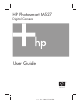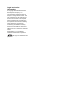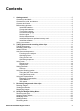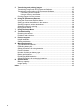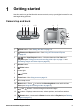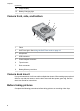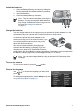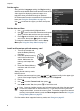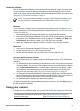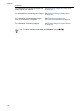HP Photosmart M527 Digital Camera User Guide � �� � �� �� � �� � � � � �� � � � �
Legal and notice information © Copyright 2006 Hewlett-Packard Development Company, L.P. The information contained herein is subject to change without notice. The only warranties for HP products and services are set forth in the express warranty statements accompanying such products and services. Nothing herein should be construed as constituting an additional warranty. HP shall not be liable for technical or editorial errors or omissions contained herein. Windows® is a U.S.
Contents 1 2 3 4 Getting started.......................................................................................................5 Camera top and back .............................................................................................5 Camera front, side, and bottom...............................................................................6 Camera dock insert.................................................................................................6 Before taking pictures......
5 Transferring and printing images......................................................................25 Transferring images with HP Photosmart Software..............................................25 Transferring images without HP Photosmart Software.........................................25 Connecting to the computer...........................................................................26 Using a memory card reader..........................................................................
1 Getting started Use this section to get familiar with camera controls, set up your digital camera for use, and begin taking pictures. Camera top and back 1 2 3 4 5 6 7 8 9 10 11 15 14 1 13 12 Flash button—See Setting the flash on page 15. 2 Photosmart Express button—See Using HP Photosmart Express on page 28. 3 Live View/Playback button—Switches between Live View and Playback (see Taking pictures and recording video clips on page 11 and Reviewing images and video clips on page 20).
Chapter 1 (continued) 14 Image Display. 15 Battery Charging light. Camera front, side, and bottom 1 2 3 8 7 6 5 4 1 Flash. 2 Self-Timer light—See Using the Self-Timer mode on page 16. 3 Microphone. 4 USB connector. 5 Power adapter connector. 6 Tripod mount. 7 Dock connector. 8 Battery/Memory card door. Camera dock insert If you purchase a dock, it will come with multiple clear inserts.
Install the batteries 1. 2. 3. Open the Battery/Memory card door by sliding the latch as indicated on the Battery/Memory card door. Insert the batteries. Close the Battery/Memory card door. Note Turn the camera off before removing the batteries. If using rechargeable NiMH batteries, fully charge the batteries before using them the first time (see Charge the batteries on page 7).
Chapter 1 Set the region Along with the Language setting, the Region setting determines the default date format and the format of the video signal for displaying camera images on a television when connected through an optional HP Photosmart Premium camera dock or wireless dock base (see Using the Setup Menu on page 31). Use . to choose the region you want, then press Set the date and time 1. 2. 3. Use to adjust the highlighted value.
Install the software The HP Photosmart Software provides features for transferring images and video clips to your computer, as well as features for modifying stored images (remove red eyes, rotate, crop, resize, adjust image quality, add colors and special effects, and more). See About the HP Photosmart Software on page 9. Note If you have trouble installing or using the HP Photosmart Software, see the HP Customer Care website for more information: www.hp.com/support.
Chapter 1 (continued) For information on reviewing images and video clips on the camera See Reviewing images and video clips on page 20 For information on enhancing your images See Using the Design Gallery Menu on page 22 For information on transferring images from your camera to a computer See Transferring images with HP Photosmart Software on page 25 For information on printing images See Printing images from the camera on page 26 Tip To switch between Live View and Playback, press 10 .
2 Taking pictures and recording video clips Live View allows you to frame pictures and video clips in the Image Display. To activate until appears briefly in the upper right corner of the Image Live View, press Display. The Live View display looks like this: 1 Shooting mode indicator. 2 Battery level indicator (see Power indicators on page 39). 3 Memory card indicator. 4 5 12 Pictures remaining count. Focus brackets (see Auto focus and exposure on page 12).
Chapter 2 Recording video clips 1. 2. 3. 4. Press until appears briefly in the upper right corner of the Image Display. This indicates you are in Live View. Frame the subject. Press and release the Video button. To stop recording video, press and release the Video button again. Instant Review After you have taken a still image or recorded a video clip, the camera displays it briefly in Instant Review. If you want to delete the image or video clip, press , select This .
Optimizing focus When the camera cannot auto focus, the focus brackets turn red. This indicates the picture may be out of focus because the subject is out of the focus range or the scene has low contrast. If the camera is set to a shooting mode (see Using the shooting modes on page 15) other than Macro and cannot focus, it will still take the picture. Try releasing the Shutter button, reframing, and then pressing the Shutter button halfway down again.
Chapter 2 exposure, a shaking hand icon ( ) appears. The camera will take the picture, but it may be blurry because it is difficult to hold the camera still for the length of time required. Try one of the following: ● ● ● Set the flash to Auto Flash or Flash On (see Setting the flash on page 15). Set the camera on a tripod or stable surface. Turn on more light.
Note 2 Digital zoom reduces the resolution of an image, so your picture may be more grainy than the same picture taken with optical zoom. When you need higher quality, limit the use of digital zoom. Setting the flash To select a flash setting, press , use . press to highlight the desired flash mode, then Auto Flash (Default)—The camera uses the flash if necessary.
Chapter 2 (continued) Landscape—For scenes with deep perspective, such as mountain scenes. Portrait—For pictures that have one or more people as their primary subject. Action—For capturing sporting events, moving cars, or any scene where you want to stop the action. Night Portrait—For capturing images of people at night. This mode uses the flash and a long exposure. As a result, you must set the camera on a tripod or stable surface.
Note To add audio to images taken with the Self-Timer setting, see Recording audio on page 24. The Self-Timer setting resets to the default Auto shooting mode after the picture or video clip is taken. Using the Burst mode Burst allows you to take two or more pictures as quickly as possible when you press and hold the Shutter button all the way down. 1. 2. Press while in Live View, use to highlight Burst , then press .
Chapter 2 (continued) ● ● 2MP—For printing images up to 13 x 18 cm (5 by 7 in). VGA—For sending images via e-mail or posting them to the Internet. Date & Time Imprint—Imprints date in lower left corner of image. ● ● ● Off (Default)—No date or time imprinted on the image. Date Only—Date permanently imprinted. Date & Time—Date and time permanently imprinted. Exposure Compensation—Overrides the camera’s automatic exposure setting. For more information, see Exposure Compensation on page 18.
ISO speed This setting adjusts the sensitivity of the camera to light. When ISO Speed is set to the default Auto setting, the camera selects the best ISO speed for the scene. Lower ISO speeds capture images with the least amount of grain (or noise), but result in slower shutter speeds. If taking a picture in low light conditions without a flash at ISO 100, use a tripod.
3 Reviewing images and video clips You can review and manipulate images and video clips in Playback as described here. For information about enhancing images, see Using the Design Gallery Menu on page 22. 1. 2. Press until appears in the upper right corner of the Image Display. Use to scroll through your images and video clips (video clips play automatically). When viewing video clips, press to pause the clip, then use to scroll through the individual frames. To switch to Live View, press . 3.
Deleting images To delete a displayed image during Playback: 1. 2. Press . Use to select an option, then press . – Cancel—Returns to Playback without deleting the displayed image. This Image—Deletes the image or video clip. – All Images (in Memory/on Card)—Deletes all stored images and video clips. – Format (Memory/Card)—Deletes all stored files, then formats the internal memory or memory card. Viewing thumbnails 1. 2. 3. While in Playback, press Thumbnails to view thumbnails.
4 Using the Design Gallery Menu You can use the Design Gallery features to enhance your captured images. 1. 2. 3. While in Playback, use to scroll to an image, then press . Use to highlight the Design Gallery Menu tab. Use to highlight an option, then press and follow the on-screen instructions. Remove Red Eyes—See Removing red eyes on page 22. Apply Artistic Effects—See Applying artistic effects on page 23. Modify Color—See Modifying colors on page 23. Add Borders—See Adding borders on page 23.
Applying artistic effects Apply Artistic Effects allows you to create a copy of a selected image and apply creative effects to the copy. To apply artistic effects: 1. 2. 3. 4. Use to select Apply Artistic Effects, then press . Use to select an option and preview the effect it has on the image. – Cancel—Returns to the Design Gallery Menu without saving changes. – Posterize—Creates a high-contrast, flat-toned effect. – Soft Glow—Creates a diffuse, bright ethereal glow.
Chapter 4 4. Follow the on-camera instructions to adjust the border. Press to save a copy of the image with the specified border and return to the Design Gallery Menu. Recording audio Record Audio allows you to record an audio clip and attach it to an existing image. 1. 2. 3. Select Record Audio to immediately start recording. To stop recording and attach the audio clip to the displayed image, press .
5 Transferring and printing images You can transfer images and video clips with or without the HP Photosmart Software that came with your camera. However, the HP Photosmart Software has several features for transferring and managing your images and also guides you through the transfer process. Transferring images with HP Photosmart Software If you have installed the HP Photosmart Software (see Install the software on page 9), use this method to transfer images and video clips to your computer.
Chapter 5 Connecting to the computer 1. 2. Turn off the camera, connect the camera and computer using the USB cable that came with your camera, then turn on the camera. – On Windows computers, the camera appears as a device in Explorer, allowing you to copy images from the camera to the computer. – On Macintosh computers, either Image Capture or iPhoto starts automatically, allowing you to transfer images to the computer.
2. 3. 4. 5. there are no printer error messages. Verify that the camera's USB Configuration is set to Digital Camera (see USB Configuration under Using the Setup Menu on page 31). Connect the camera and printer using the USB cable that came with your camera, then turn on the camera. When the camera is connected to the printer, the Print Setup Menu displays on the camera. To change the settings, use on the camera to select a menu option, then use on the camera to change the setting.
6 Using HP Photosmart Express With HP Photosmart Express, you can select still images in your camera to print automatically (see Selecting images for printing on page 29) or to purchase prints online (see Buying prints online on page 30) the next time you connect the camera to your computer or printer. You can also customize the Photosmart Express Menu to include e-mail addresses, group distribution lists, online albums, or other online services that you specify.
3. 4. Highlight Share Menu Setup..., then press . Connect the camera to your computer using the USB cable that came with your camera. Follow the instructions in the Share dialog box to set up destinations in your camera. Disconnect the camera from the computer, then press to verify that the new destinations are now in the camera. Sending images to online destinations 1. 2. 3. 4. 5. 6. Turn on the camera, then press . Use to highlight the first destination.
Chapter 6 Buying prints online You can select images you want as prints and order them online. 1. 2. 3. 4. 5. 6. 30 Verify that your computer is connected to the Internet. Turn on the camera, then press . Use to highlight Buy Prints Online. For each image you want to order as a print, use to display the image, then .A appears over Buy Prints Online in the Photosmart Express press again. Menu.
7 Using the Setup Menu The Setup Menu allows you to set preferences for the camera’s behavior. 1. 2. 3. 4. While in Live View or Playback, press , then use to highlight . Use to highlight a menu option, then press to display the menu option’s sub-menu. Use to highlight a setting, then press . To exit the Setup Menu, press . Settings you specify remain until you change them. Display Brightness—Adjusts the brightness of the Image Display. ● ● ● Low—For extending battery life.
8 Troubleshooting Use this section to find information on: ● ● Resetting the camera (see Resetting the camera on page 32) Possible problems and solutions (see Problems and solutions on page 32) Resetting the camera If your camera does not respond when you press buttons, reset the camera. 1. 2. 3. 4. Turn off the camera. Remove the memory card and batteries, and disconnect the camera from AC power for at least 5 seconds. Reinsert the batteries and close the Battery/Memory card door.
The NiMH batteries will not charge. ● Try charging the batteries again after they have drained awhile. ● Use only the approved HP AC power adapter. ● If charging the batteries in the HP quick recharger or the spare battery charging bay of an optional HP Photosmart dock does not work, replace the batteries. The camera does not turn on when I connect to AC power, then disconnect, then reconnect. ● Insert batteries into the camera. ● Reset the camera (see Resetting the camera on page 32).
Chapter 8 My image is too bright. ● Turn the flash off (see Setting the flash on page 15). ● Move back from the subject and use zoom. ● Adjust Exposure Compensation (see Exposure Compensation under Using the Capture Menu on page 17). My image is too dark. ● Wait for natural lighting conditions to improve, use the flash (see Setting the flash on page 15), or add indirect lighting. ● Adjust Exposure Compensation (see Exposure Compensation under Using the Capture Menu on page 17). My image is grainy.
My camera stalls when establishing a connection to the computer. ● Ensure that the USB cable is properly connected to the camera and computer. ● Try connecting the USB cable to another USB port on the computer. ● Turn the camera off, then on again. If that does not fix the problem, reset the camera (see Resetting the camera on page 32). ● If the problem persists, contact HP Support (see Product support on page 36). I cannot transfer images from the camera to my computer.
9 Product support Use this section to find support information for your digital camera, including links to helpful websites and an overview of the support process. Helpful websites Camera tips, product registration, newsletter subscriptions, driver and software updates, purchase HP supplies and accessories www.hp.com Customers with disabilities www.hp.com/hpinfo/community/accessibility (English only) HP Customer Care, driver and software updates, support information www.hp.com/support www.hp.
5. 6. Extending or upgrading your warranty. If you would like to extend or upgrade your camera's warranty, please contact the store where you bought the camera or check the HP Care Pack offers at www.hp.com/support. If you already purchased an HP Care Pack Service, please check the support conditions on your contract.
A Managing batteries Your camera uses two AA batteries, either Alkaline, Photo Lithium, or rechargeable Nickel Metal Hydride (NiMH). Alkaline batteries provide far less battery life than either Photo Lithium or NiMH batteries. Top points about batteries ● ● ● ● Fully charge NiMH batteries before using them for the first time. Always insert the batteries in the camera correctly (see Install the batteries on page 7).
Power indicators When the batteries are low or the camera is connected to AC power, one of the following icons appears in the Image Display. If no battery icon appears in Live View or Playback, the batteries have sufficient power to function normally. Icon Description Battery level is low. Camera will soon power down. Battery is depleted. Camera will power down. Blinking Camera is operating on AC power. Animated battery filling up Camera is operating on AC power and is charging the battery.
Appendix A Battery performance The following table shows how Alkaline, Photo Lithium, and rechargeable NiMH batteries perform in different types of use scenarios: Type of Use Alkaline Photo Lithium NiMH Most economical if you take more than 30 pictures per month Poor Fair Good Most economical if you take fewer than 30 pictures per month Fair Good Fair Heavy use of flash, frequent pictures Poor Good Good Heavy use of video Poor Good Good Heavy use of Live View Poor Good Good Overall
(continued) Charge location Average charge time Signals In battery bay of the HP Photosmart 6221 Premium Camera Dock 2–3 hours Charging: Dock's battery bay light blinks. In HP Photosmart MSeries quick recharger 1 hour for 2 batteries. About 2 hours for 4 batteries. Charging complete: Dock's battery bay light turns on solid. Charging: Quick recharger light is yellow. Charging complete: Quick recharger light is green.
B Specifications Resolution Still pictures: ● ● 6.3MP (2934 by 2171) total pixel count 6.0MP (2864 by 2152) effective pixel count Video clips (QVGA): 320 by 240 total pixel count, 20 frames/sec Sensor Diagonal 7.26 mm (1/2.5-inch, 4:3 format) CCD Color depth 36 bit (12 bits by 3 colors). 36 bit images are transformed into an optimized 24 bit image and stored in the JPEG format.
(continued) ● ● ● This camera supports standard and high speed, HP-branded Secure Digital (SD) memory cards, 8MB to 2GB. A large number of files (over 300) does affect the time it takes for the camera to turn on. The number of images or video clips that can be saved in memory depends on the Image Quality settings (see Memory capacity on page 43).
Appendix B 6MP Best 2 images (3.6MB each) Normal (6MP) 6 images (1.5MB each) 4MP 12 images (1MB each) 2MP 20 images (500KB each) VGA 130 images (76.8KB each) Note The values shown are for images without audio clips. Sixty seconds of audio adds 330KB to the file size.
Index A AC power adapter 6 Action mode 16 adding borders 23 apply artistic effects 23 arrow buttons 5 artistic effects 23 assistance 36 audio clips 11, 24 Auto mode 15 B batteries conserving 38 install 7 performance 40 shots per 39 top points about use 38 battery charge 7 door 6 Beach and Snow mode 16 blinking lights on camera 5, 6 borders 23 Burst mode 16, 17 C camera dimensions 43 parts 5, 6 specifications 42 turn on/off 7 weight 43 Camera Sounds 31 Capture Menu 17 color depth 42 colors 23 compression for
P parts of camera 5, 6 Photosmart Express button 5 Photosmart Express Menu 28, 28, 29 pictures 11, 16 Playback 20 Portrait mode 16 power adapter 6 indicators 39 light 5 ON/OFF button 5 usage 43 print images 26, 28 prints, buy online 30 problems and solutions 32 R record audio clips 24 video clips 12 redeye removal 22 Region 8 remaining pictures count 11 removing red eyes 22 resolution 42 reviewing images 20 S safety precautions for batteries 38, 41 selecting images for destinations 29 Self-Timer light 6 Sel