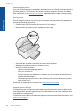User Guide
Table Of Contents
- Contents
- HP Photosmart Premium Fax C410 series Help
- How do I?
- Finish setting up the HP Photosmart
- Get to know the HP Photosmart
- Scan
- Copy
- Fax
- Save photos
- Work with cartridges
- Solve a problem
- HP support
- Setup troubleshooting
- Improve print quality
- Print troubleshooting
- Memory card troubleshooting
- Scan troubleshooting
- Copy troubleshooting
- Fax troubleshooting
- The product is having problems sending and receiving faxes
- The product cannot send faxes, but can receive faxes
- The product is having problems sending a manual fax
- Pages of a fax I sent are missing
- The quality of the fax I sent is poor
- Fax transmission is slow
- Fax tones are recorded on my answering machine
- The product cannot receive faxes, but can send faxes
- The product is having problems receiving a manual fax
- The product is not answering incoming fax calls
- Pages of a fax I received are missing
- Faxes are received but do not print
- Parts of a fax I received are cut off
- I hear static on my telephone line since connecting the product
- The fax test failed
- I am having problems faxing over the Internet using IP phone
- Errors
- Technical information
- Notice
- Cartridge chip information
- Specifications
- Environmental product stewardship program
- Eco-Tips
- Paper use
- Plastics
- Material safety data sheets
- Recycling program
- HP inkjet supplies recycling program
- Power consumption
- Disposal of waste equipment by users in private households in the European Union
- Chemical Substances
- Toxic and hazardous substance table
- Battery disposal in the Netherlands
- Battery disposal in Taiwan
- Attention California users
- EU battery directive
- Regulatory notices
- Regulatory wireless statements
- Regulatory telecommunication notices
- Japan safety statement
- Index
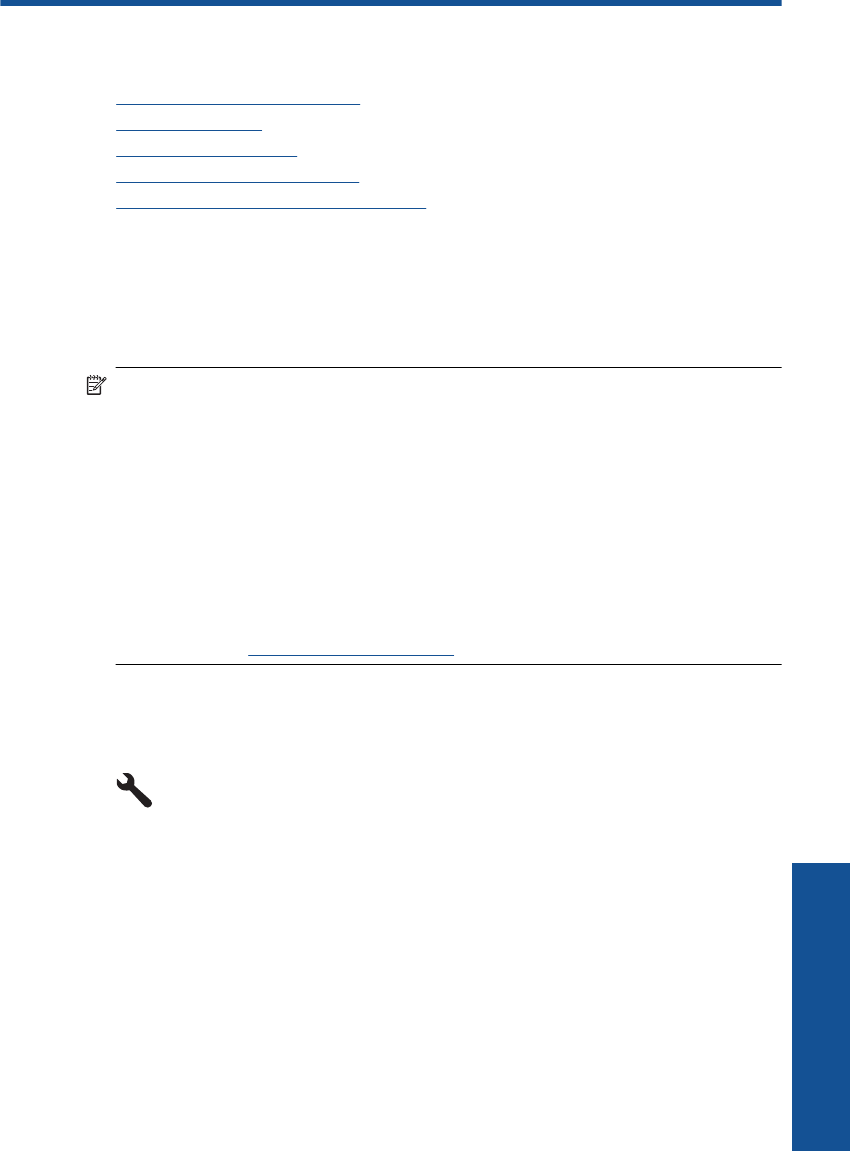
11 Work with cartridges
• Check the estimated ink levels
•
Order ink supplies
•
Replace the cartridges
•
Cartridge warranty information
•
Print and evaluate a print quality report
Check the estimated ink levels
You can easily check the ink supply level to determine how soon you might need to
replace a cartridge. The ink supply level shows an estimate of the amount of ink remaining
in the cartridges.
NOTE: If you have installed a refilled or remanufactured cartridge, or a cartridge that
has been used in another printer, the ink level indicator might be inaccurate or
unavailable.
NOTE: Ink level warnings and indicators provide estimates for planning purposes
only. When you receive a low-ink warning message, consider having a replacement
cartridge available to avoid possible printing delays. You do not have to replace the
cartridges until the print quality is unacceptable.
NOTE: Ink from the cartridges is used in the printing process in a number of different
ways, including in the initialization process, which prepares the product and cartridges
for printing, and in printhead servicing, which keeps print nozzles clear and ink flowing
smoothly. In addition, some residual ink is left in the cartridge after it is used. For more
information, see
www.hp.com/go/inkusage.
To check the ink levels from the control panel
1. Press Setup.
2. Press the down arrow button to highlight Tools, and then press OK.
3. Press the down arrow button to highlight Display Estimated Ink Levels, and then
press OK.
The product displays a gauge that shows the estimated ink levels of all cartridges
installed.
Work with cartridges 99
Work with cartridges