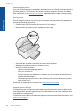User Guide
Table Of Contents
- Contents
- HP Photosmart Premium Fax C410 series Help
- How do I?
- Finish setting up the HP Photosmart
- Get to know the HP Photosmart
- Scan
- Copy
- Fax
- Save photos
- Work with cartridges
- Solve a problem
- HP support
- Setup troubleshooting
- Improve print quality
- Print troubleshooting
- Memory card troubleshooting
- Scan troubleshooting
- Copy troubleshooting
- Fax troubleshooting
- The product is having problems sending and receiving faxes
- The product cannot send faxes, but can receive faxes
- The product is having problems sending a manual fax
- Pages of a fax I sent are missing
- The quality of the fax I sent is poor
- Fax transmission is slow
- Fax tones are recorded on my answering machine
- The product cannot receive faxes, but can send faxes
- The product is having problems receiving a manual fax
- The product is not answering incoming fax calls
- Pages of a fax I received are missing
- Faxes are received but do not print
- Parts of a fax I received are cut off
- I hear static on my telephone line since connecting the product
- The fax test failed
- I am having problems faxing over the Internet using IP phone
- Errors
- Technical information
- Notice
- Cartridge chip information
- Specifications
- Environmental product stewardship program
- Eco-Tips
- Paper use
- Plastics
- Material safety data sheets
- Recycling program
- HP inkjet supplies recycling program
- Power consumption
- Disposal of waste equipment by users in private households in the European Union
- Chemical Substances
- Toxic and hazardous substance table
- Battery disposal in the Netherlands
- Battery disposal in Taiwan
- Attention California users
- EU battery directive
- Regulatory notices
- Regulatory wireless statements
- Regulatory telecommunication notices
- Japan safety statement
- Index
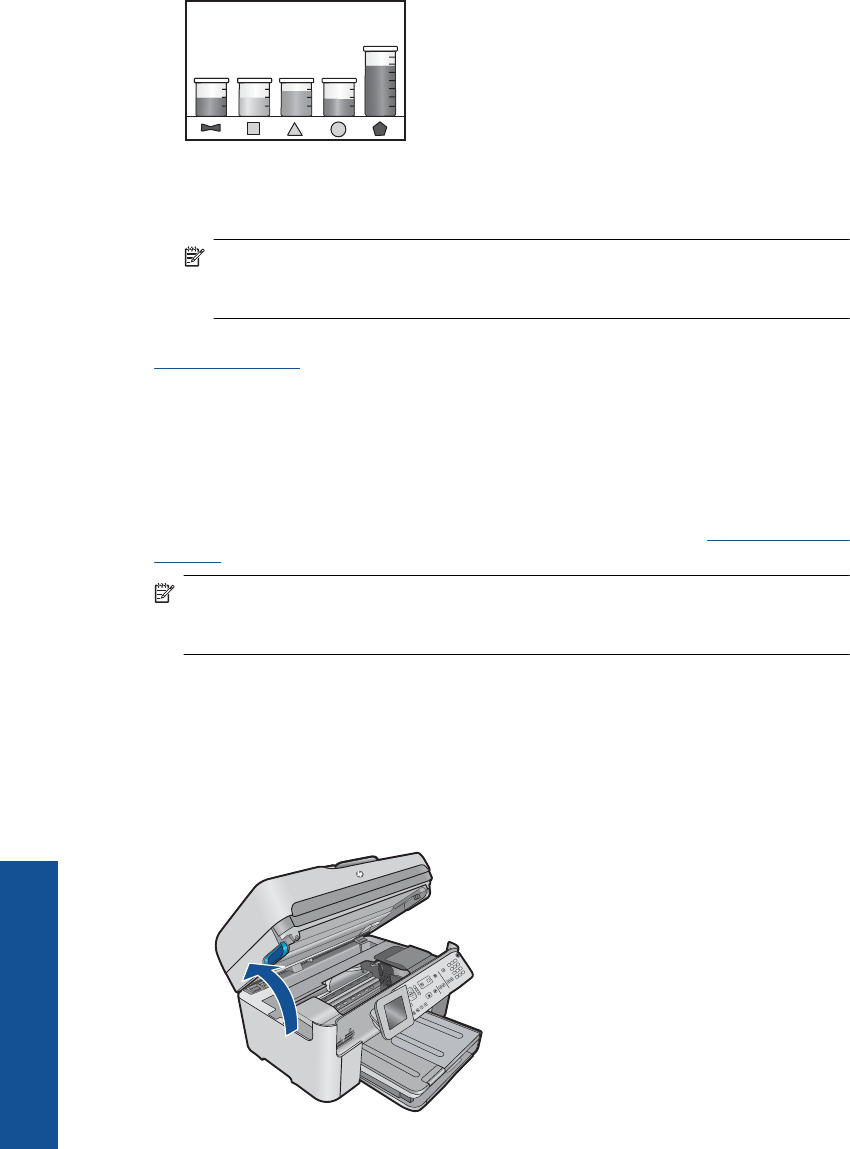
4. Press any button to return to the Tools menu.
To check the ink levels from the HP Photosmart Software
▲ In the HP Solution Center, click the Estimated Ink Levels icon.
NOTE: You can also open the Printer Toolbox from the Print Properties dialog
box. In the Print Properties dialog box, click the Features tab, and then click the
Printer Services button.
Related topics
Order ink supplies
Order ink supplies
To learn which HP supplies work with your product, order supplies online, or create a
printable shopping list, open HP Solution Center and select the online shopping feature.
Cartridge information and links to online shopping also appear on ink alert messages. In
addition, you can find cartridge information and order online by visiting
www.hp.com/buy/
supplies.
NOTE: Ordering cartridges online is not supported in all countries/regions. If it is not
supported in your country/region, contact a local HP reseller for information about
purchasing cartridges.
Replace the cartridges
To replace the cartridges
1. Check that power is on.
2. Remove cartridge.
a. Open the cartridge access door by lifting the blue access handles on the side of
the product, until the door locks into place.
Chapter 11
100 Work with cartridges
Work with cartridges