User Guide
Table Of Contents
- Contents
- HP Photosmart Premium Fax C410 series Help
- How do I?
- Finish setting up the HP Photosmart
- Get to know the HP Photosmart
- Scan
- Copy
- Fax
- Save photos
- Work with cartridges
- Solve a problem
- HP support
- Setup troubleshooting
- Improve print quality
- Print troubleshooting
- Memory card troubleshooting
- Scan troubleshooting
- Copy troubleshooting
- Fax troubleshooting
- The product is having problems sending and receiving faxes
- The product cannot send faxes, but can receive faxes
- The product is having problems sending a manual fax
- Pages of a fax I sent are missing
- The quality of the fax I sent is poor
- Fax transmission is slow
- Fax tones are recorded on my answering machine
- The product cannot receive faxes, but can send faxes
- The product is having problems receiving a manual fax
- The product is not answering incoming fax calls
- Pages of a fax I received are missing
- Faxes are received but do not print
- Parts of a fax I received are cut off
- I hear static on my telephone line since connecting the product
- The fax test failed
- I am having problems faxing over the Internet using IP phone
- Errors
- Technical information
- Notice
- Cartridge chip information
- Specifications
- Environmental product stewardship program
- Eco-Tips
- Paper use
- Plastics
- Material safety data sheets
- Recycling program
- HP inkjet supplies recycling program
- Power consumption
- Disposal of waste equipment by users in private households in the European Union
- Chemical Substances
- Toxic and hazardous substance table
- Battery disposal in the Netherlands
- Battery disposal in Taiwan
- Attention California users
- EU battery directive
- Regulatory notices
- Regulatory wireless statements
- Regulatory telecommunication notices
- Japan safety statement
- Index
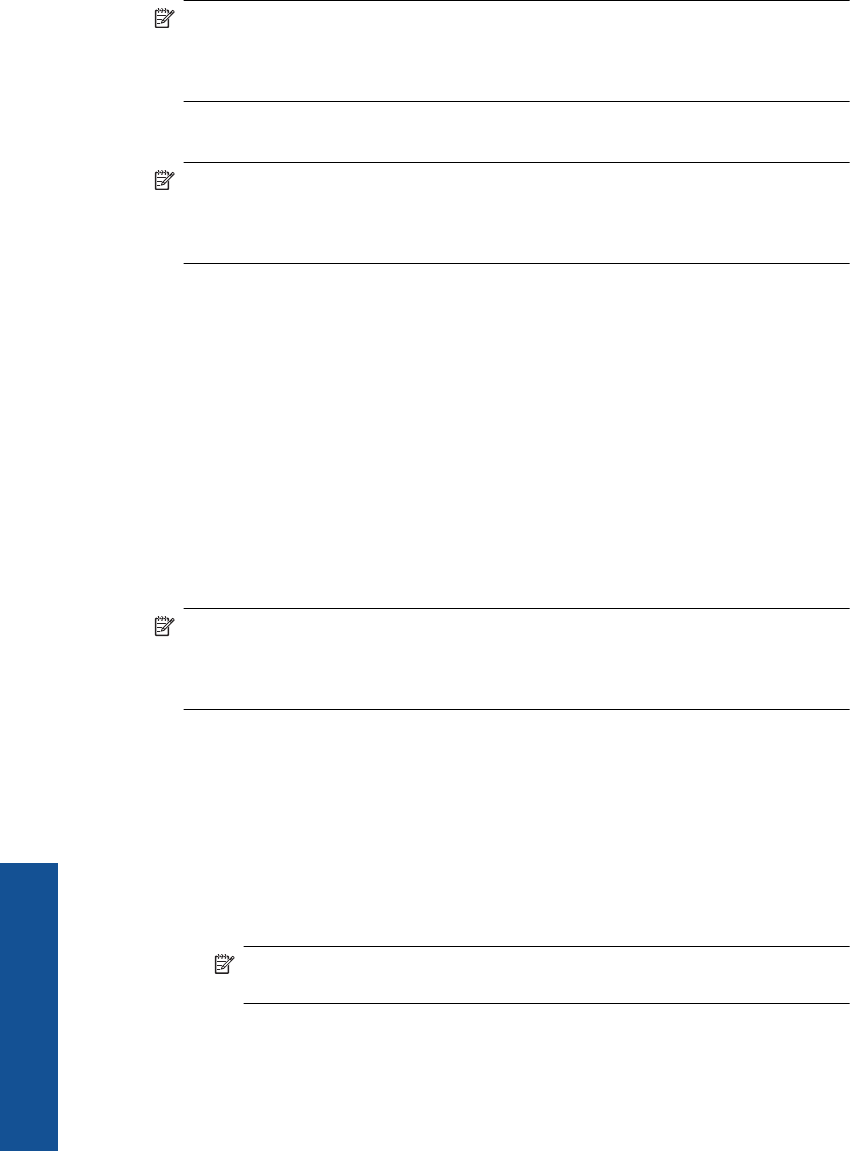
NOTE: The product comes configured with a network profile with hp (product
model).(6-digit unique identifier) as the network name (SSID). However, for
security and privacy HP recommends you create a new network profile on your
computer as described here.
To create a network profile (Windows Vista)
NOTE: The product comes configured with a network profile with hp (product
model).(6-digit unique identifier) as the network name (SSID). However, for
security and privacy HP recommends you create a new network profile on your
computer as described here.
1. In the Control Panel, double-click Network and Internet, then Network and
Sharing Center..
2. In the Network and Sharing Center (under Tasks on the left), select Set up a
connection or network.
3. Choose the connection option Set up a wireless ad hoc (computer-to-computer)
network, then click Next. Read the description and warnings about ad hoc networks,
then click Next>.
4. Enter details, including Network name (the SSID for your ad hoc connection),
Security type, and SecurityPassphrase. If you are going to save this network
connection, check Save this network. Make a note of the SSID and the Security key/
Passphrase for future reference. Click Next
5. Continue to follow the prompts to complete setup of the ad hoc network connection.
To create a network profile (Windows XP)
NOTE: The product comes configured with a network profile with hp (product
model).(6-digit unique identifier) as the network name (SSID). However, for
security and privacy HP recommends you create a new network profile on your
computer as described here.
1. In the Control Panel, double-click Network Connections.
2. On the Network Connections window, right-click the Wireless Network
Connection. If you see Enable on the pop-up menu, select it. Otherwise, if you see
Disable on the menu, the wireless connection is already enabled.
3. Right-click the Wireless Network Connection icon, and then click Properties.
4. Click the Wireless Networks tab.
5. Select the Use Windows to configure my wireless network settings check box.
6. Click Add, and then do the following:
a.In Network name (SSID) box, type in a unique network name of your choice.
NOTE: The network name is case sensitive, so it is important to remember
any uppercase (capital) and lowercase (small) letters.
b. If there is a Network Authentication list, select Open. Otherwise, go to the next
step.
c.In the Data encryption list, select WEP.
Chapter 3
10 Finish setting up the HP Photosmart
Finish setting up the HP Photosmart










