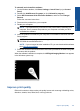User Guide
Table Of Contents
- Contents
- HP Photosmart Premium Fax C410 series Help
- How do I?
- Finish setting up the HP Photosmart
- Get to know the HP Photosmart
- Scan
- Copy
- Fax
- Save photos
- Work with cartridges
- Solve a problem
- HP support
- Setup troubleshooting
- Improve print quality
- Print troubleshooting
- Memory card troubleshooting
- Scan troubleshooting
- Copy troubleshooting
- Fax troubleshooting
- The product is having problems sending and receiving faxes
- The product cannot send faxes, but can receive faxes
- The product is having problems sending a manual fax
- Pages of a fax I sent are missing
- The quality of the fax I sent is poor
- Fax transmission is slow
- Fax tones are recorded on my answering machine
- The product cannot receive faxes, but can send faxes
- The product is having problems receiving a manual fax
- The product is not answering incoming fax calls
- Pages of a fax I received are missing
- Faxes are received but do not print
- Parts of a fax I received are cut off
- I hear static on my telephone line since connecting the product
- The fax test failed
- I am having problems faxing over the Internet using IP phone
- Errors
- Technical information
- Notice
- Cartridge chip information
- Specifications
- Environmental product stewardship program
- Eco-Tips
- Paper use
- Plastics
- Material safety data sheets
- Recycling program
- HP inkjet supplies recycling program
- Power consumption
- Disposal of waste equipment by users in private households in the European Union
- Chemical Substances
- Toxic and hazardous substance table
- Battery disposal in the Netherlands
- Battery disposal in Taiwan
- Attention California users
- EU battery directive
- Regulatory notices
- Regulatory wireless statements
- Regulatory telecommunication notices
- Japan safety statement
- Index
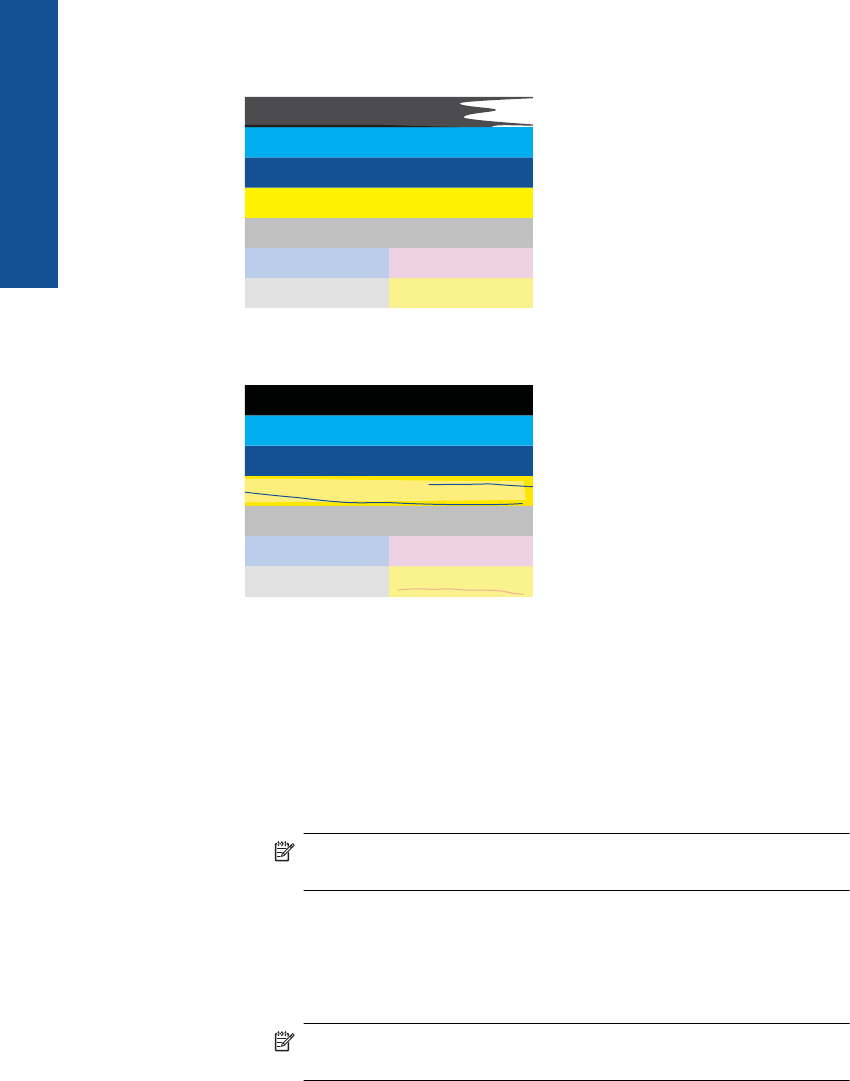
• If any of the color bars are irregularly streaked, lighter on one side, or contain
one or more streaks of a different color, refer to the following steps.
Figure 12-2 Color bars - irregularly streaked or faded bar (top bar)
Figure 12-3 Color bars - color mixing (yellow bar contains magenta
streaks)
◦ Check the estimated ink levels in the cartridges.
◦ Check if the cartridge corresponding to the streaked bar has the orange
tab removed.
◦ Reinstall the cartridge and make sure all of the cartridges are properly
installed.
◦ Clean the printhead, and then print this diagnostic page again.
◦ If cleaning the printhead does not solve this print quality issue, replace the
cartridge corresponding to the streaked bar.
NOTE: If replacing the cartridge does not solve this print quality
issue, contact HP support for service.
• If any of the color bars show regular white streaks, refer to the following steps.
◦ Check for the PHA TTOE line below the color bars. If the line reads 0,
align the printer.
◦ If the PHA TTOE line on the diagnostic page shows a different value or
aligning does not help, clean the printhead.
NOTE: If cleaning the printhead does not solve this print quality
issue, contact HP support for service.
Chapter 12
122 Solve a problem
Solve a problem