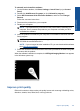User Guide
Table Of Contents
- Contents
- HP Photosmart Premium Fax C410 series Help
- How do I?
- Finish setting up the HP Photosmart
- Get to know the HP Photosmart
- Scan
- Copy
- Fax
- Save photos
- Work with cartridges
- Solve a problem
- HP support
- Setup troubleshooting
- Improve print quality
- Print troubleshooting
- Memory card troubleshooting
- Scan troubleshooting
- Copy troubleshooting
- Fax troubleshooting
- The product is having problems sending and receiving faxes
- The product cannot send faxes, but can receive faxes
- The product is having problems sending a manual fax
- Pages of a fax I sent are missing
- The quality of the fax I sent is poor
- Fax transmission is slow
- Fax tones are recorded on my answering machine
- The product cannot receive faxes, but can send faxes
- The product is having problems receiving a manual fax
- The product is not answering incoming fax calls
- Pages of a fax I received are missing
- Faxes are received but do not print
- Parts of a fax I received are cut off
- I hear static on my telephone line since connecting the product
- The fax test failed
- I am having problems faxing over the Internet using IP phone
- Errors
- Technical information
- Notice
- Cartridge chip information
- Specifications
- Environmental product stewardship program
- Eco-Tips
- Paper use
- Plastics
- Material safety data sheets
- Recycling program
- HP inkjet supplies recycling program
- Power consumption
- Disposal of waste equipment by users in private households in the European Union
- Chemical Substances
- Toxic and hazardous substance table
- Battery disposal in the Netherlands
- Battery disposal in Taiwan
- Attention California users
- EU battery directive
- Regulatory notices
- Regulatory wireless statements
- Regulatory telecommunication notices
- Japan safety statement
- Index
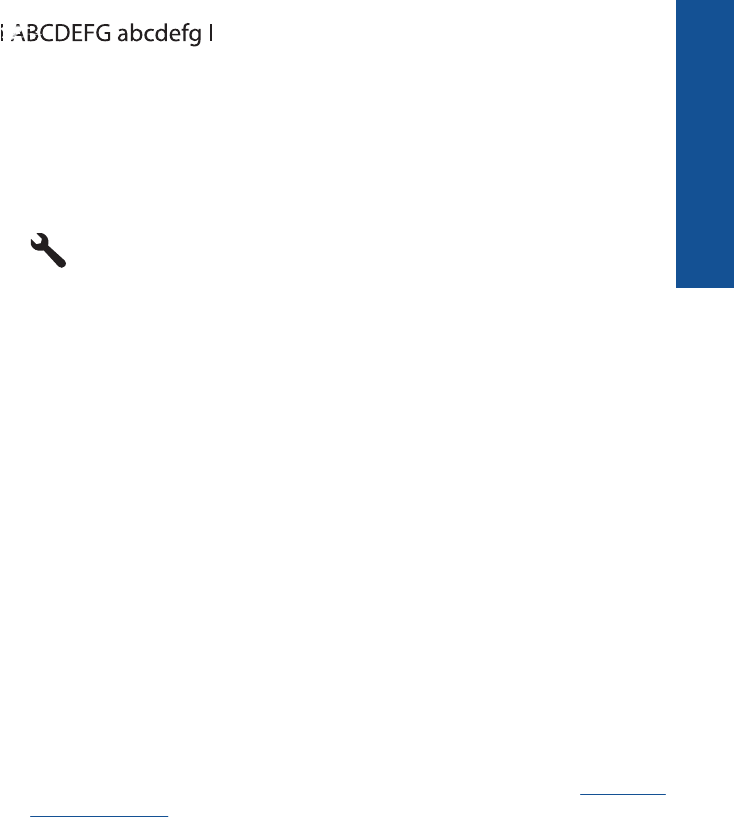
Figure 12-11 Sample text area - uneven ink distribution
You can also clean the printhead from the control panel to resolve this problem.
However, this will use more ink.
To clean the printhead from the control panel
a. Press Setup.
b. Press the down arrow button to highlight Tools, and then press OK.
c. Press the down arrow button to highlight Clean Printhead, and then press OK.
The product cleans the printhead.
11. If there are no defects on the print quality report, then there is nothing wrong with the
ink cartridges and ink system. Therefore, you do not need to replace the cartridges
or printhead. Recheck steps 1- 4 in this procedure.
Some additional things you can check include:
• If the image is blurry or fuzzy, check the image resolution. Try using a higher
resolution image. If you are printing a photo or graphic, and the resolution is too
low, it will be fuzzy when printed.
If a digital photo or rasterized graphic has been resized, it can be blurry or fuzzy
when printed.
• If the problem is a horizontal band of distortion at the bottom of photo prints, print
the photo with a high print quality setting, such as Best or Maximum dpi. You
can also try to rotate the photo 180 degrees in a software program to see if this
helps.
You might need to choose a lower print quality setting if colors are running into
each other. Or, choose a higher setting if you are printing a high-quality photo,
and then make sure photo paper such as HP Advanced Photo Paper is loaded in
the paper tray. For information on using the maximum dpi mode, see
Print using
the maximum dpi.
• Make sure the margin settings for the document do not exceed the printable area
of the product.
Improve print quality 125
Solve a problem