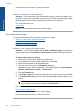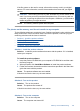User Guide
Table Of Contents
- Contents
- HP Photosmart Premium Fax C410 series Help
- How do I?
- Finish setting up the HP Photosmart
- Get to know the HP Photosmart
- Scan
- Copy
- Fax
- Save photos
- Work with cartridges
- Solve a problem
- HP support
- Setup troubleshooting
- Improve print quality
- Print troubleshooting
- Memory card troubleshooting
- Scan troubleshooting
- Copy troubleshooting
- Fax troubleshooting
- The product is having problems sending and receiving faxes
- The product cannot send faxes, but can receive faxes
- The product is having problems sending a manual fax
- Pages of a fax I sent are missing
- The quality of the fax I sent is poor
- Fax transmission is slow
- Fax tones are recorded on my answering machine
- The product cannot receive faxes, but can send faxes
- The product is having problems receiving a manual fax
- The product is not answering incoming fax calls
- Pages of a fax I received are missing
- Faxes are received but do not print
- Parts of a fax I received are cut off
- I hear static on my telephone line since connecting the product
- The fax test failed
- I am having problems faxing over the Internet using IP phone
- Errors
- Technical information
- Notice
- Cartridge chip information
- Specifications
- Environmental product stewardship program
- Eco-Tips
- Paper use
- Plastics
- Material safety data sheets
- Recycling program
- HP inkjet supplies recycling program
- Power consumption
- Disposal of waste equipment by users in private households in the European Union
- Chemical Substances
- Toxic and hazardous substance table
- Battery disposal in the Netherlands
- Battery disposal in Taiwan
- Attention California users
- EU battery directive
- Regulatory notices
- Regulatory wireless statements
- Regulatory telecommunication notices
- Japan safety statement
- Index
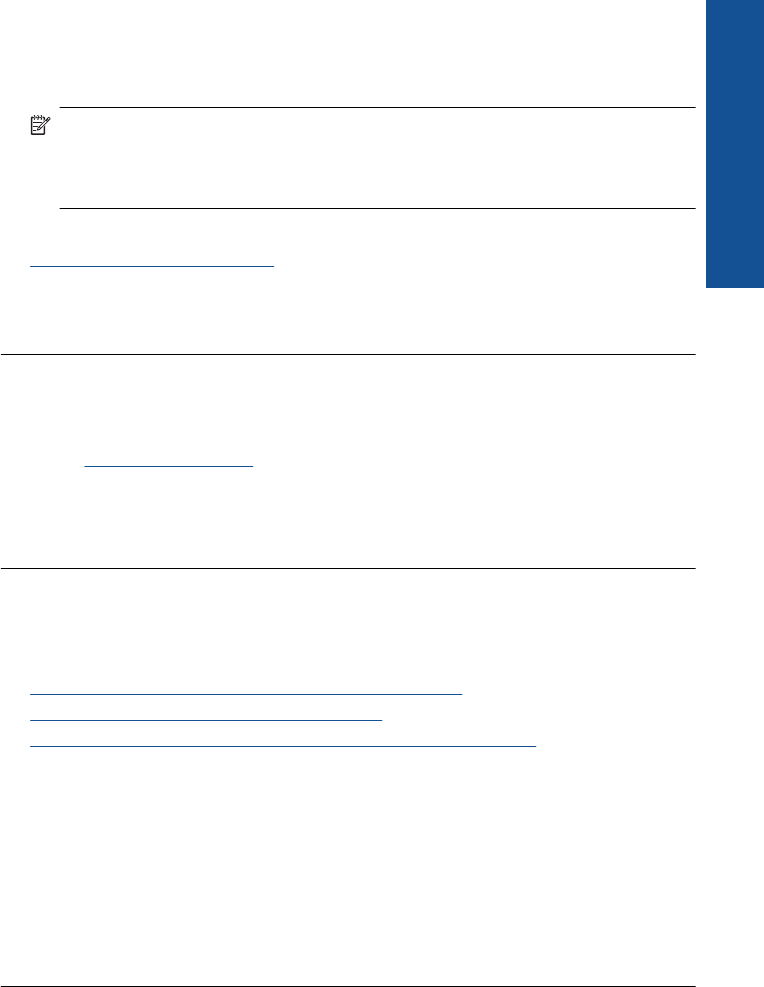
Solution 2: Check the ink levels
Solution: Check the estimated ink levels in the ink cartridges. Insufficient ink may
cause the printhead to overheat. When the printhead overheats, the printer slows
down to allow it to cool.
NOTE: Ink level warnings and indicators provide estimates for planning
purposes only. When you receive a low-ink warning message, consider having a
replacement cartridge available to avoid possible printing delays. You do not need
to replace the cartridges until print quality becomes unacceptable.
For more information, see:
Check the estimated ink levels
Cause: The ink cartridges might have insufficient ink.
If this did not solve the issue, try the next solution.
Solution 3: Contact HP support
Solution: Contact HP support for service.
Go to:
www.hp.com/support.
If prompted, choose your country/region, and then click Contact HP for information
on calling for technical support.
Cause: There was a problem with the product.
Memory card troubleshooting
Use this section to solve these memory card problems:
•
My memory card no longer works in my digital camera
•
The product does not read the memory card
•
The photos on the memory card do not transfer to my computer
My memory card no longer works in my digital camera
Solution: Reformat your memory card in your camera or format your memory card
on a Windows computer by selecting the FAT format. For more information, see the
documentation that came with your digital camera.
Cause: You formatted the card on a Windows XP computer. By default, Windows
XP formats a memory card of 8 MB or less and 64 MB or more with the FAT32 format.
Digital cameras and other products use the FAT (FAT16 or FAT12) format and cannot
recognize a FAT32 formatted card.
The product does not read the memory card
Try the following solutions to resolve the issue. Solutions are listed in order, with the most
likely solution first. If the first solution does not solve the problem, continue trying the
remaining solutions until the issue is resolved.
Memory card troubleshooting 131
Solve a problem