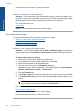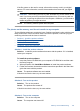User Guide
Table Of Contents
- Contents
- HP Photosmart Premium Fax C410 series Help
- How do I?
- Finish setting up the HP Photosmart
- Get to know the HP Photosmart
- Scan
- Copy
- Fax
- Save photos
- Work with cartridges
- Solve a problem
- HP support
- Setup troubleshooting
- Improve print quality
- Print troubleshooting
- Memory card troubleshooting
- Scan troubleshooting
- Copy troubleshooting
- Fax troubleshooting
- The product is having problems sending and receiving faxes
- The product cannot send faxes, but can receive faxes
- The product is having problems sending a manual fax
- Pages of a fax I sent are missing
- The quality of the fax I sent is poor
- Fax transmission is slow
- Fax tones are recorded on my answering machine
- The product cannot receive faxes, but can send faxes
- The product is having problems receiving a manual fax
- The product is not answering incoming fax calls
- Pages of a fax I received are missing
- Faxes are received but do not print
- Parts of a fax I received are cut off
- I hear static on my telephone line since connecting the product
- The fax test failed
- I am having problems faxing over the Internet using IP phone
- Errors
- Technical information
- Notice
- Cartridge chip information
- Specifications
- Environmental product stewardship program
- Eco-Tips
- Paper use
- Plastics
- Material safety data sheets
- Recycling program
- HP inkjet supplies recycling program
- Power consumption
- Disposal of waste equipment by users in private households in the European Union
- Chemical Substances
- Toxic and hazardous substance table
- Battery disposal in the Netherlands
- Battery disposal in Taiwan
- Attention California users
- EU battery directive
- Regulatory notices
- Regulatory wireless statements
- Regulatory telecommunication notices
- Japan safety statement
- Index
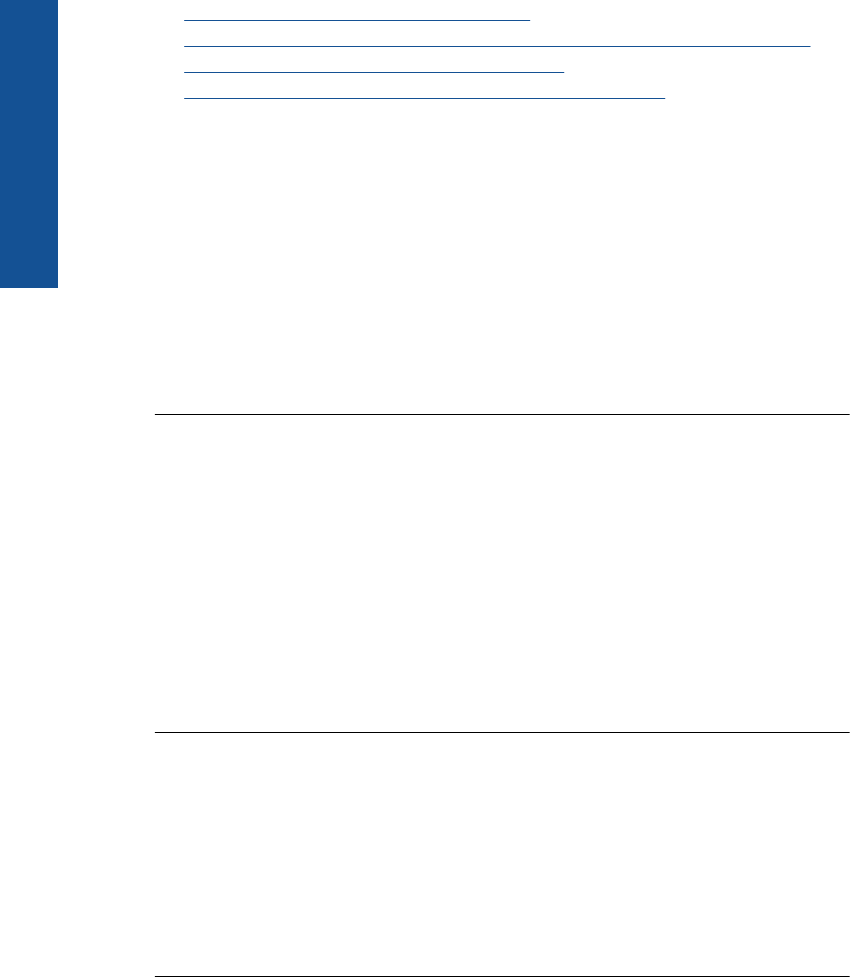
• Solution 1: Insert the memory card properly
•
Solution 2: Insert the memory card fully into the appropriate slot on the product
•
Solution 3: Remove the additional memory card
•
Solution 4: Reformat the memory card in your digital camera
Solution 1: Insert the memory card properly
Solution: Turn the memory card so that the label faces up and the contacts are
facing the product, and then push the card forward into the appropriate slot until the
Photo light turns on.
If the memory card is not inserted properly, the product will not respond and the
attention light will blink rapidly.
After the memory card has been inserted properly, the Photo light will blink green for
a few seconds, and then remain lit.
Cause: The memory card was inserted backwards or upside down.
If this did not solve the issue, try the next solution.
Solution 2: Insert the memory card fully into the appropriate slot on the product
Solution: Make sure you fully insert the memory card into the appropriate slot on
the product.
If the memory card is not inserted properly, the product will not respond and the
attention light will blink rapidly.
After the memory card has been inserted properly, the Photo light will blink green for
a few seconds, and then remain lit.
Cause: The memory card was not fully inserted in the appropriate slot on the
product.
If this did not solve the issue, try the next solution.
Solution 3: Remove the additional memory card
Solution: You can insert only one memory card at a time.
If more than one memory card is inserted, the attention light will blink rapidly, and an
error message will appear on the computer screen. Remove the additional memory
card to resolve the problem.
Cause: You had inserted more than one memory card.
If this did not solve the issue, try the next solution.
Solution 4: Reformat the memory card in your digital camera
Solution: Check the computer screen for an error message telling you that the
images on the memory card are corrupted.
Chapter 12
132 Solve a problem
Solve a problem