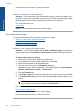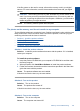User Guide
Table Of Contents
- Contents
- HP Photosmart Premium Fax C410 series Help
- How do I?
- Finish setting up the HP Photosmart
- Get to know the HP Photosmart
- Scan
- Copy
- Fax
- Save photos
- Work with cartridges
- Solve a problem
- HP support
- Setup troubleshooting
- Improve print quality
- Print troubleshooting
- Memory card troubleshooting
- Scan troubleshooting
- Copy troubleshooting
- Fax troubleshooting
- The product is having problems sending and receiving faxes
- The product cannot send faxes, but can receive faxes
- The product is having problems sending a manual fax
- Pages of a fax I sent are missing
- The quality of the fax I sent is poor
- Fax transmission is slow
- Fax tones are recorded on my answering machine
- The product cannot receive faxes, but can send faxes
- The product is having problems receiving a manual fax
- The product is not answering incoming fax calls
- Pages of a fax I received are missing
- Faxes are received but do not print
- Parts of a fax I received are cut off
- I hear static on my telephone line since connecting the product
- The fax test failed
- I am having problems faxing over the Internet using IP phone
- Errors
- Technical information
- Notice
- Cartridge chip information
- Specifications
- Environmental product stewardship program
- Eco-Tips
- Paper use
- Plastics
- Material safety data sheets
- Recycling program
- HP inkjet supplies recycling program
- Power consumption
- Disposal of waste equipment by users in private households in the European Union
- Chemical Substances
- Toxic and hazardous substance table
- Battery disposal in the Netherlands
- Battery disposal in Taiwan
- Attention California users
- EU battery directive
- Regulatory notices
- Regulatory wireless statements
- Regulatory telecommunication notices
- Japan safety statement
- Index
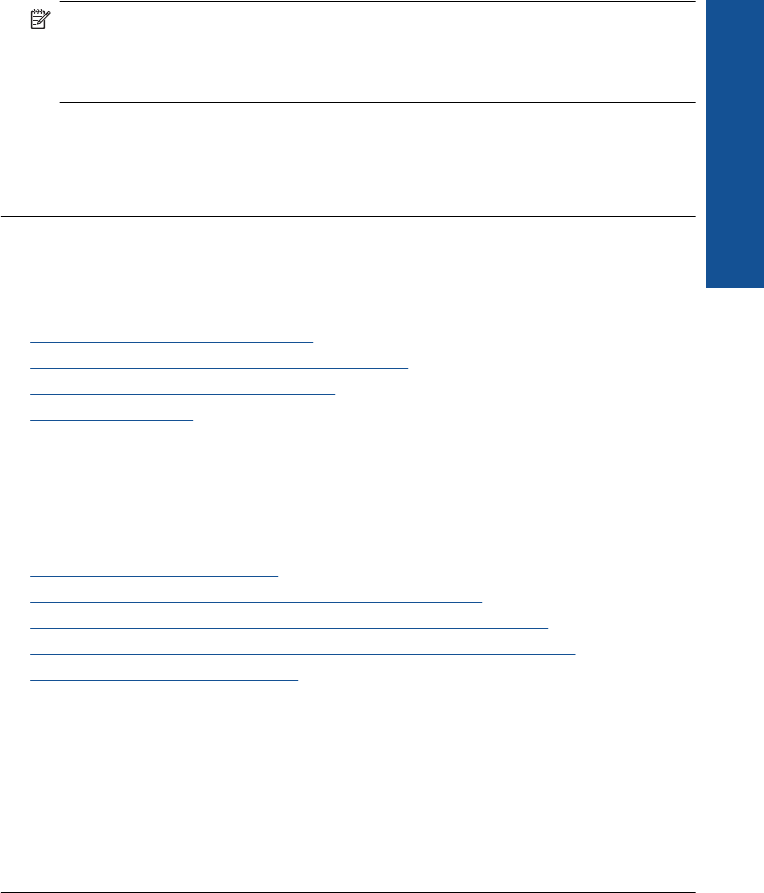
NOTE: If you are using HP Photosmart Essential, the Optical Character
Recognition (OCR) software might not be installed on your computer. To install
the OCR software, you must re-insert the software disk and select OCR under the
Custom installation options.
Cause: The scan document settings were not set to the correct optical character
recognition (OCR) language. The OCR language tells the software how to interpret
the characters it sees in the original image. If the OCR language does not match the
language in the original, the scanned text might be incomprehensible.
Copy troubleshooting
Use this section to solve these copy problems:
•
Nothing happens when I try to copy
•
Parts of the original do not appear or are cut off
•
Fit to Page is not working as expected
•
The printout is blank
Nothing happens when I try to copy
Try the following solutions to resolve the issue. Solutions are listed in order, with the most
likely solution first. If the first solution does not solve the problem, continue trying the
remaining solutions until the issue is resolved.
•
Solution 1: Turn on the product
•
Solution 2: Make sure that the original is placed correctly
•
Solution 3: Wait until the product completes the current operation
•
Solution 4: The product does not support the paper type or envelope
•
Solution 5: Check for a paper jam
Solution 1: Turn on the product
Solution: Look at the On light located on the product. If it is not lit, the product is
turned off. Make sure the power cord is firmly connected to the product and plugged
into a power outlet. Press the On button to turn on the product.
Cause: The product was turned off.
If this did not solve the issue, try the next solution.
Solution 2: Make sure that the original is placed correctly
Solution: Load the original on the glass or in the document feeder tray.
• If you are loading your original on the glass, place it print side down on the right
front corner as shown below. To copy a photo, position the photo so that the long
edge of the photo is along the front edge of the glass.
Copy troubleshooting 137
Solve a problem