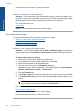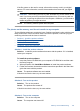User Guide
Table Of Contents
- Contents
- HP Photosmart Premium Fax C410 series Help
- How do I?
- Finish setting up the HP Photosmart
- Get to know the HP Photosmart
- Scan
- Copy
- Fax
- Save photos
- Work with cartridges
- Solve a problem
- HP support
- Setup troubleshooting
- Improve print quality
- Print troubleshooting
- Memory card troubleshooting
- Scan troubleshooting
- Copy troubleshooting
- Fax troubleshooting
- The product is having problems sending and receiving faxes
- The product cannot send faxes, but can receive faxes
- The product is having problems sending a manual fax
- Pages of a fax I sent are missing
- The quality of the fax I sent is poor
- Fax transmission is slow
- Fax tones are recorded on my answering machine
- The product cannot receive faxes, but can send faxes
- The product is having problems receiving a manual fax
- The product is not answering incoming fax calls
- Pages of a fax I received are missing
- Faxes are received but do not print
- Parts of a fax I received are cut off
- I hear static on my telephone line since connecting the product
- The fax test failed
- I am having problems faxing over the Internet using IP phone
- Errors
- Technical information
- Notice
- Cartridge chip information
- Specifications
- Environmental product stewardship program
- Eco-Tips
- Paper use
- Plastics
- Material safety data sheets
- Recycling program
- HP inkjet supplies recycling program
- Power consumption
- Disposal of waste equipment by users in private households in the European Union
- Chemical Substances
- Toxic and hazardous substance table
- Battery disposal in the Netherlands
- Battery disposal in Taiwan
- Attention California users
- EU battery directive
- Regulatory notices
- Regulatory wireless statements
- Regulatory telecommunication notices
- Japan safety statement
- Index
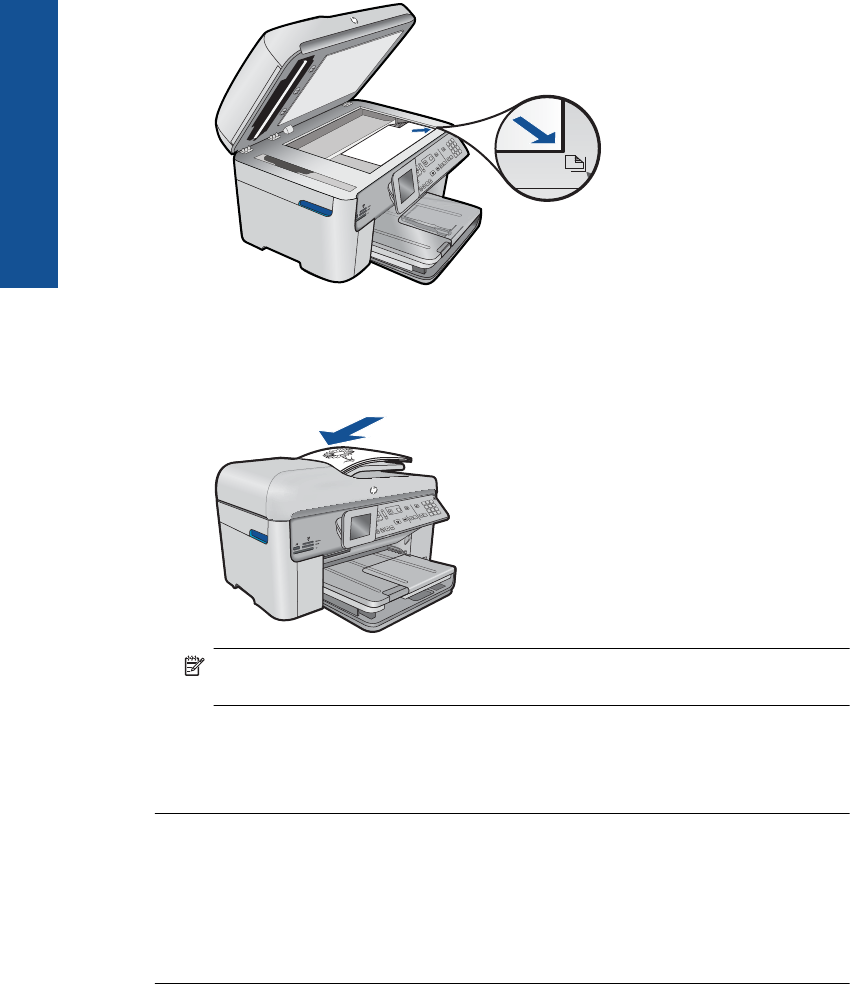
• If you are loading your original in the document feeder tray, place the paper, with
the print side up, in the tray as shown below. Place the pages in the tray so that
the top of the document goes in first.
NOTE: Do not load photos in the document feeder tray to copy. If you are copying
a photo, place it on the glass.
Cause: The original was placed incorrectly on the glass or in the document feeder
tray.
If this did not solve the issue, try the next solution.
Solution 3: Wait until the product completes the current operation
Solution: Check the On light. If it is blinking, the product is busy.
Cause: The product was busy copying or printing.
If this did not solve the issue, try the next solution.
Solution 4: The product does not support the paper type or envelope
Solution: Do not use the product to copy onto envelopes or other papers it does
not support.
Cause: The product did not recognize the paper type.
Chapter 12
138 Solve a problem
Solve a problem