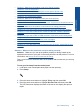User Guide
Table Of Contents
- Contents
- HP Photosmart Premium Fax C410 series Help
- How do I?
- Finish setting up the HP Photosmart
- Get to know the HP Photosmart
- Scan
- Copy
- Fax
- Save photos
- Work with cartridges
- Solve a problem
- HP support
- Setup troubleshooting
- Improve print quality
- Print troubleshooting
- Memory card troubleshooting
- Scan troubleshooting
- Copy troubleshooting
- Fax troubleshooting
- The product is having problems sending and receiving faxes
- The product cannot send faxes, but can receive faxes
- The product is having problems sending a manual fax
- Pages of a fax I sent are missing
- The quality of the fax I sent is poor
- Fax transmission is slow
- Fax tones are recorded on my answering machine
- The product cannot receive faxes, but can send faxes
- The product is having problems receiving a manual fax
- The product is not answering incoming fax calls
- Pages of a fax I received are missing
- Faxes are received but do not print
- Parts of a fax I received are cut off
- I hear static on my telephone line since connecting the product
- The fax test failed
- I am having problems faxing over the Internet using IP phone
- Errors
- Technical information
- Notice
- Cartridge chip information
- Specifications
- Environmental product stewardship program
- Eco-Tips
- Paper use
- Plastics
- Material safety data sheets
- Recycling program
- HP inkjet supplies recycling program
- Power consumption
- Disposal of waste equipment by users in private households in the European Union
- Chemical Substances
- Toxic and hazardous substance table
- Battery disposal in the Netherlands
- Battery disposal in Taiwan
- Attention California users
- EU battery directive
- Regulatory notices
- Regulatory wireless statements
- Regulatory telecommunication notices
- Japan safety statement
- Index
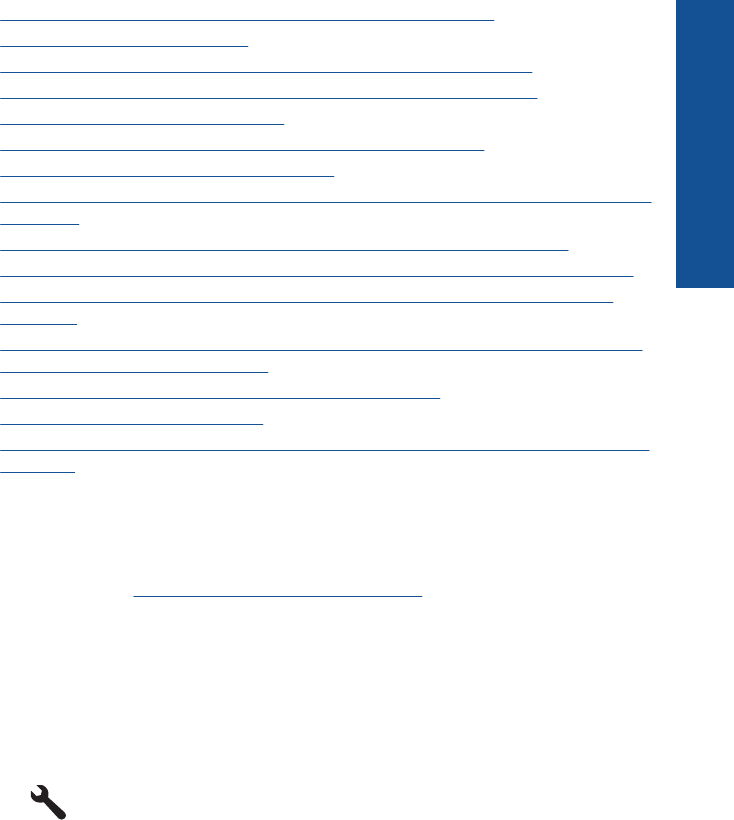
• Solution 1: Make sure the product is set up for faxing correctly
•
Solution 2: Turn on the product
•
Solution 3: Make sure you are using the correct type of phone cord
•
Solution 4: Make sure other office equipment is connected correctly
•
Solution 5: Try removing the splitter
•
Solution 6: Make sure the telephone wall jack works properly
•
Solution 7: Check the phone line for noise
•
Solution 8: Make sure extension phones or other equipment on the phone line are
not in use
•
Solution 9: Make sure the product is connected to an analog phone line
•
Solution 10: If you use a DSL service, make sure you have a DSL filter installed
•
Solution 11: If you use a DSL service, make sure the DSL modem is properly
grounded
•
Solution 12: If you use a PBX or ISDN converter, make sure you are using a port
designated for fax and phone use
•
Solution 13: Check for and resolve any error messages
•
Solution 14: Lower the fax speed
•
Solution 15: If you are faxing over the Internet using IP phone, resend the fax at a
later time
Solution 1: Make sure the product is set up for faxing correctly
Solution: Make sure you set up the product properly for faxing, based on the
equipment and services you have on the same phone line as the product. For more
information, see
Set up the HP Photosmart for faxing.
Then, run a fax test to check the status of the product and to make sure you set it up
properly.
To test your fax setup from the control panel
1. Load letter or A4 unused plain white paper into the input tray.
2. Press Setup.
3. Press the down arrow button to highlight Tools, and then press OK.
4. Press the down arrow button to highlight Run Fax Test, and then press OK.
The HP Photosmart displays the status of the test on the display and prints a
report.
Fax troubleshooting 143
Solve a problem