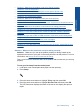User Guide
Table Of Contents
- Contents
- HP Photosmart Premium Fax C410 series Help
- How do I?
- Finish setting up the HP Photosmart
- Get to know the HP Photosmart
- Scan
- Copy
- Fax
- Save photos
- Work with cartridges
- Solve a problem
- HP support
- Setup troubleshooting
- Improve print quality
- Print troubleshooting
- Memory card troubleshooting
- Scan troubleshooting
- Copy troubleshooting
- Fax troubleshooting
- The product is having problems sending and receiving faxes
- The product cannot send faxes, but can receive faxes
- The product is having problems sending a manual fax
- Pages of a fax I sent are missing
- The quality of the fax I sent is poor
- Fax transmission is slow
- Fax tones are recorded on my answering machine
- The product cannot receive faxes, but can send faxes
- The product is having problems receiving a manual fax
- The product is not answering incoming fax calls
- Pages of a fax I received are missing
- Faxes are received but do not print
- Parts of a fax I received are cut off
- I hear static on my telephone line since connecting the product
- The fax test failed
- I am having problems faxing over the Internet using IP phone
- Errors
- Technical information
- Notice
- Cartridge chip information
- Specifications
- Environmental product stewardship program
- Eco-Tips
- Paper use
- Plastics
- Material safety data sheets
- Recycling program
- HP inkjet supplies recycling program
- Power consumption
- Disposal of waste equipment by users in private households in the European Union
- Chemical Substances
- Toxic and hazardous substance table
- Battery disposal in the Netherlands
- Battery disposal in Taiwan
- Attention California users
- EU battery directive
- Regulatory notices
- Regulatory wireless statements
- Regulatory telecommunication notices
- Japan safety statement
- Index
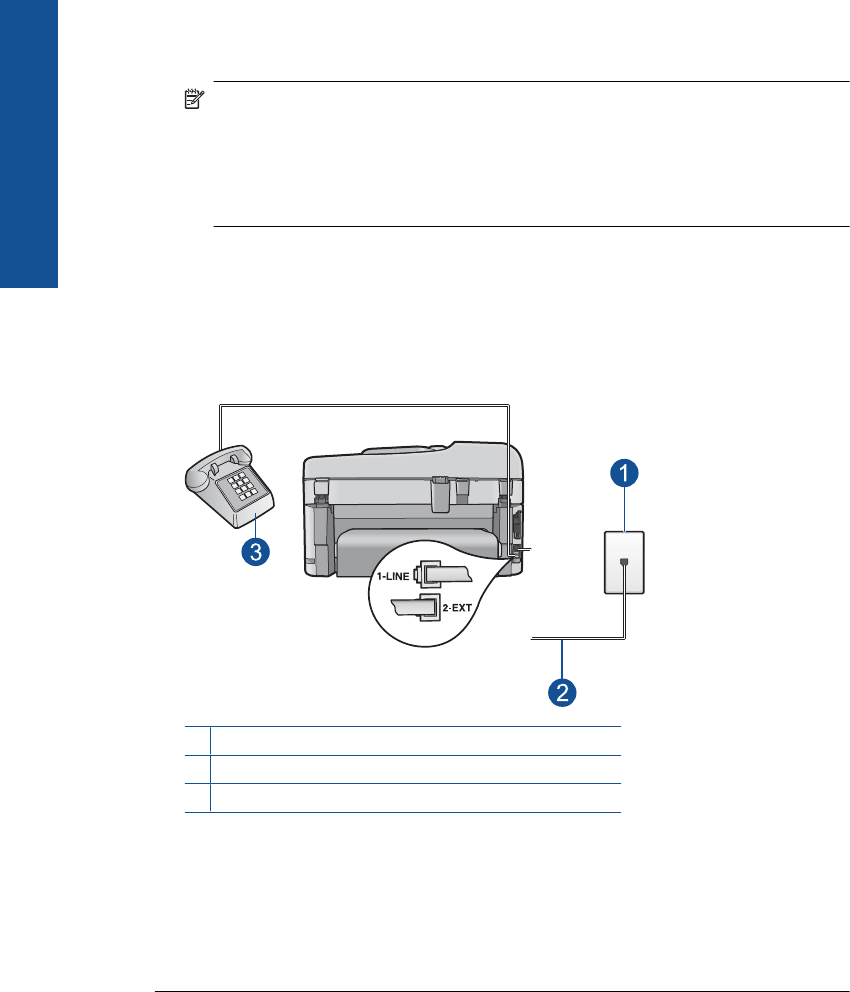
Solution 4: Make sure other office equipment is connected correctly
Solution:
NOTE: This possible solution applies only in the countries/regions that receive
a 2-wire phone cord in the box with the product, including: Argentina, Australia,
Brazil, Canada, Chile, China, Colombia, Greece, India, Indonesia, Ireland, Japan,
Korea, Latin America, Malaysia, Mexico, Philippines, Poland, Portugal, Russia,
Saudi Arabia, Singapore, Spain, Taiwan, Thailand, USA, Venezuela, and
Vietnam.
Make sure you have correctly connected the product to the telephone wall jack, and
correctly connected any additional equipment and services that share the phone line
with the product.
Use the port labeled 1-LINE on the back of the product to connect to the telephone
wall jack. Use the 2-EXT port to connect to any other equipment, such as an
answering machine or a telephone, as shown below.
1 Telephone wall jack
2 Use the phone cord supplied in the box with the product
3 Telephone (optional)
For more information on setting up the product, see the printed documentation that
came with the product.
Cause: Other office equipment (such as an answering machine or a telephone) was
not set up properly with the product.
If this did not solve the issue, try the next solution.
Solution 5: Try removing the splitter
Solution: A phone line splitter can cause faxing problems. (A splitter is a two-cord
connector that plugs into a telephone wall jack.) If you are using a splitter, remove it
and connect the product directly to the telephone wall jack.
Chapter 12
146 Solve a problem
Solve a problem