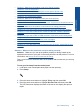User Guide
Table Of Contents
- Contents
- HP Photosmart Premium Fax C410 series Help
- How do I?
- Finish setting up the HP Photosmart
- Get to know the HP Photosmart
- Scan
- Copy
- Fax
- Save photos
- Work with cartridges
- Solve a problem
- HP support
- Setup troubleshooting
- Improve print quality
- Print troubleshooting
- Memory card troubleshooting
- Scan troubleshooting
- Copy troubleshooting
- Fax troubleshooting
- The product is having problems sending and receiving faxes
- The product cannot send faxes, but can receive faxes
- The product is having problems sending a manual fax
- Pages of a fax I sent are missing
- The quality of the fax I sent is poor
- Fax transmission is slow
- Fax tones are recorded on my answering machine
- The product cannot receive faxes, but can send faxes
- The product is having problems receiving a manual fax
- The product is not answering incoming fax calls
- Pages of a fax I received are missing
- Faxes are received but do not print
- Parts of a fax I received are cut off
- I hear static on my telephone line since connecting the product
- The fax test failed
- I am having problems faxing over the Internet using IP phone
- Errors
- Technical information
- Notice
- Cartridge chip information
- Specifications
- Environmental product stewardship program
- Eco-Tips
- Paper use
- Plastics
- Material safety data sheets
- Recycling program
- HP inkjet supplies recycling program
- Power consumption
- Disposal of waste equipment by users in private households in the European Union
- Chemical Substances
- Toxic and hazardous substance table
- Battery disposal in the Netherlands
- Battery disposal in Taiwan
- Attention California users
- EU battery directive
- Regulatory notices
- Regulatory wireless statements
- Regulatory telecommunication notices
- Japan safety statement
- Index
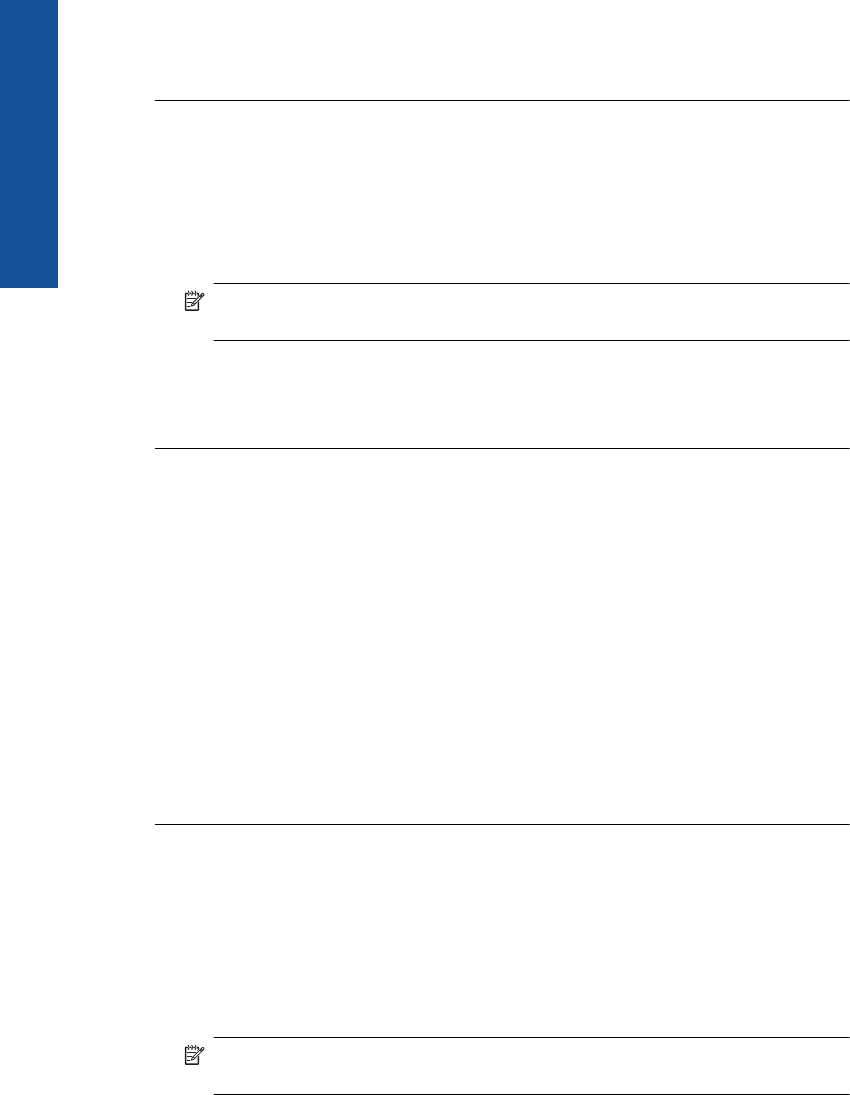
Cause: Other equipment that uses the same phone line as the product might have
been in use.
If this did not solve the issue, try the next solution.
Solution 9: Make sure the product is connected to an analog phone line
Solution: Make sure you connect the product to an analog phone line or you will
not be able to send or receive faxes. To check if your phone line is digital, connect a
regular analog phone to the line and listen for a dial tone. If you do not hear a normal
sounding dial tone, it might be a phone line set up for digital phones. Connect the
product to an analog phone line and try sending or receiving a fax.
NOTE: If you are unsure of the kind of phone line you have (analog or digital),
check with your service provider.
Cause: The product might have been connected to a telephone wall jack that was
set up for digital phones.
If this did not solve the issue, try the next solution.
Solution 10: If you use a DSL service, make sure you have a DSL filter installed
Solution: If you use a DSL service, make sure that you have a DSL filter connected
or you will not be able to fax successfully. The DSL service sends out a digital signal
on the phone line that can interfere with the product, preventing the product from
sending and receiving faxes. The DSL filter removes the digital signal and allows the
product to communicate properly with the phone line.
To check if you already have a filter installed, listen to your phone line or dial tone. If
you hear noise or static on the line, you probably do not have a DSL filter installed,
or it is installed incorrectly. Obtain a DSL filter from your DSL provider. If you already
have a DSL filter, make sure it is connected correctly.
Cause: The product shares the same phone line with a DSL service and a DSL filter
was not connected.
If this did not solve the issue, try the next solution.
Solution 11: If you use a DSL service, make sure the DSL modem is properly
grounded
Solution: If the DSL modem is not properly grounded, it can create noise on the
phone line. Phone lines with poor sound quality (noise) can cause faxing problems.
You can check the sound quality of the phone line by plugging a phone into the
telephone wall jack and listening for static or other noise.
If you hear noise, turn off your DSL modem.
NOTE: For information on turning your DSL modem off, contact your DSL
provider for support.
Chapter 12
148 Solve a problem
Solve a problem